Authorization and Deauthorization
Macs: iTunes Store- About authorization and deauthorization.
Windows: How to Authorize or Deauthorize iTunes | PCWorld.
In iTunes you use the Authorize This Computer or De-authorize This Computer option under the Store menu in iTunes' menubar. For Windows use the ALT-S keys to access it. Or turn on Windows 7 and 8 iTunes menus: iTunes- Turning on iTunes menus in Windows 8 and 7.
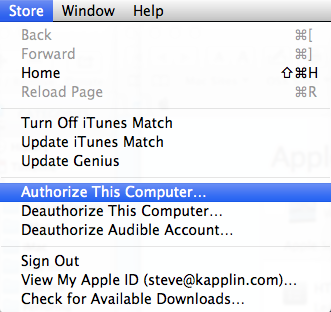
More On De-authorizing Computers (contributed by user John Galt)
You can de-authorize individual computers, but only by using those computers. The only other option is to "de-authorize all" from your iTunes account.
1. Open iTunes on a computer
2. From the Store menu, select "View my Account..."
3. Sign in with your Apple ID and password.
4. Under "Computer Authorizations" select "De-authorize All".
5. Authorize each computer you still have, as you may require.
You may only do this once per year.
After you "de-authorize all" your authorized computers, re-authorize each one as required.
If you have de-authorized all computers and need to do it again, but your year has not elapsed, then contact: Apple - Support - iTunes - Contact Us.