If you have plenty of space, I'd create a new folder on the Desktop and use the search window from above to copy all full size images to that folder.
Sort the photos by size, select all photos starting from the top of the window to the last sizes you want, and copy them to that folder (hold down the ⌥-key, and drag the photos from the search window to the folder on the Desktop. The cursor should turn into ➕ to indicate copying).
Then import this folder into iPhoto, with "File > Import to Library". When prompted for duplicate images, select "Don't import" duplicates:
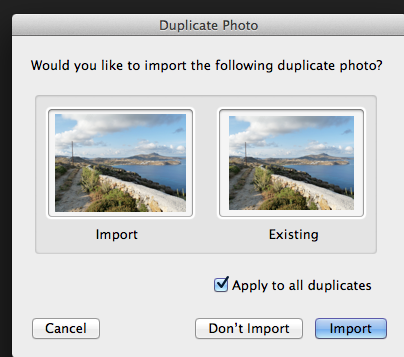
iPhoto will craete new events by auto splitting the folder into events, according to your settings.
You may still need to weed out duplicates afterwards.
And I would do this in a new iPhoto library, and not import into the old library, if all your photos are only thumbnails in that library. Switch to a new iPhoto Library with "File > Switch to Library > Create New".
If the photos were isolated in one older library, you could try to rescue that library with iPhoto Library Manager, but so I have little hope. Perhaps LarryHN has a simpler solution 🙂
-- Léonie