Hey hp12c,
Thanks for the question. The following article may provide the information you are looking for:
Mac Basics: Time Machine
http://support.apple.com/kb/HT1427
Restoring specific files or folders
Choose Enter Time Machine from the Time Machine menu and the restore interface appears. You can literally see your windows as they appeared "back in time."
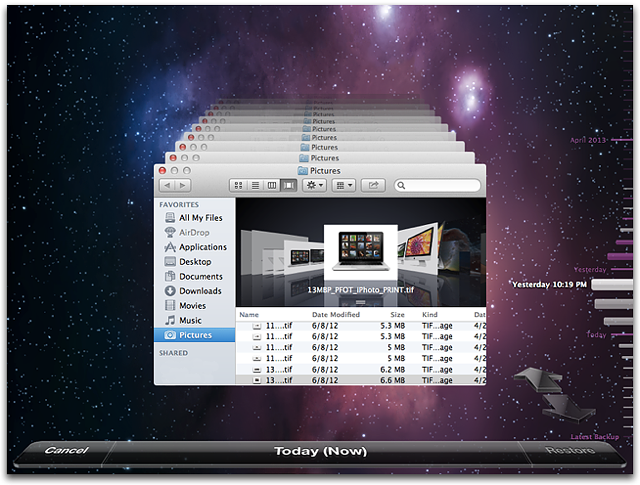
You can use the timeline on the right side of the window to reach a certain point back in time (the timeline shows the times of all backups on your backup drive). If you don’t know exactly when you deleted or changed a file, you can use the back arrow to let Time Machine automatically travel through time to show you when that folder last changed.
Note: Dates in pink indicate the data resides on your Time Machine backup device. Dates in white indicate the data resides on your Mac. In OS X Mountain Lion and Lion, portable Macs have the feature of local snapshots. See this article for details.
You can also perform a Spotlight search in the Time Machine Finder Window search field to find a file. Simply type the Spotlight search field and use the back arrow to have Time Machine search through your backups to find what you are looking for.
Before you restore a file, you can also use Quick Look to preview a file to make sure its the one you want. Highlight the file and press the Space Bar to bring up a quick look.
To restore, select the file/folder and click the "Restore" button. The file will automatically be copied to the desktop or appropriate folder. If the file you are restoring has another file in the same location with the same name, you will be prompted to choose which file to keep or keep both.
Thanks,
Matt M.