Yes the panel is the same as you have shown. I click "show referenced files", the next message is "you have no referenced files".
The "you have no referenced files" alert will be shown, if managed original master files inside your Aperture library cannot be accessed or are missing. This is, what I get, when originals are missing from the Aperture library. Then the "Show Referenced Files" will say "you have no referenced files".
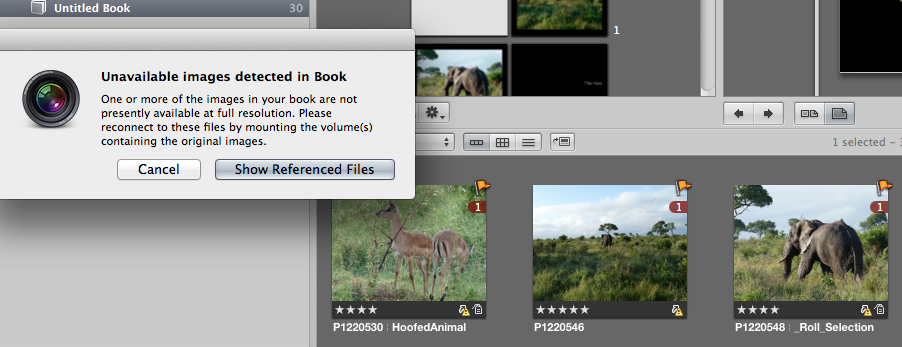
See the yellow triangles on some of my images. Do you see the same warning badge? If not, turn on badge overlays, to see, how many of your images have missing originals:
Aperture 3 User Manual: Understanding Badge Overlays
Aperture 3 User Manual: Displaying Metadata with Your Images
It wll be good to know, if there is a problem with all your images or just a few of them. How many of your images are showing warning badges, when you enable badge overlays?
Where is your Aperture library located? Is it on your internal system drive (for example in the default location in the "Pictures" folder) or do you store it on an external drive?
Try to find out, if your original files are missing, or if they are still there, but Aperture fails to see them.
- To reveal the originals select your Aperture library in the Finder.
- Then ctrl-click or right-click the Aperture libray and select "Show Package Contents". You will see folders organized by year, month, day. Open the folder of the year, month, day when you imported your scans. Are all your missing image files still there, or are they truely missing?
If your images are still there, but Aperture does not see them, copy them to a folder outside Aperture for safekeeping, and the run all of the First aid tools, starting with "repair Permissions", the "repair database". Repair and Rebuild Aperture Library...: Apple Support Communities
Almost all of the images in this book have been scanned. There is also text and scanned handwritten letters.
What is the format of your scans? Are they black-and-white images? Tiffs, jpegs, or some other format?