Reloading G5 software, No destination volumes appear. What do I do?
When reloading G5 software, no destination volumes appear. What do I do? Thank you brilliant people.
iMac, OS X Mountain Lion (10.8)
When reloading G5 software, no destination volumes appear. What do I do? Thank you brilliant people.
iMac, OS X Mountain Lion (10.8)
A G5 cannot run Mountain Lion. What Mac do you have and what version of OS X?
I'm using the original disks. Not Mountain Lion.
Does the G5 start up from that disk if you hold down the C key on boot-up?
Just held down the C key on boot-up. Still no destination volumes appear.
The destination options should appear when you have selected the installer.
They should. But they don't. That's the problem. No destination options.
Does your hard drive show up in Disk Utility?
Nope. Just the following:
a 'root' icon
an applications folder that is empty
and a library folder that is empty.
They should not be appearing in Disk Utility!
To me it looks like you don't have a hard drive, but presumably that is not possible! Hopefully an answer will be forthcoming in your duplicate thread.
Hey. Don't get mad. I started a new thread because the topic had changed. Thought that's what you're supposed to do. [I didn't expect to having parallel conversations.]
I'm trying to reinstall OS X using original disks. When I do so, I am prompted to select a language and then approve the 'agreement', then to select a volume. But nothing appears from which to select. No volumes.
I look around from the menu for the Startup Disk but I don't know how to interpret what I find there.
These are not good hands, my hands, this problem is in.
You either need to format the drive or replace the hd.
Format a disk using the installation DVD
To format the startup drive, you will need to run disk utility from your installation DVD.
This article will tell you how to get to disk utility. Once in a disk utility, you can go and format the disk.
http://support.apple.com/kb/TS1417
To format your startup drive, you will need to run disk utility from your startup DVD.
Mac OS X 10.4: About the utilities available on the Mac OS X 10.4 Install DVD
http://support.apple.com/kb/HT2055
How to run disk utility from your startup DVD.

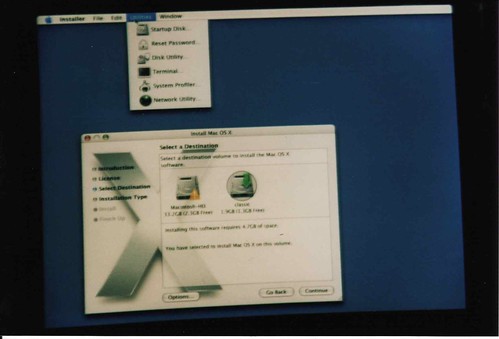
Start up disk utility.
On the left pane view, you will see a list of all your disks. Click on the external disk.
Click on the partition tab.
You will now see how your external disk is currently set up. Fill in the information as appropriate. You should pick Mac OS Extended (Journaled).
More details on formatting.
http://www.kenstone.net/fcp_homepage/partitioning_tiger.html
rccharles: most helpful. thank you. I appears, as I'd suspect, that my harddive needs to be replaced. thanks again.
Reloading G5 software, No destination volumes appear. What do I do?