iMovie HD 6.0.3 and iDVD 6.0.4
As far as I know - this will give max quality possibly when making a Video-DVD
resolution: 72dpi or 300dpi
depends on size
A small picture 200 x 300 pixels - will be worse than a 1200 x 1600 picture.
Resolution doesn't matter as I see it.
iMovie and/or iDVD will try to scale it to fit - and up or down-scaling
will not be done kindly.
Still using my 2016 × 1512 - usually give good result in iMovie
but if I Share to iDVD (iMovie HD6 6.0.3 or 4) - BAD RESULT
I just close the iMovie project
Drop the iMovie project icon (With a black star on it) into the iDVD application (menu window).
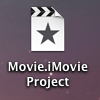
Result best possibly for a Video-DVD - DVD standard is the limit.
Else that determine the final quality on the DVD
DVD quality
1. iDVD 08, 09 & 11 has three levels of qualities. (version 7.0.1, 7,0.4 & 7.1.1) and iDVD 6 has the two last ones
• Professional Quality
(movies + menus up to 120 min.) - BEST (but not always for short movies e.g. up to 45 minutes in total)
• Best Performances
(movies + menus less than 60 min.) - High quality on final DVD (Can be best for short movies)
• High Quality (in iDVD08 or 09) / Best Quality (in iDVD6)
(movies + menus up to 120 min.) - slightly lower quality than above
Menu can take 15 minutes or even more - I use a very simple one with no audio or animation like ”Brushed Metal” in old Themes.
About double on DL DVDs.
2. Video from
• FCE/P - Export out as full quality QuickTime.mov (not self-containing, no conversion)
• iMovie x-6 - Don't use ”Share/Export to iDVD” = destructive even to movie project and especially so
when the movie includes photos and the Ken Burns effect NOT is used. Instead just drop or import the iMovie movie project icon (with a Star on it) into iDVD theme window.
• iMovie’08 or 09 or 11 are not meant to go to iDVD. Go via Media Browser or rather use iMovie HD 6 from start.
3. I use Roxio Toast™ to make an as slow burn as possibly e.g. x4 or x1 (in iDVD’08 or 09 this can also be set)
This can also be done with Apple’s Disk Utilities application when burning from a DiskImage.
4. There has to be about or more than 25Gb free space on internal (start-up) hard disk. iDVD can't
use an external one as scratch disk (if it is not start-up disc). For SD-Video - if HD-material is used I guess that 4 to 5 times more would do.
5. I use Verbatim ( also recommended by many - Taiyo Yuden DVDs - I can’t get hold of it to test )
6. I use DVD-R (no +R or +/-RW) - DVD-R play’s on more and older DVD-Players
7. Keep NTSC to NTSC - or - PAL to PAL when going from iMovie to iDVD
(I use JES_Deinterlacer to keep frame per sec. same from editing to the Video-DVD result.)
8. Don’t burn more than three DVDs at a time - but let the laser cool off for a while before next batch.
iDVD quality also depends on.
• DVD is a standard in it self. It is Standard Definition Quality = Same as on old CRT-TV sets and can not
deliver anything better that this.
HD-DVD was a short-lived standard and it was only a few Toshiba DVD-players that could playback.
These DVDs could be made in DVD-Studio Pro. But they don’t playback on any other standard DVD-Player.
Blu-Ray / BD can be coded onto DVDs but limited in time to - about 20-30 minutes and then need
_ Roxio Toast™ 10 Pro incl. BD-component
_ BD disks and burner if full length movies are to be stored
_ BD-Player or PlayStation3 - to be able to playback
The BD-encoded DVDs can be play-backed IF Mac also have Roxio DVD-player tool. Not on any standard Mac or DVD-player
Full BD-disks needs a BD-player (in Mac) as they need blue-laser to be read. No red-laser can do this.
• HOW much free space is there on Your internal (start-up) hard disk. Go for approx. 25Gb.
less than 5Gb and Your result will most probably not play.
• How it was recorded - Tripod vs Handheld Camera. A stable picture will give a much higher quality
• Audio is most often more critical than picture. Bad audio and with dropouts usually results in a non-viewed movie.
• Use of Video-editor. iMovie’08 or 09 or 11 are not the tools for DVD-production. They discard every second line resulting in a close to VHS-tape quality.
iMovie 1 to HD6 and FinalCut any version delivers same quality as Camera record in = 100% to iDVD
• What kind of movie project You drop into it. MPEG4 seems to be a bad choice.
other strange formats are .avi, .wmv, .flash etc. Convert to streamingDV first
Also audio formats matters. I use only .aiff or from miniDV tape Camera 16-bit
strange formats often problematic are .avi, .wmv, audio from iTunes, .mp3 etc
Convert to .aiff first and use this in movie project
• What kind of standard - NTSC movie and NTSC DVD or PAL to PAL - no mix.
(If You need to change to do a NTSC DVD from PAL material let JES_Deinterlacer_3.2.2 do the conversion)
(Dropping a PAL movie into a NTSC iDVD project
(US) NTSC DVDs most often are playable in EU
(EU) PAL DVDs most often needs to be converted to play in US
UNLESS. They are play-backed by a Mac - then You need not to care
• What kind of DVDs You are using. I use Verbatim DVD-R (this brand AND no +R or +/-RW)
• How You encode and burn it. Two settings prior iDVD’08 or 09
Pro Quality (only in iDVD 08 & 09)
Best / High Quality (not always - most often not)
Best / High Performances (most often my choice before Pro Quality)
1. go to iDVD pref. menu and select tab far right and set burn speed to x1 (less errors = plays better) - only in iDVD 08 & 09
(x4 by some and may be even better)
2. Project info. Select Professional Encoding - only in iDVD 08 & 09.
Region codes.
iDVD - only burn Region = 0 - meaning - DVDs are playable everywhere
DVD Studio pro can set Region codes.
1 = US
2 = EU
unclemano wrote
What it turned out to be was the "quality" settings in iDVD. The total clip time was NOT over 2 hours or 4.7GB, yet iDVD created massive visual artifacts on the "professional quality" setting.
I switched the settings to "high quality" which solved the problem. According iDVD help, "high quality" determines the best bit rate for the clips you have.
I have NEVER seen iDVD do this before, especially when I was under the 2 hour and 4.7GB limits.
For anyone else, there seem to be 2 places in iDVD to set quality settings, the first is under "preferences" and the second under "project info." They do NOT seem to be linked (i.e. if you change one, the other is NOT changed). take care, Mario
to get this to work I
• Secure a minimum of 25Gb free space on Start-Up (Mac OS) hard disk
• Use Verbatim DVD-R (absolutely no +/-RW)
• Set down burn speed to x4 - less burn errors = plays on more devices
• No other process running in background as - ScreenSaver, EnergySaver OR TIMEMACHINE etc
• and I'm very careful on what kind of video-codecs, audio file format and photo file formats I use
• and I consider the iDVD Bug - never go back to video-editor to change/up-date - if so Start a brand new iDVD project
• Chapters set as they should - NO one at very beginning and no one in any transition or within 2 sec from it
• Lay-out - Turn on TV-Safe area and keep everything buttons, titles etc WELL INSIDE not even touching it !
Try to break the process up into two stages
• Save as a DiskImage (calculating part)
• Burn from this .img file (burning stage)
To isolate where the problem starts.
Another thing is - Playing it onto a Blu-Ray Player. My PlayStation3 can play BD-disks but not all of my home made DVDs so to get this to work I
• Secure a minimum of 25Gb free space on Start-Up (Mac OS) hard disk
• Use Verbatim DVD-R (absolutely no +/-RW)
• Set down burn speed to x4 - less burn errors = plays on more devices
• No other process running in background as - ScreenSaver, EnergySaver OR TIMEMACHINE etc
• and I'm very careful on what kind of video-codecs, audio file format and photo file formats I use
• and I consider the iDVD Bug - never go back to video-editor to change/up-date - if so Start a brand new iDVD project
• Chapters set as they should - NO one at very beginning and no one in any transition or within 2 sec from it
• Lay-out - Turn on TV-Safe area and keep everything buttons, titles etc WELL INSIDE not even touching it !
TO GET IT TO WORK SLIGHTLY FASTER
• Minimum of 25Gb free space on Start-Up hard disk
• No other programs running in BackGround e.g. Energy-Saver
• Don’t let HD spin down or be turned off (in Energy-Save)
• Move hard disks that are not to be used to Trash - To be disconnected/turned off
• Goto Spotlight and set the rest of them under Integrity (not to be scanned)
• Set screen-saver to a folder without any photo - then make an active corner (up right for me) and set
pointer to this - turns on screen saver - to show that it has nothing to show
• No File Vault on - Important
• NO - TimeMachine - during iMovie/iDVD work either ! IMPORTANT
• Lot's of icons on DeskTop/Finder also slows down the Mac noticeably
• Start a new User-Account and log into this and iMovie get's faster too - if a project is in a hurry
• And let Mac run on Mains - not just on battery
Yours Bengt W