H Tb,
That template is designed to produce a pair of cards, folded in half top to bottom.
Using the single page shown as the template opens, the cards will have the bird and the words "Thank you" on the front of the card when folded. and a blank page on the inside.
The template also contains an "Inside" page, with space for text, and a "Blank" page on whch you may place text or graphics.
To add an "Inside" page, click the "+Page" button in the toolbar and choose the second option from the menu that opens:
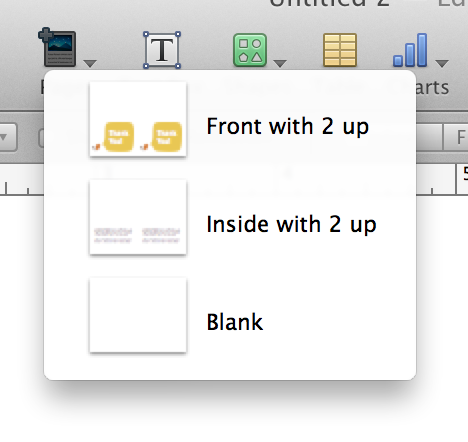
Replace the placeholder text in both boxes with whatever text you want on the inside page.
When printing, you will have some juggling to do between printing the outside and printing the inside. Test runs are recommended, using ordinary paper rather thean the heavier stock you'll use for the cards themselves.
If you want to make a twice folded card, which prints a single card to a page, with all printing done in a single pass, then fod the page once horizontally and once vertically, you'll need to revise the template, using the instructions (and image) below.
Four page card plan:
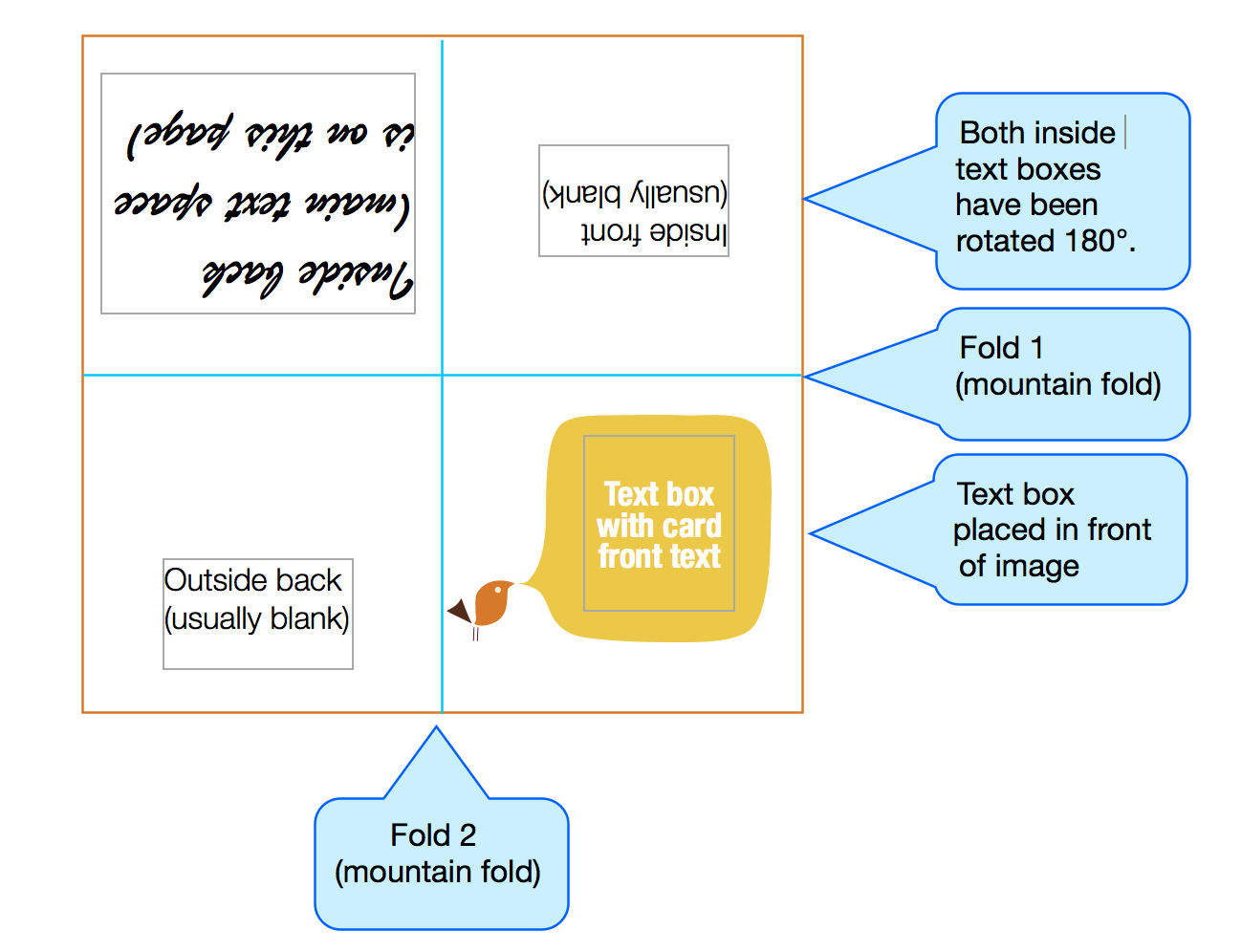
To create a card following this plan from the Thank You template:
Open the template.
Add the "Inside with 2 up" page from the +Page button menu.
Select and delete the "Thank you" text box and bird with speech balloon image on the left side of the first page.
Select and drag one of the text boxes (incuding the Plaeholder text) from page 2 up and drop it in the space diagonally opposite the remaining bird and speech balloon image.
Select the text in the box, and change font, size,and style to fit your requirements.
Select the text box.
Open the Metrics Inspector, change the figure in the Rotate Angle box to 180. Press tab to exit that box and rotate the text box.
In the sidebar, click the icon for Page 2 to Select it. Press delete to delete it.
At this point, your document should look like this:
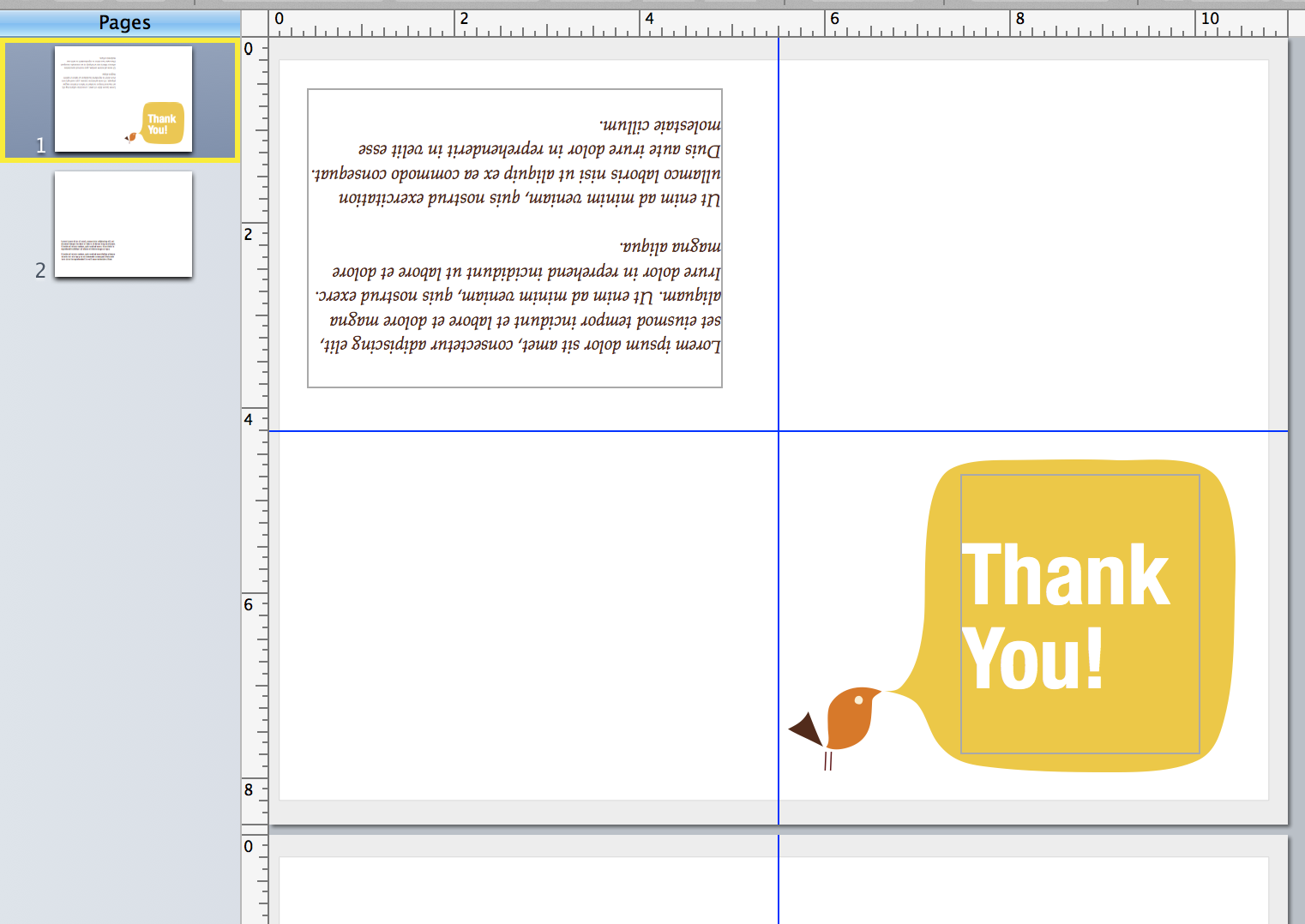
If you want text on the left inside page or the back cover page, add text box(es) to hold that text, Rotate the boxon the left inside page 180°.
Save the document (or Save as a Template if you will use this template again).
To edit the text in the "Thank You" box.
Click on the box to select it.
Double click to place the insertion point inside the box.
Edit.
To edit the 'inside right' box (now contining Placeholder text)
Click on the text to select it. The box will rotate to 0°
Edit the text.
Click outside the box to deselect it. The box will rotate to 180°, ready to print.
Regards,
Barry