Hmm,I know that there can sometimes be issues with playlists that have mixed content, e.g. both music and podcasts showing up for syncing or on the device. Are you using the "convert higher bitrate songs..." feature? Are you syncing over the air or with a cable? Could your computer have gone into sleep mode during the sync? I suspect something is causing the transfer to stall, and then the device is left in an inconsistent state where the menus are filled with content that isn't actually on the device.
You may find it helps to change your sync settings so that you start by syncing with a size limited smart playlist, which you then increase in size, before adding the rest of your lists once the content has been loaded up. The steps below were written with a 160Gb iPod classic in mind so you might want to start with a smaller initial size.
Break up large transfers
In iTunes select the menu item File... New Smart Playlist. Change the first drop-down box to Playlist, the next to is and the next to Music or whatever playlist holds the bulk of the content you want on your device. Tick against Limit to, type in say 10, then change the drop-down to GB, and set the last drop-down to artist. When you click OK you can enter a name for the playlist, e.g. Transfer.
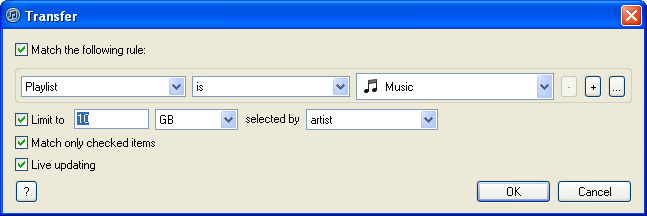
Now sync this playlist to your device rather than your entire library. When the sync is complete modify the rule (File... Edit playlist) to increase the size by your chosen amount, then sync and repeat. You can experiment with different size increments, if it doesn't work just choose something a bit smaller until it works each time. Before long you should have all your music on your device. Once that's done you can move on to other media such as podcasts, videos, photos, playlists, etc.
tt2