To hlynur,
I have a temporary work around for your situation. It took some searching around on the web, but I learned something too. 🙂
I am on the newest iTunes version 11.1.1.11, and my iphone5 is on 7.0.2, the latest. When I opened up iTunes, looked at the ibooks on my iphone:
I see 2 ibooks files (free ones) which I had downloaded before, but now when I right click on them, there is no choice of "delete" anymore! This is because this iphone is not synced with this computer, that is why iTunes doesn't allow me to delete them. In order for iTunes to allow me to delete those 2 ibooks, I would have to sync my iphone with this computer.
This is something I don't want to do right now because this computer uses a solid state disk, and I don't want to fill up the disk with my iTunes library.
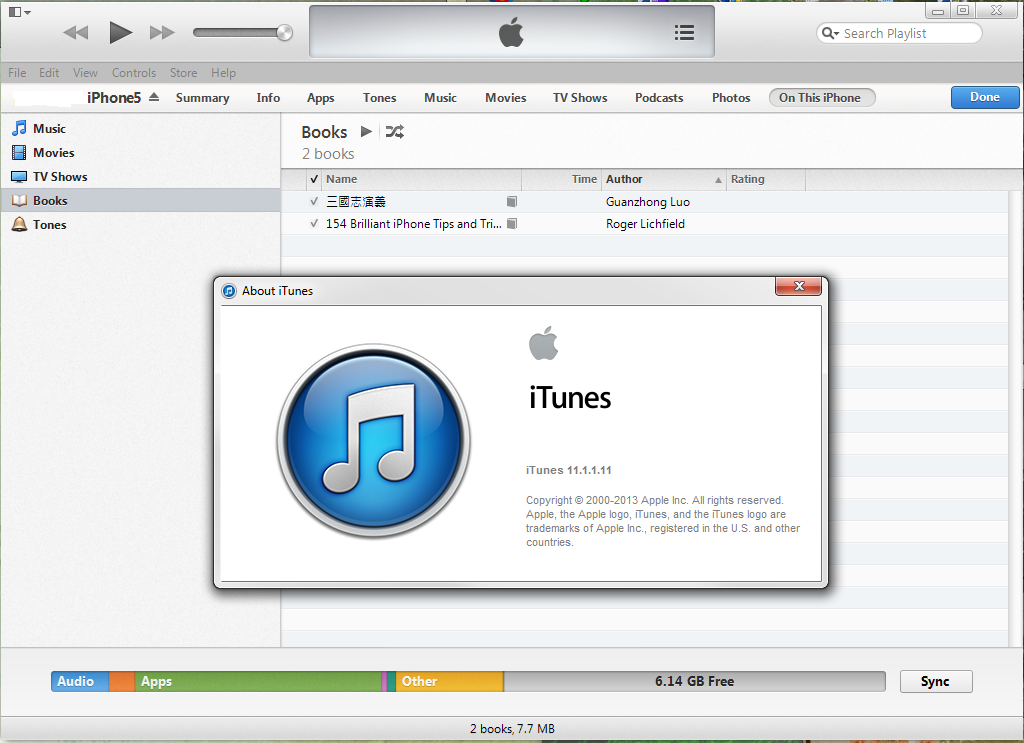
So I looked up how to delete ibooks from iTunes, found an Apple knowlege base document:
http://support.apple.com/kb/HT5772
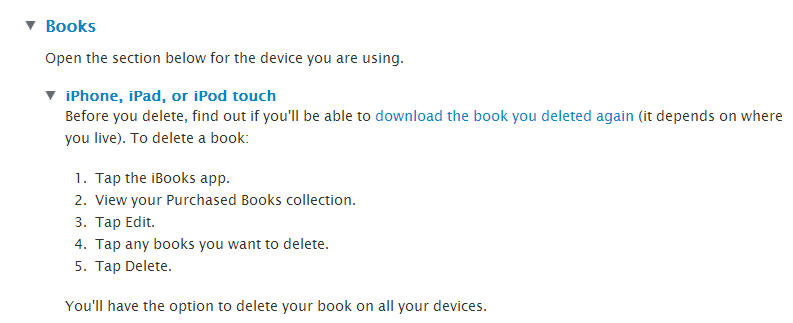
which basically is the same steps I had written to you in the previous email, but on your iphone it doesn't let you delete.
Please see screenshot below, I clicked on the book named "154 iPhone Tips", a blue check mark appears, then I click on "Delete", and it is replace with a slightly different icon. Please see 2nd screenshot.
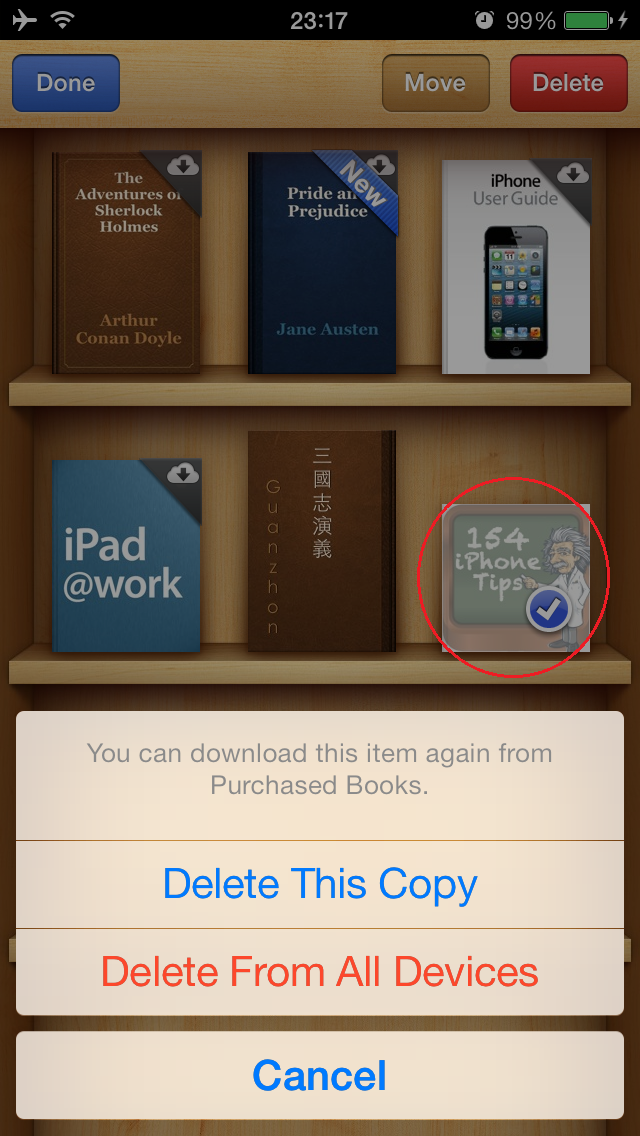
I understand you said that when you click on "Delete", you don't see the same above picture?
The "Delete This Copy", "Delete From All Devices" doesn't show?
This would be an abnormal condition. You may just have to wipe out your iPhone's iTunes library and start rebuilding it from the cloud. How to wipe iPhone's iTunes library? By trying to sync it with an iTunes library that has nothing in it.
See how the book now shows cloud with down arrow. This means the book is no longer on your iphone, but still in your iTunes library which exits in the cloud.
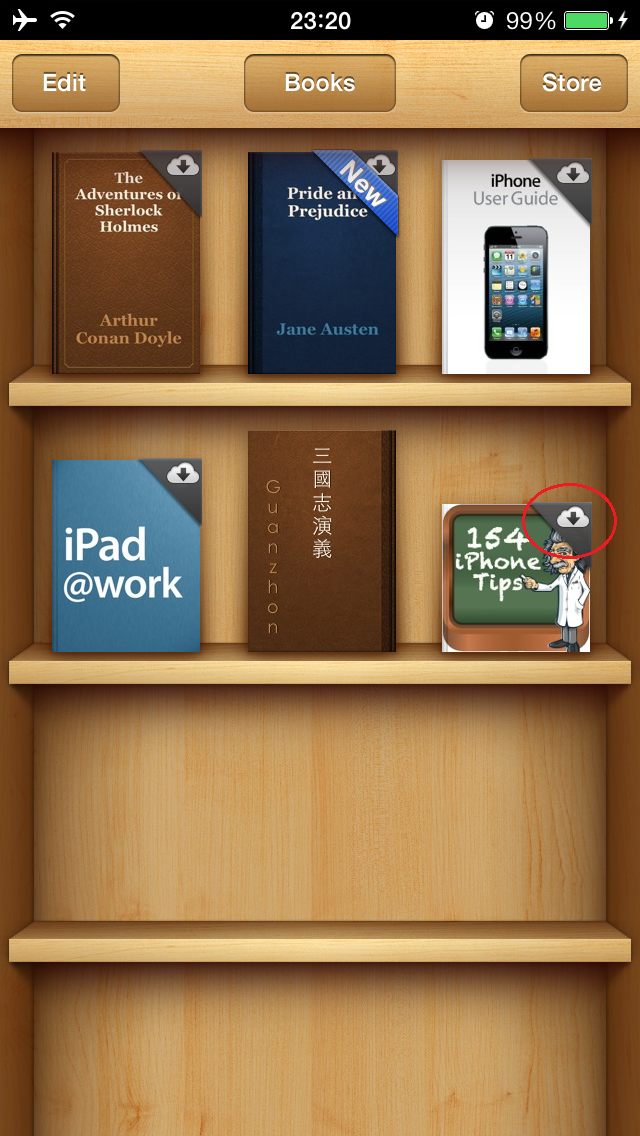
Now go to iphone's Settings --> iBooks ---> Show All Purchases ---> off.
Now, all those previous purchases in the cloud will no longer show with down arrow.
See how only the "The Three Kingdoms" is the only ibook left.
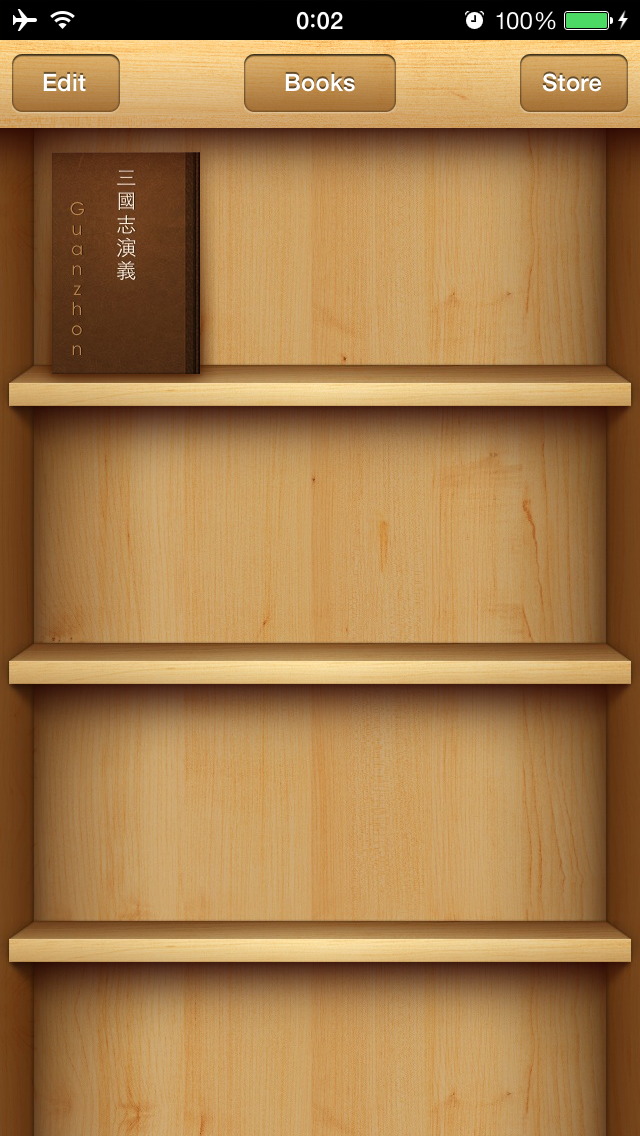
I also know why you don't see "On this iphone" on your screen. You have picked View --> display side bar, so the iphone appears on the left hand side already, thus "On this iphone" will not show like it does on my screen. After I chose View-->display side bar, "On this iphone" went away on my screen too.
Apple has made some changes to iTunes and I didn't quite like it the first time I saw version 11. I liked the old version better. But after I played with v11 a while, it can be adjusted to look like previous version too.
Best of luck to you on this effort, I have learned along the way too.