Hi !cm
"Apparently, this does not apply to Pages version 5.6.2"
Appearances may be deceiving. [:)]
Pages have been reduces to 25% scale to fit all three into this image.
Note the lack of page numbers on pages 1 and 2, and the presence of a page number ( 1 ) on the third page.
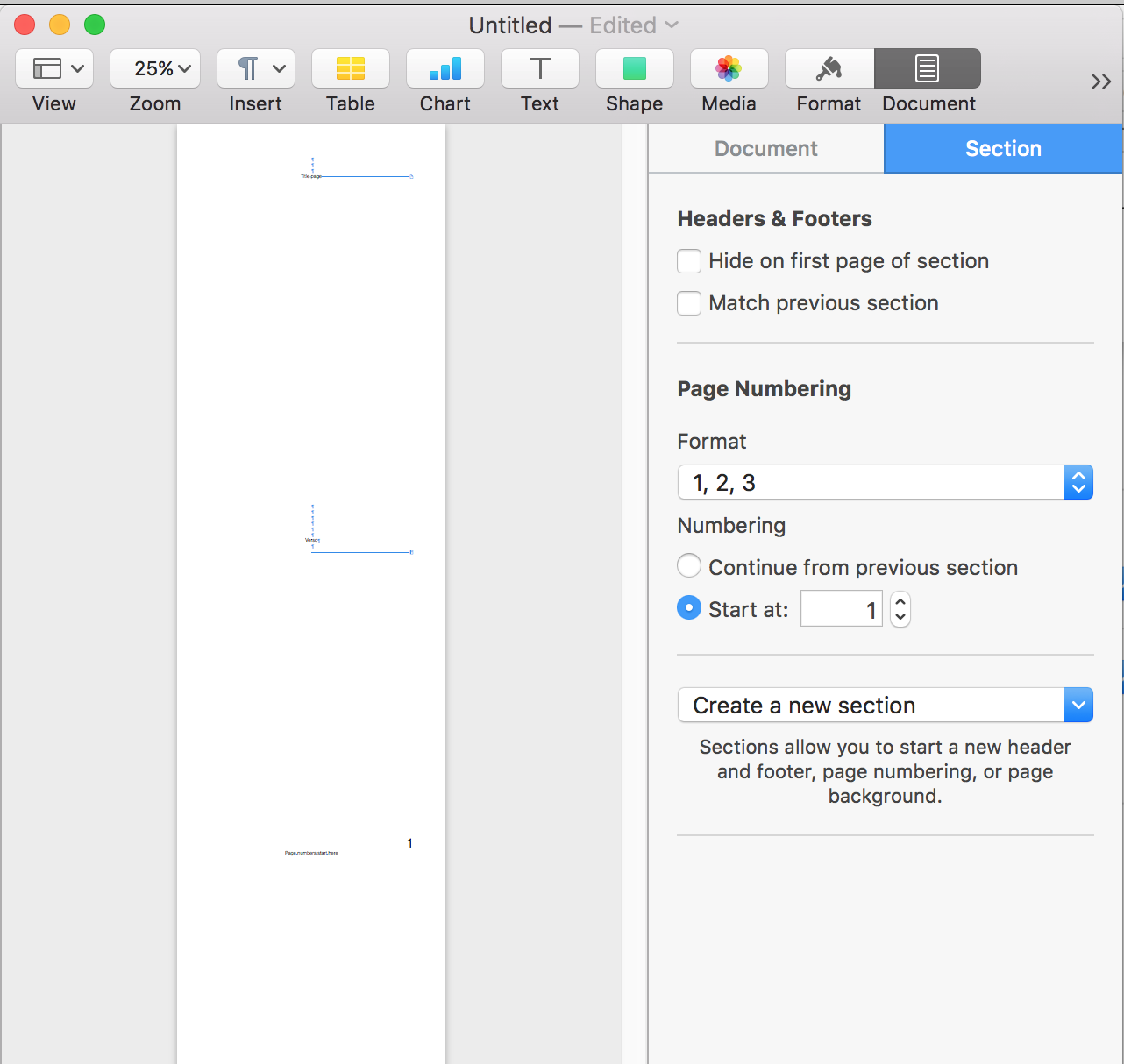
The last character on Page 2 is a Section Break (Insert (menu) > Section break)
Click anywhere on the third page, open the Document > Section inspector, and note the settings for the current section:
Hide on first page of section may be checked or unchecked. As the first section was to have two pages, neither of which were to display any header or footer content, I chose to leave this unchecked, and leave the headers and footers empty.
The Match previous section box MUST be unchecked.
Click on one of the header boxes on the third page. Click Insert Page Number (in the pop-up that appears when you click on the header box).
Choose a format using the pop-up menu in the Inspector.
Click the Start at radio button, and enter 1 in the box beside it.
IF anything appears in the same header box of the first two pages, click on one of those boxes, then delete the contents.
Regards,
Barry