Hey Button11,
Thanks for the question. I understand you wish to import personal photos from your iPhone to an iMac. The following article outlines how to do so:
iOS: Importing personal photos and videos from iOS devices to your computer
http://support.apple.com/kb/HT4083
If you have a Mac
You can import pictures from your iOS device using iPhoto (if installed):
1. Connect the device to your computer. iPhoto should automatically launch into its import window with your device's images and videos listed.
Note: If iPhoto does not automatically open, you may wish to enable the behavior.
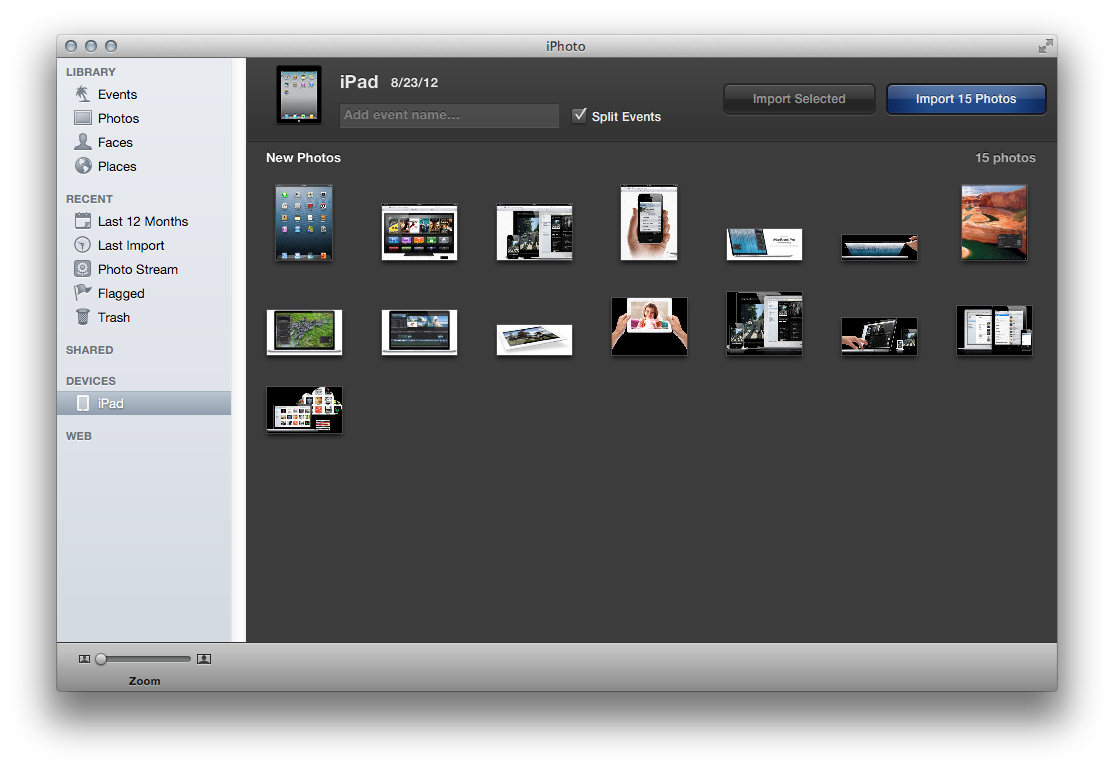
2. Click Import All. If you want only some of your images imported, select the images and videos you would like to import into iPhoto, then click the Import Selected button.
3. When the photos finish importing, you will be presented with a dialog asking whether you'd like to delete the original photos from your Camera Roll. Click Delete Photos.
Note: Deleting photos after importing helps to reduce Camera Roll size, and it improves backup and restore times. You may choose Keep Photos if you wish to import the photos to additional computers.
If you do not have iPhoto installed on your computer, you can import pictures from the device using Image Capture:
1. Connect the iOS device to the computer.
2. If Image Capture does not open automatically, you can navigate to your Applications folder and open Image Capture from there.
3. Choose the location to which you'd like to import pictures.
4. Click Options.
5. Click the Options tab if it isn't already selected.
6. Enable the option "Delete items from camera after downloading".
Note: Deleting photos after importing helps to reduce Camera Roll size, and it improves backup and restore times. You may choose Keep Photos if you wish to import the photos to additional computers.
7. Click OK.
8. Click Download All.
Thanks,
Matt M.