so duplicate the appropriate apple preset (I'd recommend apple: formats: quicktime: quicktime h264.
You can duplicate it by control clicking on the preset and choosing duplicate. This will create a duplicate in the settings: custom folder.
Double click on this duplicate to load it into the inspector. If the inspector isn't visible go to windows: inspector.
I''m assuming this is 4:3 material (not anamorphic 16:9)
There are 6 little boxes towards the top of the inspector. The second from the right is for the geometry panel.
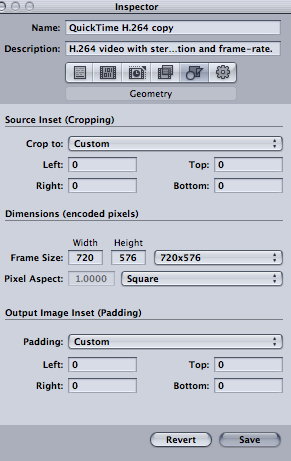
click save.
Now go to the frame controls panel (3rd from the left)
click the little gear wheel towards the top to enable editing and turn frame controls on
set the resizing filter to best. Even though you think compressor isn't resizing, it is changing from rectangular pixels to square and you will get much better quality by turning this on.
If your material is interlaced, you might want to deinterlace. I've set these controls appropriately, but if there's not a lot of movement in your material, you may be able to avoid this. Enabling these options with high quality will greatly increase your encoding times.

You can do short tests in compressor by entering an in and out in the preview window. For longer files, if you have qmaster installed, you can greatly speed up the encoding process using distributed rendering.
Digital Rebellion has a great tutorial on this process
http://www.digitalrebellion.com/blog/posts/using_compressor_with_multiple_cores. html
It may seem a little daunting, but it will speed your compressor work up enormously and once you've figure it out, its a no-brainer.