I had the same issue. I plugged in my Time Machine drive and it never changed to the blue-green Time Machine icon. (Prior to upgrading to Mavericks it changed in seconds.) What was worse, it wasn't making backups. For example, if the next backup was scheduled for 5:30 p.m. when that time arrived nothing happened.
I tried rebooting but the icon would not change and it would not backup even if I selected Back Up Now from the menu. I went into Time Machine preferences and it said "Unknown" next to Oldest backup and Latest backup. After experimenting and recalling that I had a similar problem when I upgraded from Leopard to Snow Leopard I came up (i.e., reconstructed) with the following solution.
- Click the Systems Preferences icon in the Dock.
- Click Time Machine.
- Click Select Disk. If you're having the same problem as I did under "Backup Disks" it had the correct blue-green Time Machine icon. Under "Available Disks," however, my Time Machine disk had the orange FireWire icon.
- If your Time Machine disk does not have the blue-green Time Machine icon like mine did select it and then click Use Disk.
I then went to the menu bar clicked the Time Machine icon and selected Back Up Now and it worked just like before. However, that first post Mavericks backup took almost an hour. (I have read that some post upgrade backups take hours.)
A now a word of caution: before trying this definitely try rebooting as ssls6 suggested. Also, check your Time Machine preferences. It should look something like this:
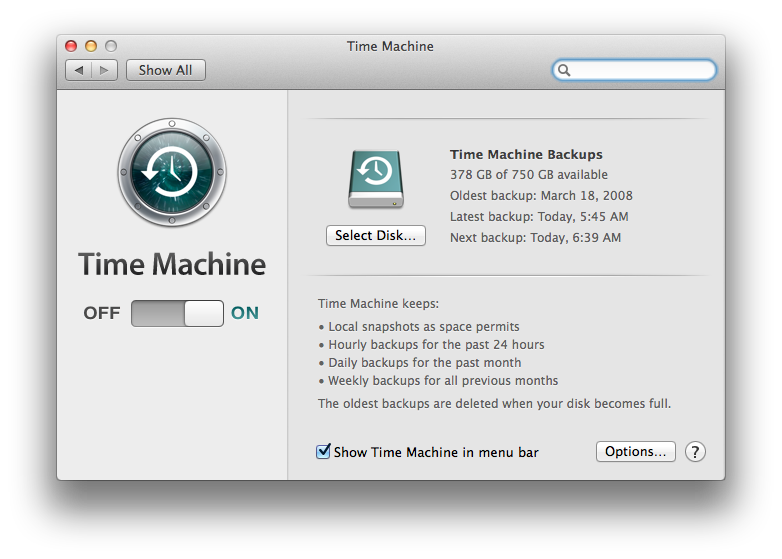
If you have dates and/or times for oldest and latest backups (I did not not) then my steps aren't necessary for you. Also, here's what I get now when I click Select Disk:
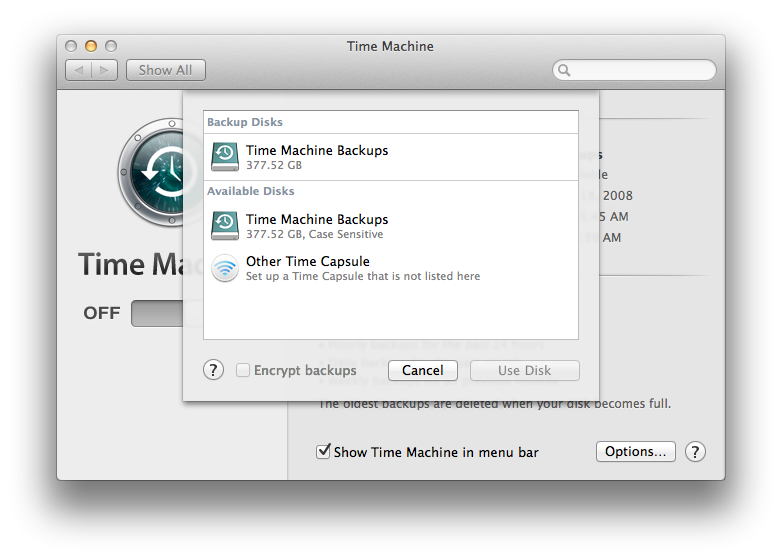
As I mentioned above I had different icons under Backup Disks and Available Disks even though they had the same name.
Hope this helps!