This suggestion helped me TREMENDOUSLY!!! Just wanted to give an update as to how I had to navigate...
- Open finder and Select your "username folder” - MY FINDER DOESN'T AUTOMATICALLY GIVE ME THIS OPTION.
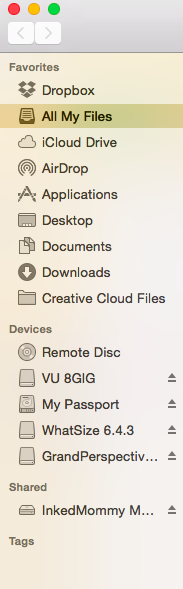
WHAT I HAD TO DO IS THIS (SORRY FOR ALL THE IMAGE FILES BUT I FELT WAS THE BEST WAY TO SHOW THESE STEPS)... 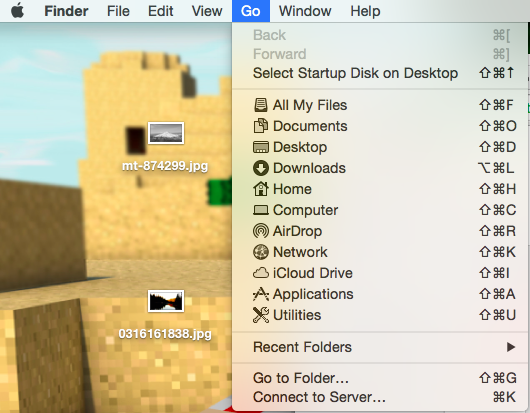
1. Click on desktop and then click on "Go". Then I had to click on "Computer". This brought up the finder window I needed - not sure why I blacked out some of it, lol.
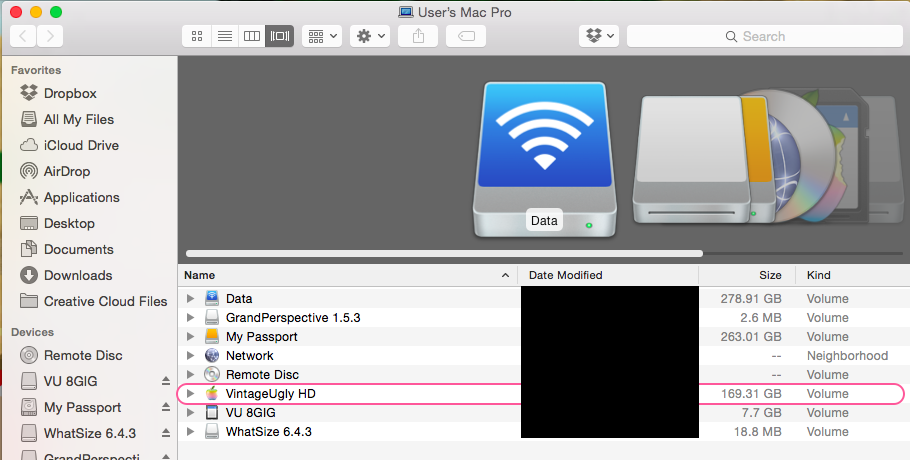
2. After selecting the option that is your hard drive (you can see I named mine VintageUgly HD) you then should have something that resembles this screen.
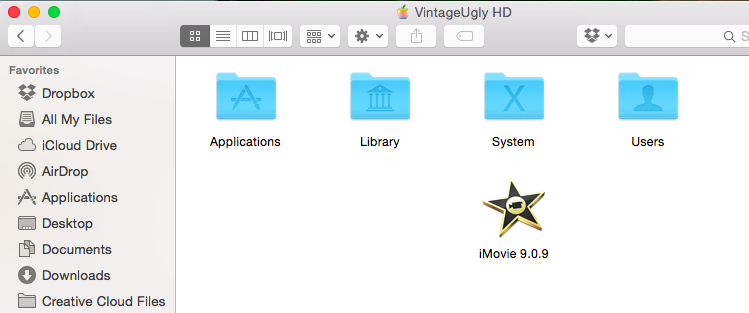
3. Click "Users" and then select the proper user... Mine was my name and has a house icon.
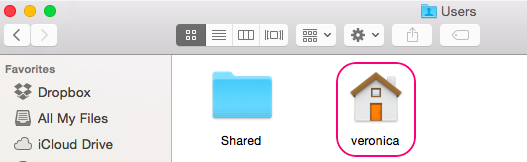
4. Open the "Movies" folder
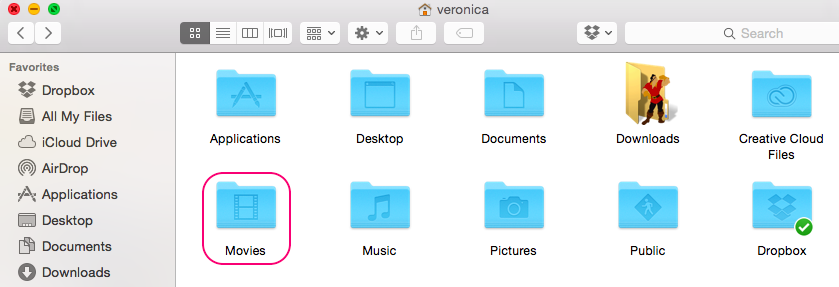
5. For me, when I did this, I got this screen which is different than the other instructions - |Find the file “iMovie Library.imovielibrary” - this was not a file that was available to choose.
5.1 - What I had to do ( I use a right-clicking mouse, mind you) - right-click on the 'iMovies Library' folder, and choose 'Show package contents'!
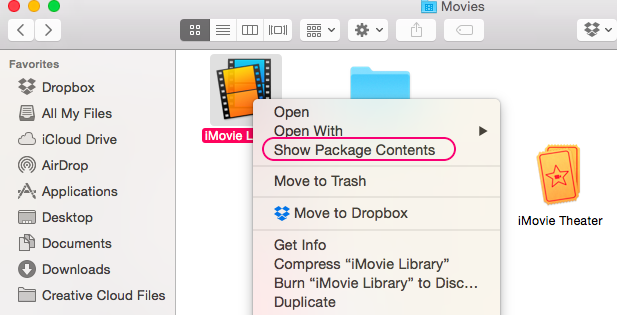
5.2 - This opened up the folder that was explained in the other instructions "- Find and Select folder “_Trash”
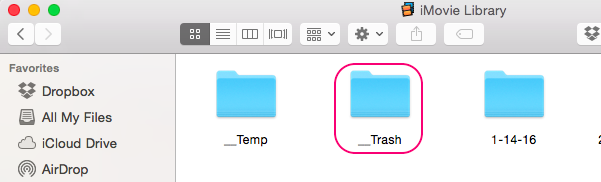
6. When I opened up that file, I saw tons of movies that I had thought were previously deleted - but WERE NOT! I was able to clear 75gigs by then dragging and dropping all of them into the normal trash bin!!!!
I hope this has helped anyone with a Mac like me where the menu's are as cut and dry as others!!!