Ok, so I went ahead and took the leap to install Mavericks OS on a 16 GB Flash Drive.
Here are some of the steps:
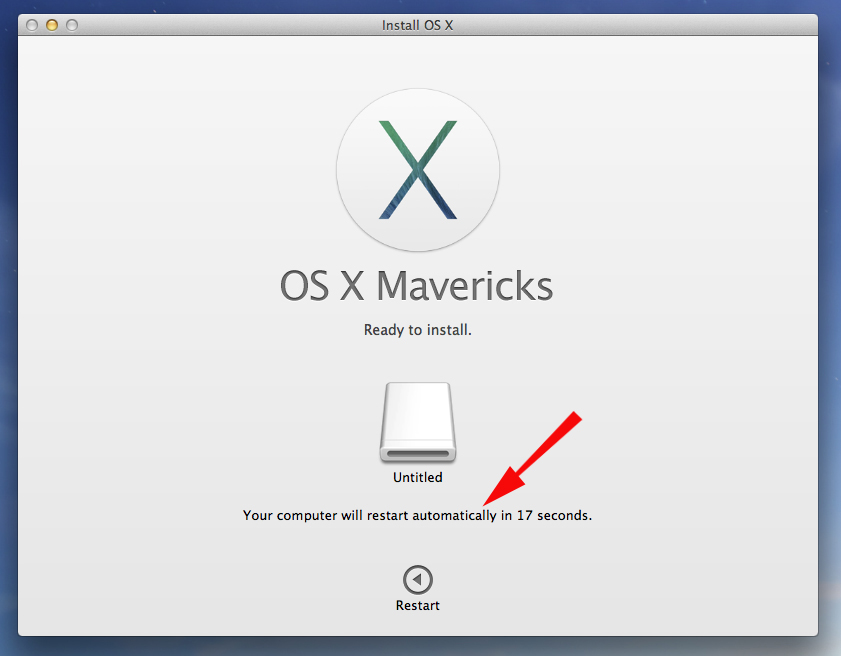
1. This is where I left off, after using the Mavericks OS Installer (in previous discussion reply). After using the Mavericks OS Installer, I was shown a window (above), that stated it was going to automatically re-start my iMac (Mavericks OS "pre-installed on "Untitled" USB Flash Drive)
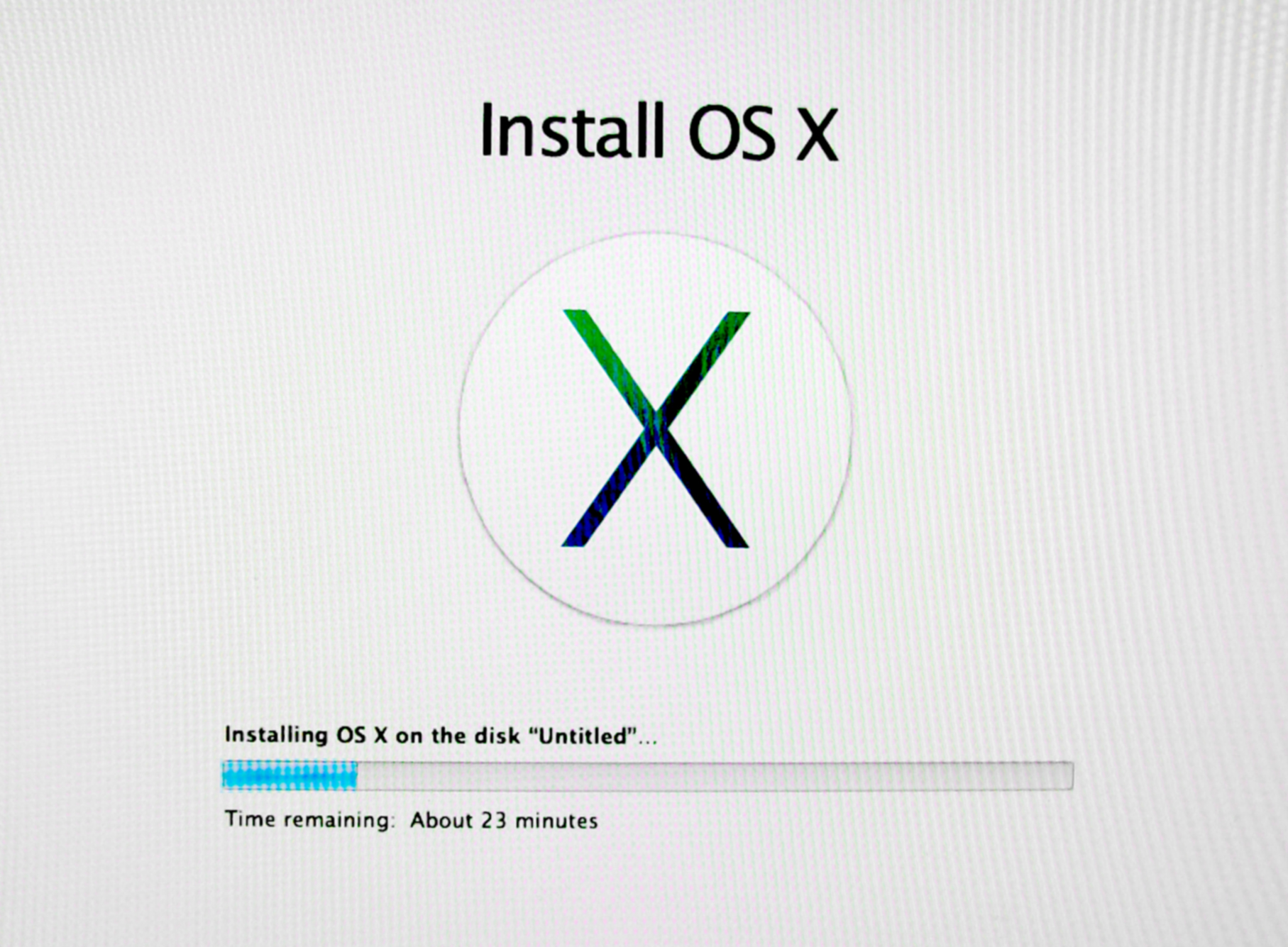
2. After the iMac was re-started ... this is the window that appeared when the Mavericks OS was being installed onto the 16GB USB Flash Drive (Note: it took about 25 minutes to install to the Flash Drive).
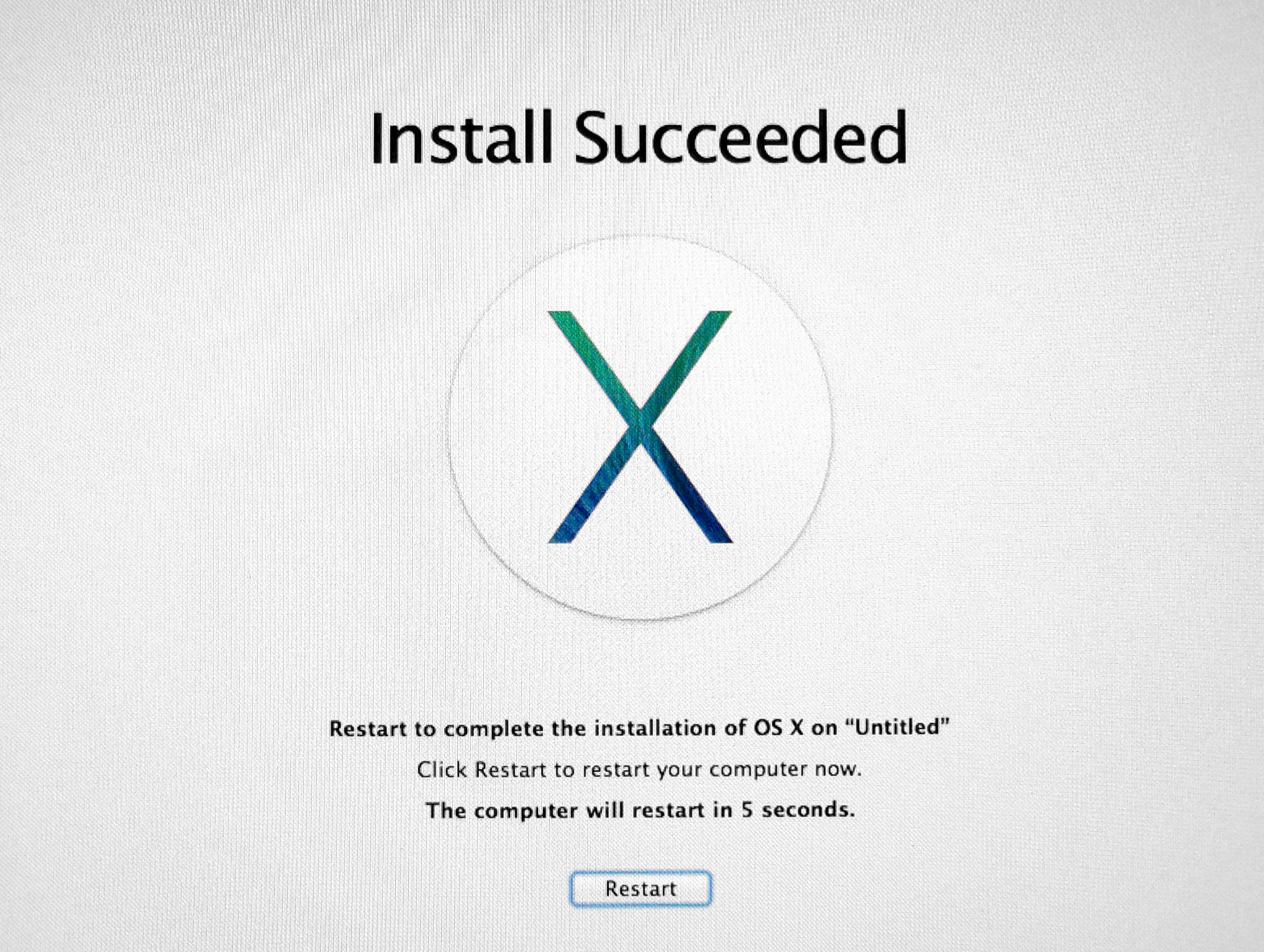
3. Next, after fully installing Mavericks OS, this is the window you should see. Again, the iMac will re-start automatically (or you can re-start using the "restart" button).
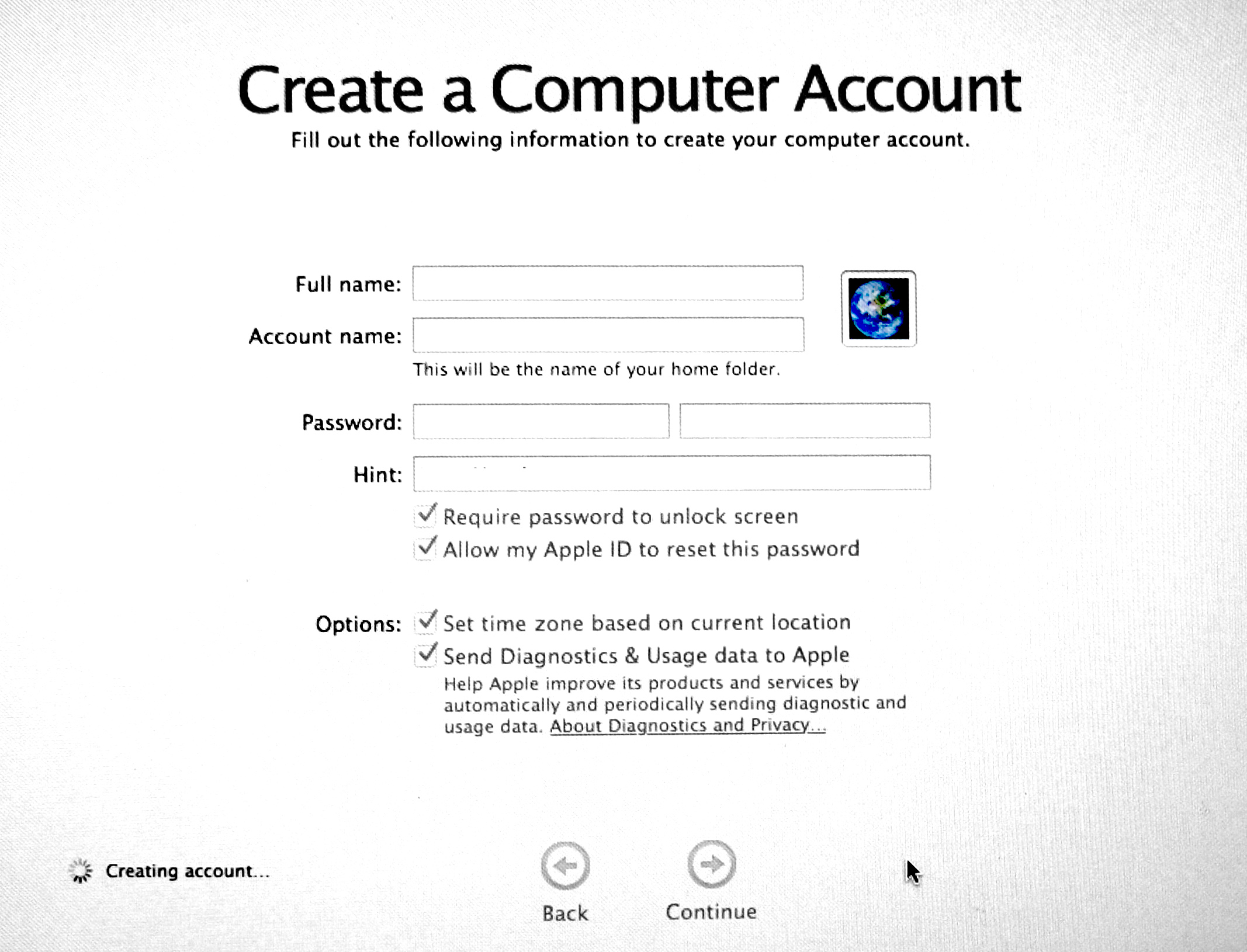
4. Once the iMac re-started, you will be directed through a series of windows to set-up the separate Mac account information (which only pertains to the newly installed Mavericks on the Flash Drive - NOT the already account info for the original iMac).
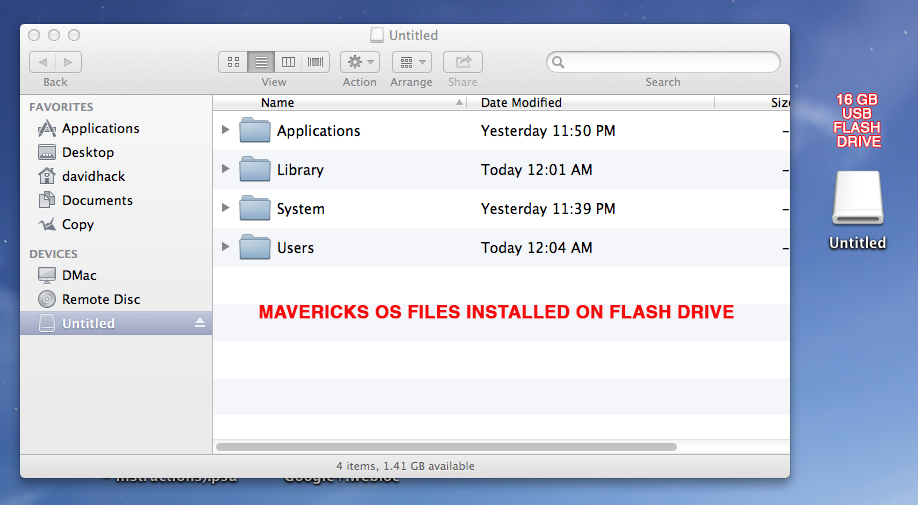
5. Once you fill out and complete the Mavericks OS account info, the Mavericks OS will automatically be the OS that will open on the iMac. The above window shows the actual Mavericks OS folders that were now installed on to the USB Flash Drive.
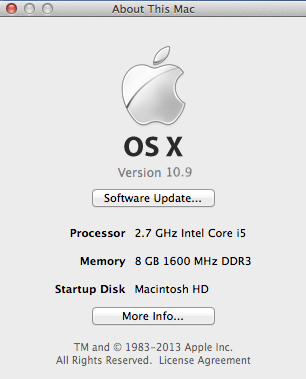
6. This is the "About This Mac" info window for the newly installed Mavericks OS.
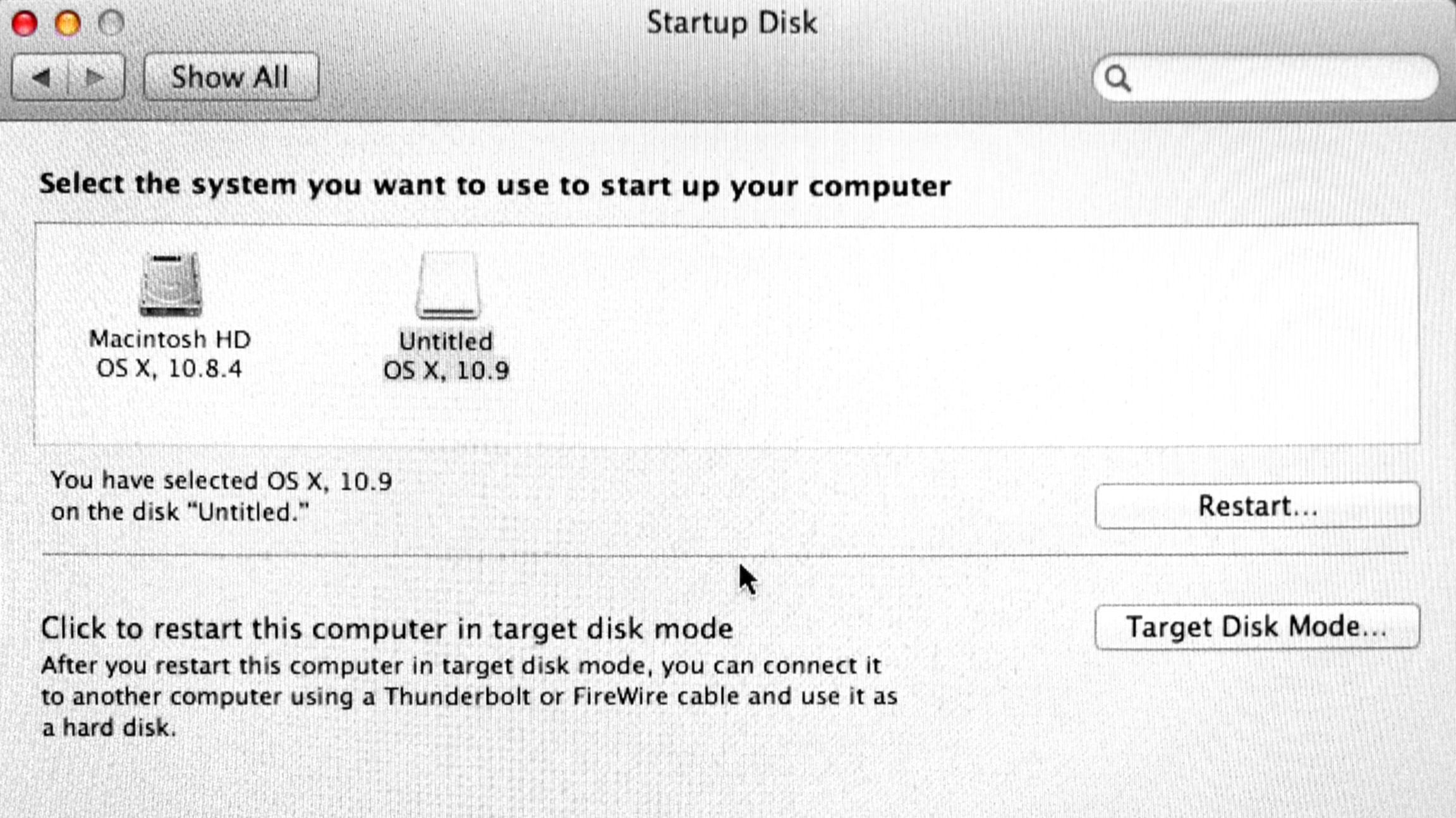
7. To go back to, or to re-start back to a currently installed version of Mountain Lion 10.8.x .... just select the original iMac OS and select the "restart" button.
OR
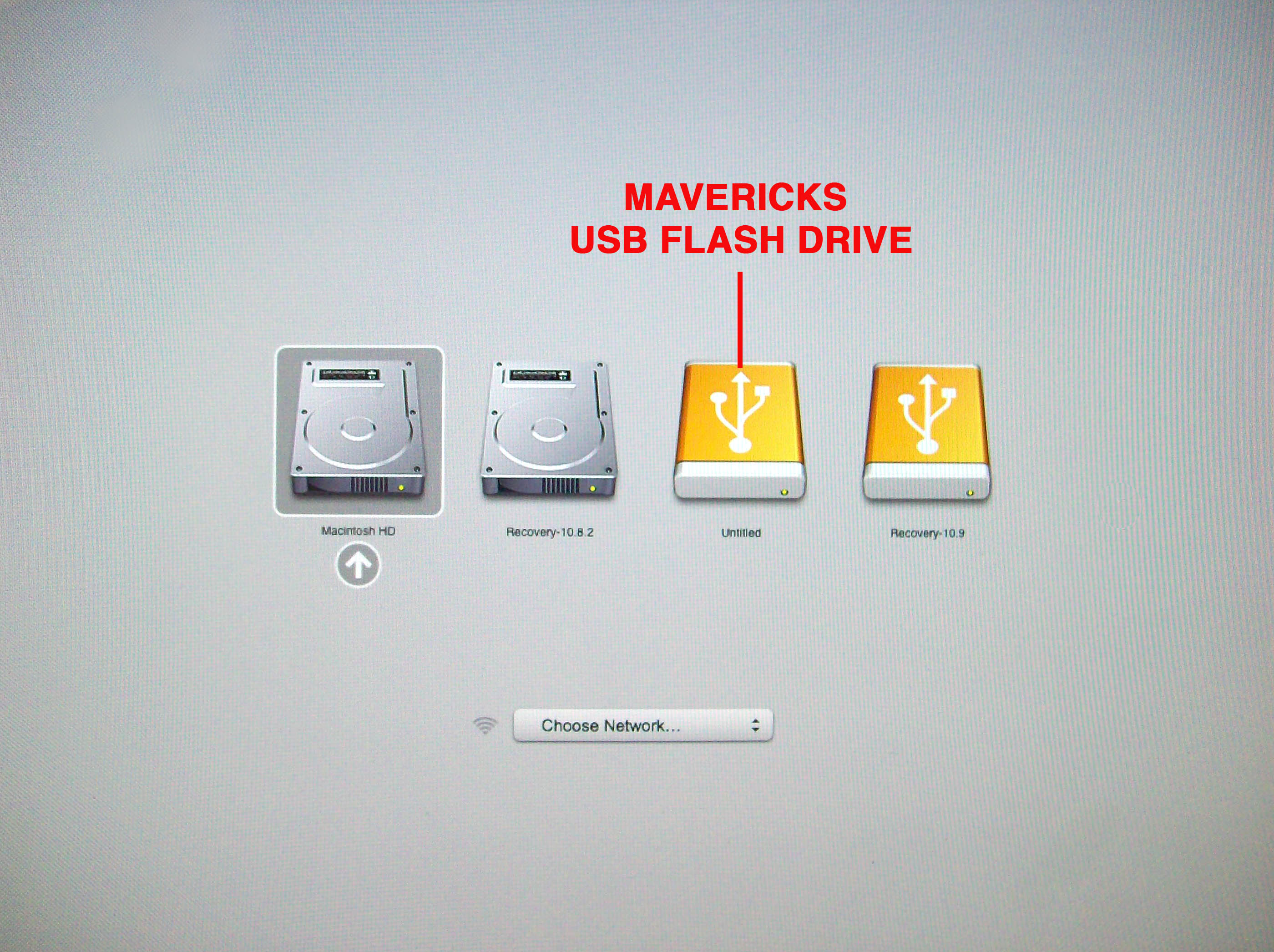
8. After quiting out of Mavericks OS, on the Flash Drive, you can re-start the iMac (holding down the "option key" until you see the above window .... then select which ever "drive/OS" you want the iMac to start from.
Thats it !
Some observations:
I was able to run all the Mavericks OS applications off the USB Flash Drive (even taking a look at the new Maps and bookstore apps).
I obviously noticed that the Flash Drive ran Mavericks OS alittle slow at times (with the spinning beach ball" apearing at times).
Overall, installing Mavericks OS on a Flash Drive (to just take a quick look at the new OS), was probably not worth it .... seeing that I could just visit an Apple store, or Apple retailer, and take a look there.
Still ... it does show that the downloaded Mavericks OS installer will install to an external USB Flash Drive!