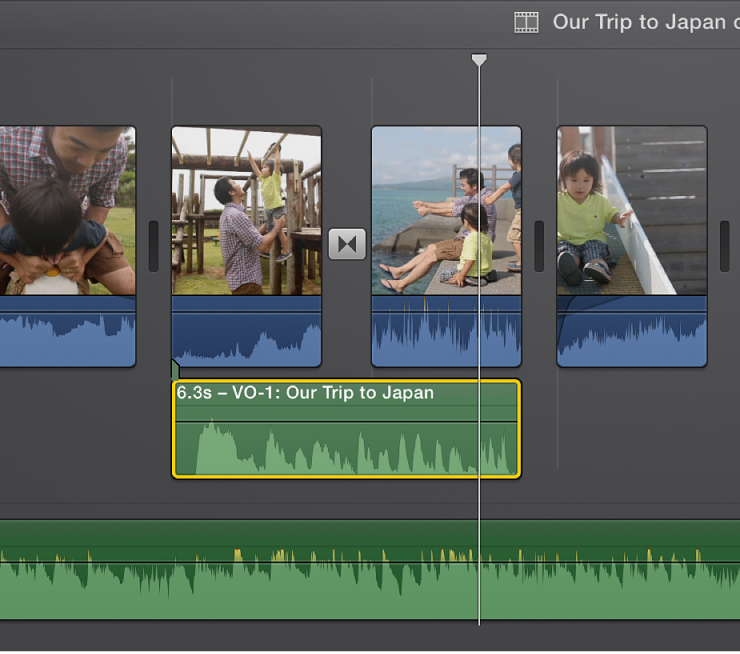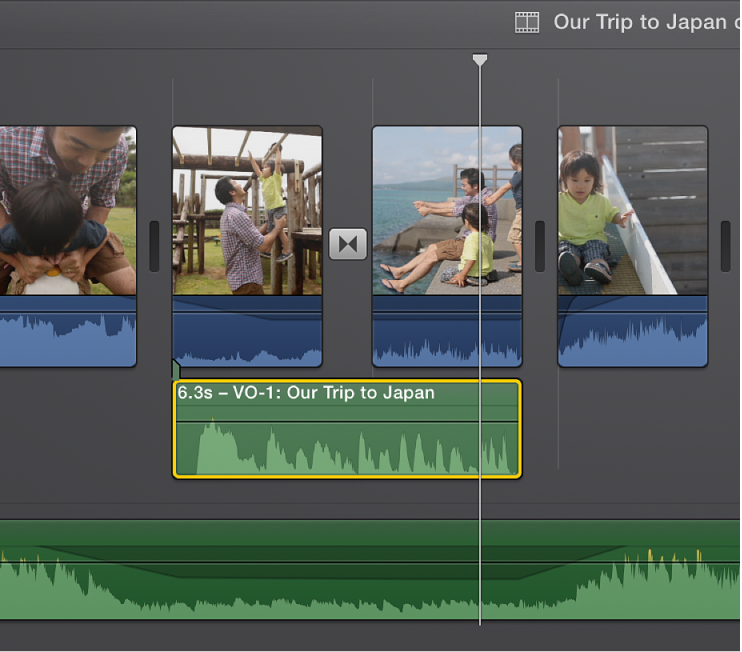New iMovie Audio Ducking
After upgrading to the newest iMovie (version 10.0), I've found what seems to be dramatically less control over "audio ducking." Where in previous versions I could set a clip to duck all others to a broad range of mixes, this newest version of iMovie seems to limit that control.
Even by boosting a clip's level to 400% and setting the ducking level to it's lowest setting (strange that there's only a slider and no longer a percentage shown), my audio mix is still unacceptable. In other words, my background music still gets in the way of the audio of my primary clip.
I'd like to use this new version of iMovie but find that I must use iMovie '11 (version 9.0.9) in order to have more flexibility with ducking.
Is there a setting or solution that I'm missing? Or is there a fix? Thanks in advance.
iMovie 10.0-OTHER, OS X Mavericks (10.9), MacBook Pro Mid-2012