I have sent Apple feedback related to this issue, but I wanted to post a workaround I've discovered for this problem.
If you create a new "Folder Action" workflow inside of Automator, you can configure it to add a 'Spotlight Comment' to any new files added to that folder. Doing so will force Spotlight to index these items, and they will appear in the Saved Search.
To do so, start Automator and create a new Folder Action. In the "Folder Action receives files and folders added to" section, choose the
sub
folder at
~/Library/Application Support/iLifeAssetManagement/assets/sub
. In the "Actions" column on the left, choose the "Files & Folders" category and drag the following three actions to the workflow, in this order:
- Get Specified Finder Items
- Get Folder Contents
- Set Spotlight Comments for Finder Items
In the settings for the first action "Get Specified Finder Items", add the very same
sub
folder you chose earlier. If you would like to include images from "shared" Photo Streams, add the
sub-shared
folder inside
/iLifeAssetManagement/assets as well.
For the second action, "Get Folder Contents", check the box for "Repeat for each subfolder found".
In the last action, "Set Spotlight Comments for Finder Items", add a unique comment. I used "Photo Stream Photo", but I'm pretty sure any text will work.
The completed workflow should look like this:
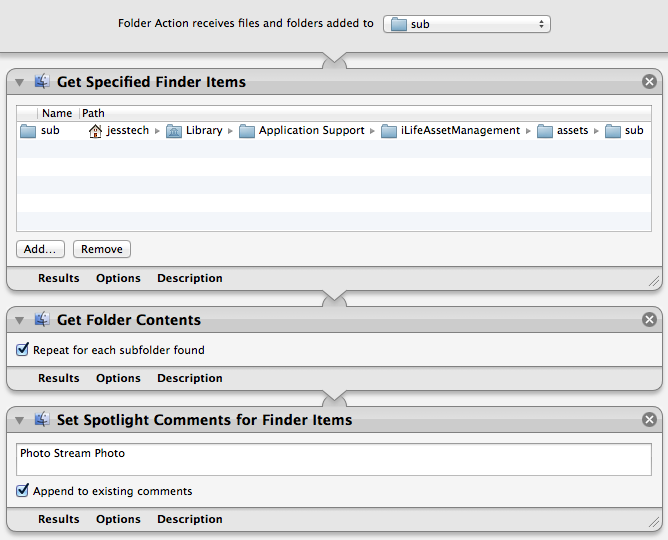
Save the workflow and you should be all set. When photos are uploaded to your iCloud photo stream and downloaded by your Mac, this workflow will kick Spotlight into noticing them. You should see a small gear icon in your menu bar whenever this workflow runs.