Back up your documents and everything else important to you, not that there is any reason to believe your hard disk may be failing, but the symptoms you describe may presage an impending disk failure, and you should have backups anyway.
To help determine the possible causes of this behaviour read the following. None of what follows is intended to fix anything, but it will provide the additional information required to advance troubleshooting:
Boot OS X Recovery by holding ⌘ and r (two fingers) while you start your Mac. At the Mac OS X Utilities screen, select Disk Utility. Select your startup volume (usually named "Macintosh HD") and click the Repair Disk button. Describe any errors it reports in red.
When it finishes restart your Mac and test again for operation. If it's still not behaving as you expect it should, please post the results of EtreCheck in accordance with the following instructions:
Apple Support Communities contributor etresoft wrote a very useful app to quickly gather certain system information that may help point to a cause of this problem. Go to his website, download and run EtreCheck:
http://www.etresoft.com/etrecheck
Etrecheck will be in your Downloads folder. Open it from there. You may see the following dialog box:
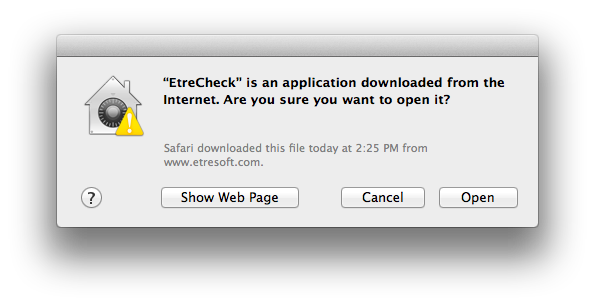
Click Open - etresoft contributes to this forum frequently and can be considered a trustworthy developer.
It will take a moment to run as it collects its data.
Copy and paste its output in a reply.
Do not be concerned about anything that says "Problem" or “failed” or anything else that may appear in red.
EtreCheck was designed to remove any personal information (such as your computer's name and serial numbers) but if you see anything that looks like an email address or any other personal information that should not be divulged to others, please delete or obscure that information when you post the reply.
When you are finished with EtreCheck, quit the program. It occupies very little space, and you can keep it or drag it to the Trash as you wish.
After completing the above please determine if the problems also occur in "Safe Mode":
- Safe Mode or "Safe Boot" is a troubleshooting mode that bypasses all third party system extensions and loads only required system components. Read about it: Starting up in Safe Mode
- You must disable FileVault before you can start your Mac in Safe Mode.
- Starting your Mac in Safe Mode will take longer than usual, graphics will not render smoothly, audio is disabled on some Macs, and some programs (iTunes for example) may not work at all.
- Merely starting your Mac in Safe Mode is not intended to resolve the problem, it's to observe its performance without certain additional components.
- To end Safe Mode restart your Mac normally. Shutdown will take longer as well.