Here is how I navigate these two panels. First, I click on the vnc icon. I then curser down to to the line "Connect to Listening VNC Viewer...". Press return. Type in ip address. Press return.
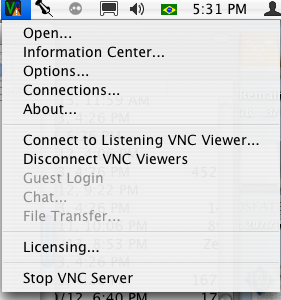
first part clicks on vnc icon.
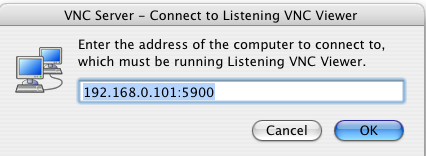
move mouse and click mouse are not standard. They are an applescript addon see comment below. Do not know if available with mavericks.
For you situations you probably do not have to click on the button. Use the tab to move to the button you wish to click. Press return. ( keystroke return )
log " --- Starting on " & ((current date) as string) & " --- "
-- Go after screen resolution
do shell script "/usr/sbin/system_profiler SPDisplaysDataType | grep 'Resolution'" -- get info
tell the result to set {DisplayWidth, DisplayHeight} to {word 2, word 4} -- get resolution
if DisplayWidth = 800 then
(move mouse {474, 14})
else
(move mouse {698, 11})
end if
click mouse
tell application "System Events"
repeat 6 times
key code 125 -- cursor down key code 125
delay 1
end repeat
delay 2
keystroke return
delay 3
keystroke "192.168.0.101:5900"
-- if you went to press return after typing the password
delay 3
keystroke return
-- incase we get an error message. should probably be ok, in good case.
delay 3
keystroke return
end tell
(*
First, there is the XTools scripting addition, which will give AppleScript the ability to move the mouse.
http://www.lestang.org/osax/XTool/
XTool-2.0.dmg.tgz
Installation :
Drag XTool.osax from insite the image to one of the following locations (create the directory if it does not exist) :
a : ~/Library/ScriptingAdditions/
b : /Library/ScriptingAdditions/
c : /System/Library/ScriptingAdditions/
I have it in directory /System/Library/ScriptingAdditions/
My other two directories do not exit: ~/Library/ScriptingAdditions/ &
/Library/ScriptingAdditions/
. Next, you will need to place a script application into your login items (System Preferences > Accounts > Login Items) that will move the mouse when you log in:
*)