You can create a text slide in any application, text editor, Pages, etc. and then use the following method to create a jpeg image of it to add to the slideshow:
Here's how to get any file into iPhoto as a jpeg file:
1 - open the file in any application that will open it.
2 - type Command+P to start the print process.
3 - click on the PDF button and select "Save PDF to iPhoto".

NOTE: If you don't have any of those options go to Toad's Cellar and download these two files:
Save PDF to iPhoto 200 DPI.workflow.zip
Save PDF to iPhoto 200 DPI.workflow.zip
Unzip the files and place in the HD/Library/PDF Services folder and reboot.
4 - select either of the files above (300 dip is used for photos to be included in a book that will be ordered).
5 - in the window that comes up enter an album name or select an existing album and hit the Continue button.
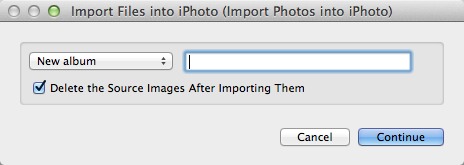
That will create a 200 or 300 dpi jpeg file of the item being printed and import it into iPhoto.
To remove a song from a slideshow use the Music pane for the slideshow and either uncheck the option to include the music or select the music track and use the Delete key:
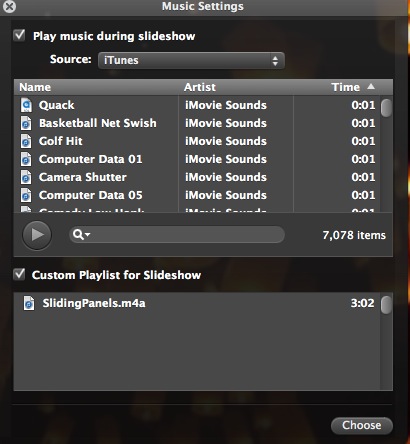
To make use of the test slide in the slideshow make sure it's enabled in the Settings pane:
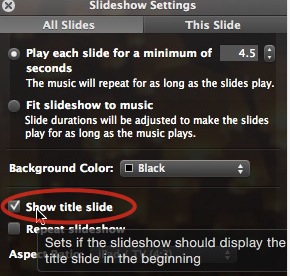
OT