My ipod is displaying the itunes logo and a usb cord. I've tried reseting it but I can't get it so do anything!
My ipod is displaying the itunes logo and a usb cord. I've tried resetting it but it didn't work. Any suggestions?
iPod touch
My ipod is displaying the itunes logo and a usb cord. I've tried resetting it but it didn't work. Any suggestions?
iPod touch
Your in DFU mood do this:
iOS: Unable to update or restore
Follow these steps to perform a recovery-mode restore on your iPhone, iPad, or iPod touch
You may need to perform a recovery-mode restore if you experience any of the following situations on your iPhone, iPad, or iPod touch. The device:
How to perform a recovery-mode restore
If your iPhone, iPad, or iPod touch is already showing the "Connect to iTunes" screen, please go to step 5.If you cannot turn off the device using the slider, press and hold the Sleep/Wake and Home buttons at the same time. When the device turns off, release the Sleep/Wake and Home buttons.
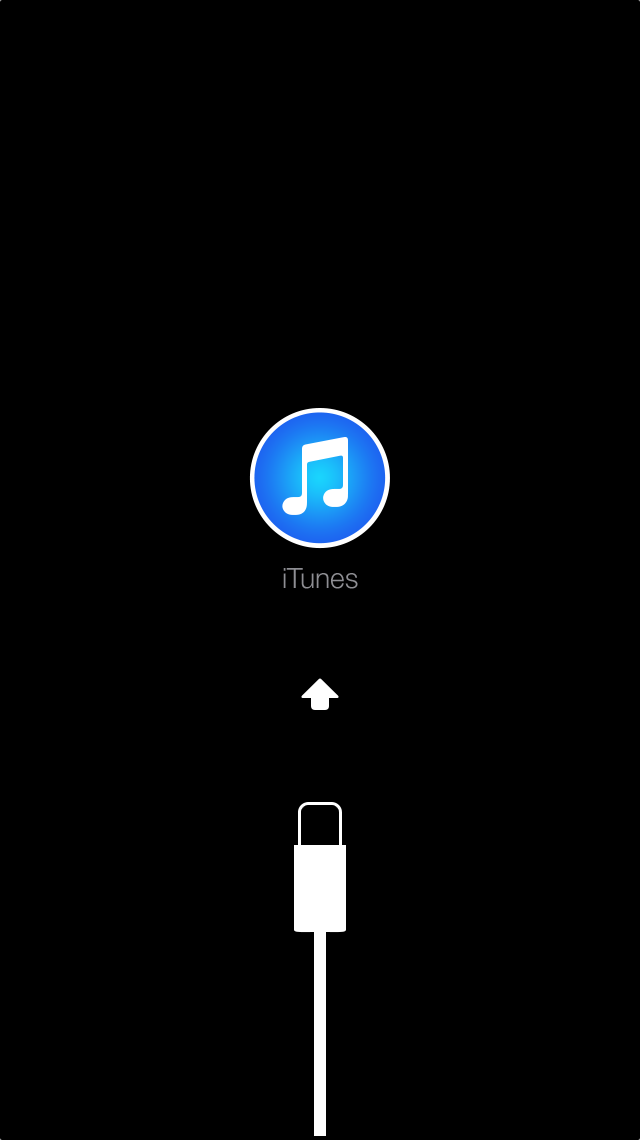
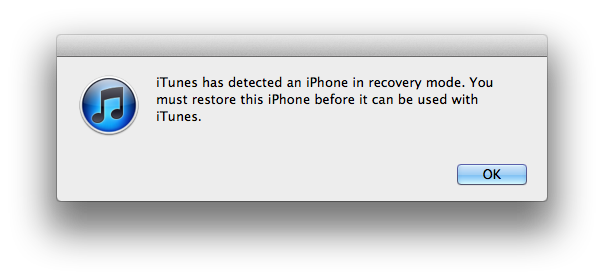
If you see the Connect to iTunes screen but the device does not appear in iTunes, follow these troubleshooting steps if you're using a Mac, or these steps for Windows computers.
Additional Information
Note: When using recovery mode, you can only restore the device. All user content on the device will be erased, but if you had previously synced with iTunes on this computer, you can restore from a previous backup.
Connect the iPod to your computer and restore via iTunes and the message is telling you to do.
My ipod is displaying the itunes logo and a usb cord. I've tried reseting it but I can't get it so do anything!