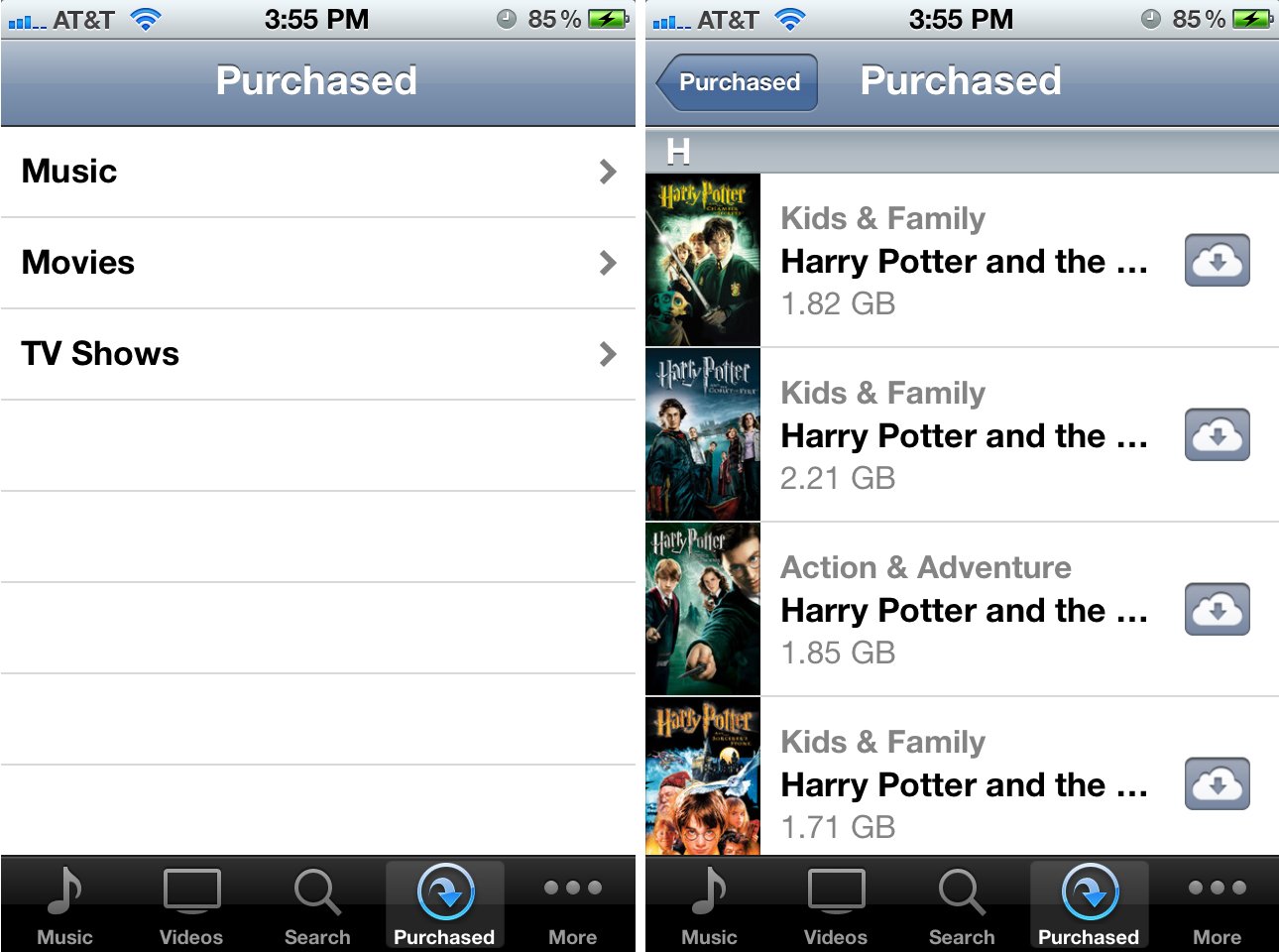Bought a video - got the "cloud download" icon.
Folks,
I'm brand new to anything Apple, and right now I am not happy. I have a new iPad Air, 64GB.
Yesterday, I purchased a couple of "TV Show" videos via the iPad's iTunes app, and they appear to have properly downloaded to the iPad's memory, WHICH IS WHAT I WANT.
Today, while I was in the Videos app, I saw another episode I wanted, and purchased it. But this video has a little icon next to it -- a cloud with a downward pointing arrow. I am sorry, but I just am not finding anything anywhere that clearly tells me what on earth this means and how to actually download this video to my iPad, but from what I can gather, this icon means that my video was delivered to "the cloud," and not to my iPad.
I do not want this video to be in "the Cloud," I don't want ANYTHING to be in "the Cloud," I don't EVER intend to have ANYTHING in "the Cloud" -- I want to save this video onto my iPad's internal memory.
But, again, I'm just not finding anything that clearly tells me how to do that. I've seen a few things that haven't worked at all, so I figured the best thing I could do was to come in here, and ask if anyone can help me with what should be a pretty simple operation.
So, if anyone can help me, I would absolutely appreciate it!
thoots
iPad, iOS 7.0.4