Hanna,
It's quite unusual for the files to go missings from within the Aperture library. So it would be useful to confirm the files really are missing, and if so, also see if we can locate where they have gone to.
I have recreated the issue on my system so I can talk you through the steps.
What I did, was to move my original file from the Aperture library to my desktop. So in Aperture, it now sees the file is missing:
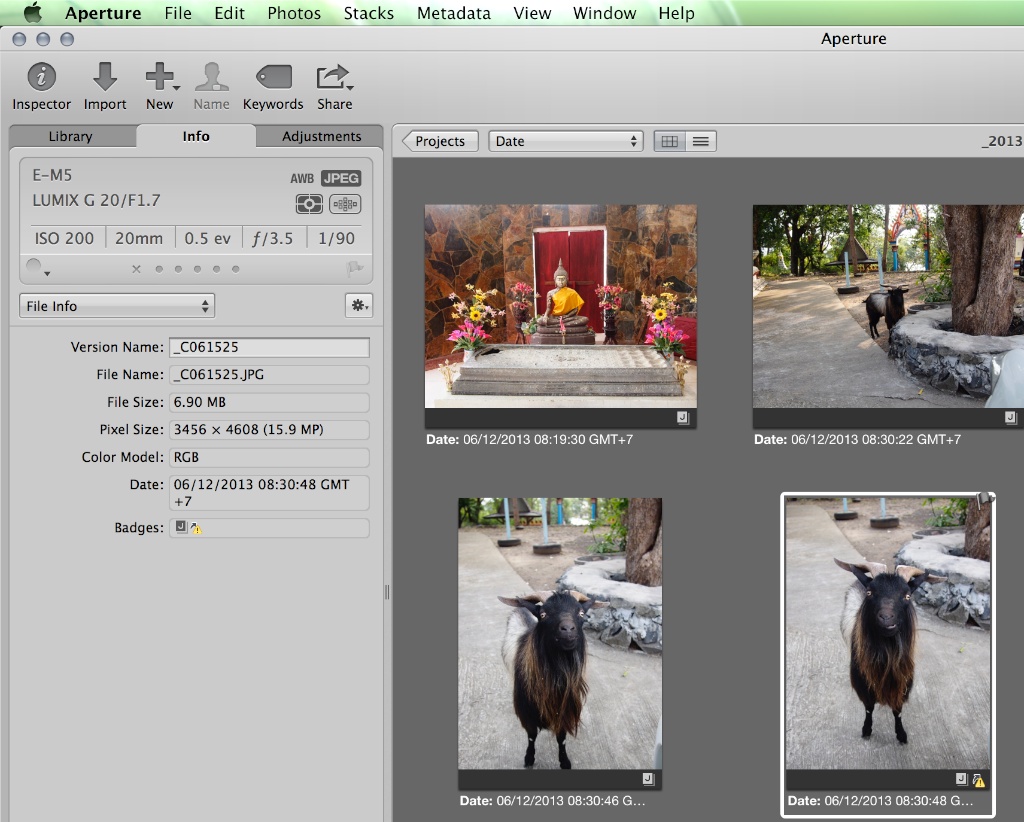
On the info tab, choose 'File Info' to see the file name. Make a note of this or copy it to the clipboard.
Next, we're going to use Terminal to try to find the file, first by looking in the Aperture Library, and if we don't find it there, by searching your whole system.
The Terminal App is located in you Applications/Utilities folder:
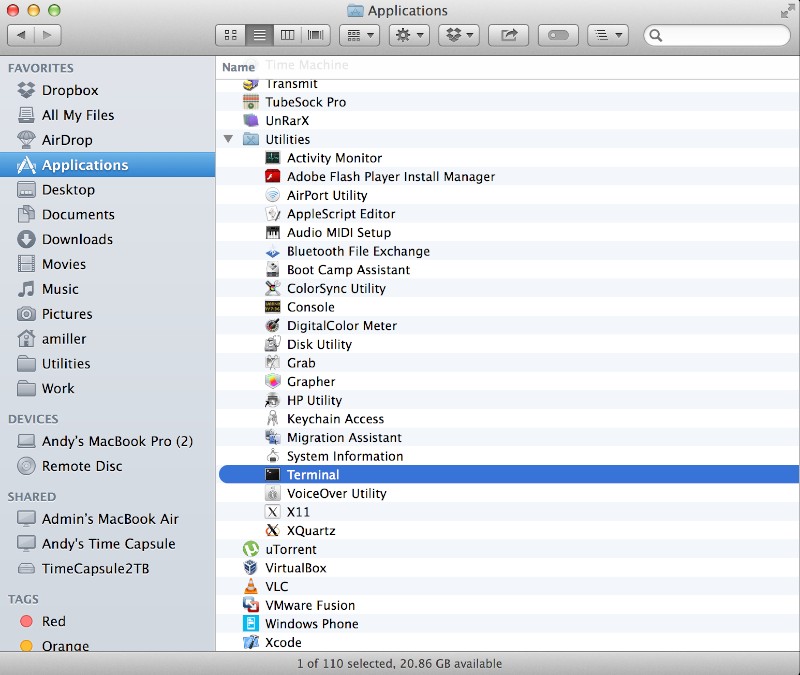
Launch Terminal and put it side by side with a Finder window where you can see your Aperture Library.
We're going to change Terminals current directory so it is looking in you Aperture Library. To do this, in Terminal, type cd followed by a space. Then drag your Aperture Library into terminal and release it. This will copy the full path to your Aperture Library into the command line. Press return to execute the cd command.
Note: Take care when dragging your Library to Terminal, only release it in the Terminal App otherwise you could end up actually moving your Library somewhere. If you are uncomfortable with this, you can simply type the name of the full path to your library instead. The drag from finder is just a short cut to save you having to type the full path name:
Here's what it looks like while dragging:
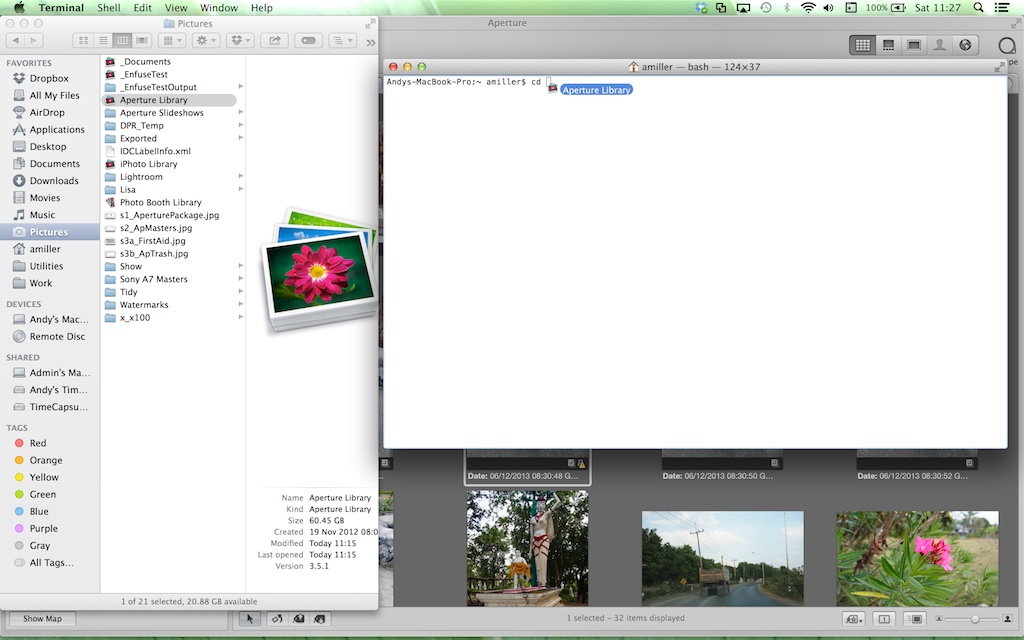
And here's what it looks like when you have dragged the path and pressed return:
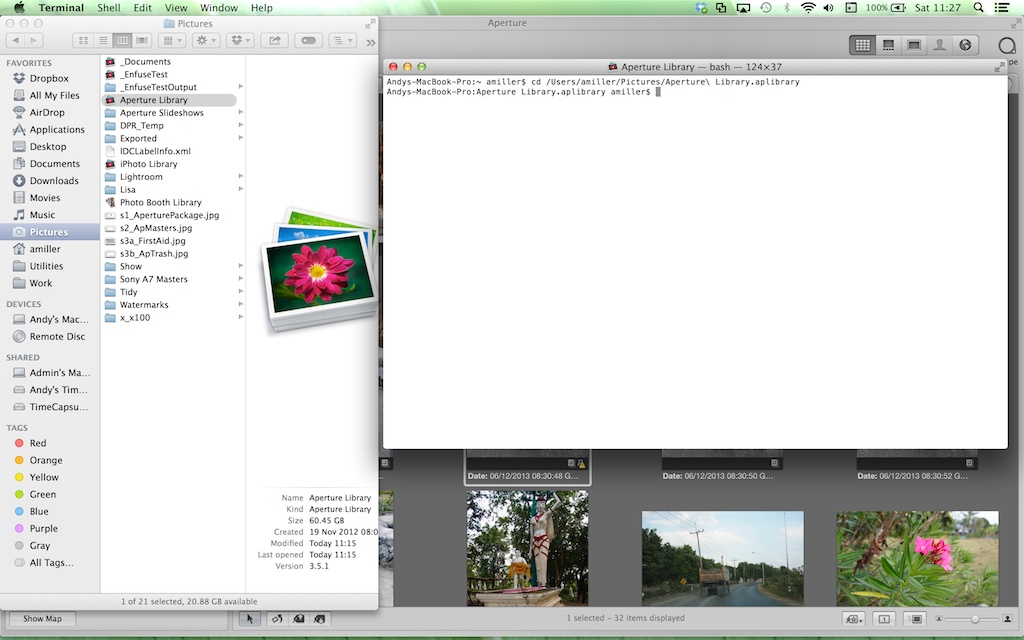
So now we have Terminal with it's current directory set to your Aperture Library. Now we'll use the Find command to see if the image is hiding anywhere within it.
My missing file is called _C061525.JPG so the find command to look for it is as follows:
find . -iname "_C061525.JPG"
Note the dot which tells it to start searching from the current directory.
If it finds the file it will show the path to where it found it. If it doesn't find it the command finishes and doesn't show you anything. In my case, it wont find_C061525.JPG. To show you what it looks like when it does find it, I also did a find for file _C061524.JPG which does exist. Here's what you see in Terminal in each case:

Using find like this, will look everywhere in your Library and hopefully you will locate your images. However, if find doesn't find it, then the images really have gone from the Library so the next step is to see if they have been moved somewhere else on your system.
You could use spotlight for this, but as we have the terminal open, I'll show you the find command we can use to look for it. Find is also a bit more thorough and reliable than Spotlight. But it will take a lot longer to run as it searches your entire system.
The command for my file looks like this:
find / -iname "_C061525.JPG" 2>/dev/null
Note the / in place of the dot, this tells it search your whole system. Also the 2>/dev/null at the end, this just stops your screen from filling up with warnings about permissions. Depending on the size and speed of your hard drive, this make take quite a long time to run, just leave it until it completes.
Here's what the output looks like, and you can see it successfully found the file on my desktop where I had moved it to:
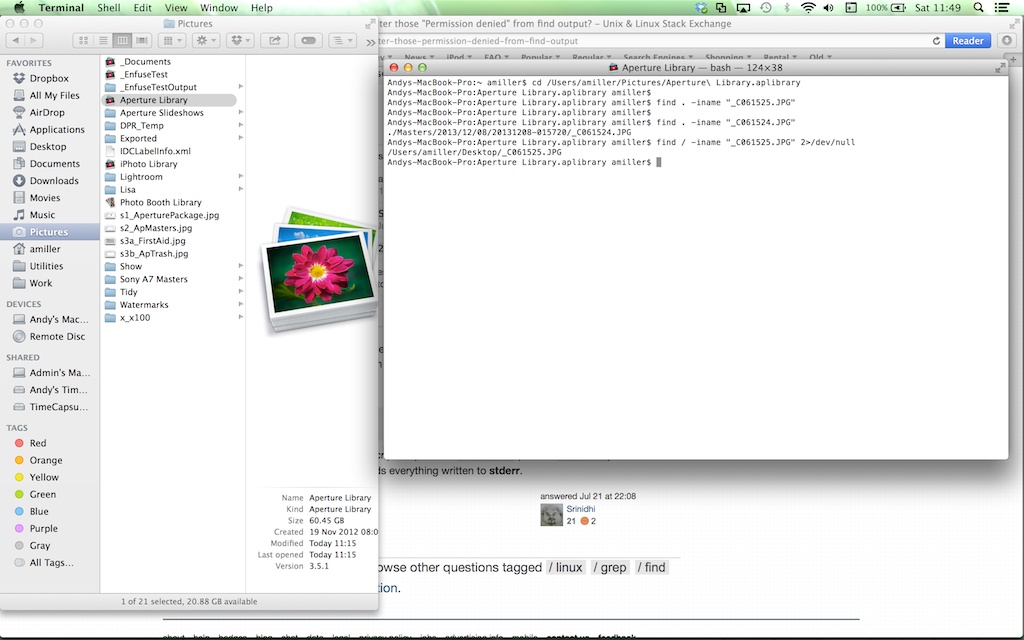
If after this, you still haven't located the files, then it looks like they've really gone. You should check your system trash to see if they are in there, and if you find them you can drag them out of trash. But failing that, you will need to use your backup to locate and recover the files. If you don't have a backup, your last hope is a file recovery utility that will search for deleted files on your hard drive but these can be expensive and time consuming. Having said that, my neice just recently lost her school photo project and managed to recover them with Data Rescue 3. Saved her butt as she is the teacher!
Hope this helps,
Andy