HI,
Open a Finder Window.
Now use the Go Menu whilst holding down the ALT key.
The Library should appear in the menu list.
Select it.
Navigate to the Keychains folder.
This should contains at least the Login keychain.
(possibly some database items and a Microsoft one)
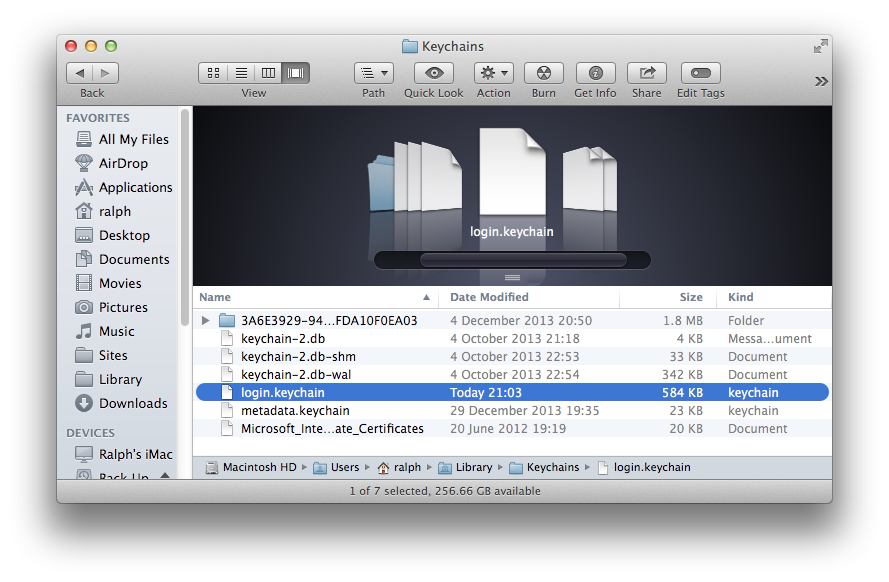
Note I also use the Show Path Bar (Finder > View Menu) that shows where I am in relation to the top level of the Hard Drive.
Highlight the Login item I have done.
Now use the CMD and i Keys together (Or Right Click > Get Info)
In the Info Panel that appears scroll to the bottom.
Highlight your name and then use the Cogwheel type icon in the bottom bar.
This should be Greyed out but say to make you the owner (if it is greyed out you are already the owner)
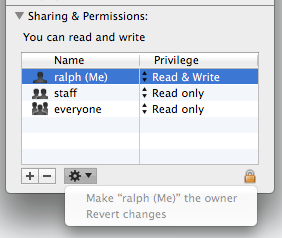
You should also have Read and Write Permissions the same as I do in my pic.
You will notice in my first picture that I also display the Modified column.
(View Menu > Show View Options > Select Modified tick box)
This should show the time (if recent) or date the time was last changed.
At this point you can use the Time Machine icon in the Dock
This will launch Time Machine and it will show you this same folder.
Use the Arrows to navigate back to when the Time Machine back up recorded a different version.
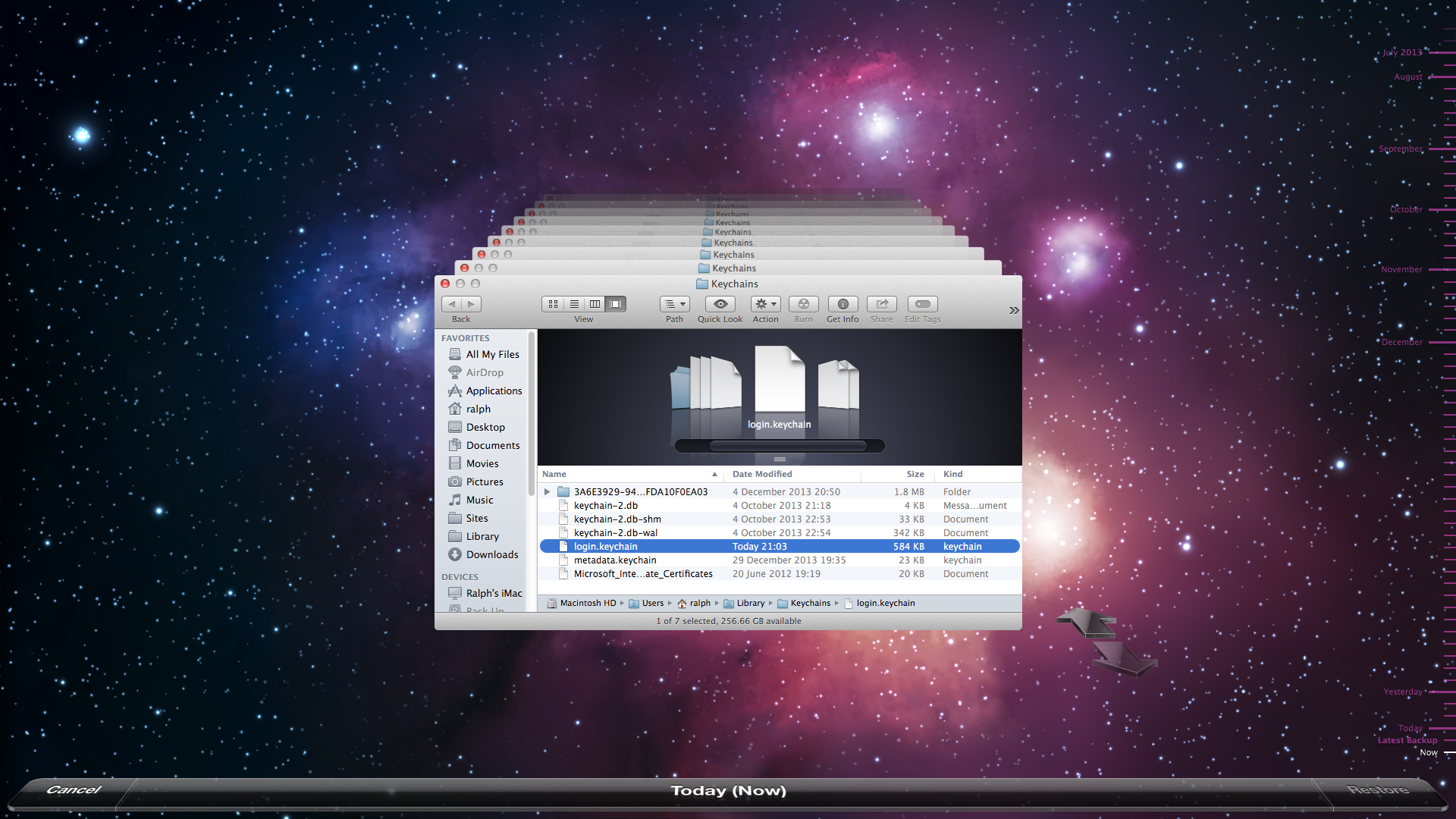
Of course you may have several Backups saved each hour over the course of this issue and you may need to make a judgement call about how far back you go.
If the Login item is just Missing then you could just Restore the first one you find.

9:17 pm Thursday; January 2, 2014
iMac 2.5Ghz 5i 2011 (Mavericks 10.9)
G4/1GhzDual MDD (Leopard 10.5.8)
MacBookPro 2Gb (Snow Leopard 10.6.8)
Mac OS X (10.6.8),
Couple of iPhones and an iPad