Hi James,
I'd do a bit of reorganization here. One of the better working principals is to enter data once, then distribute it using formulas.
Start with a data entry table; one header row, three header columns (P(layer )No., Name and Total earnings), and one column for each week's event.
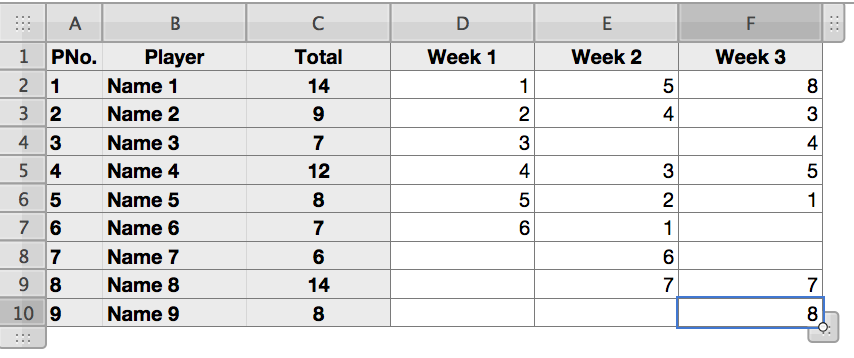
The second table is your Table 1. Here's a reduced version for demonstration purposes.
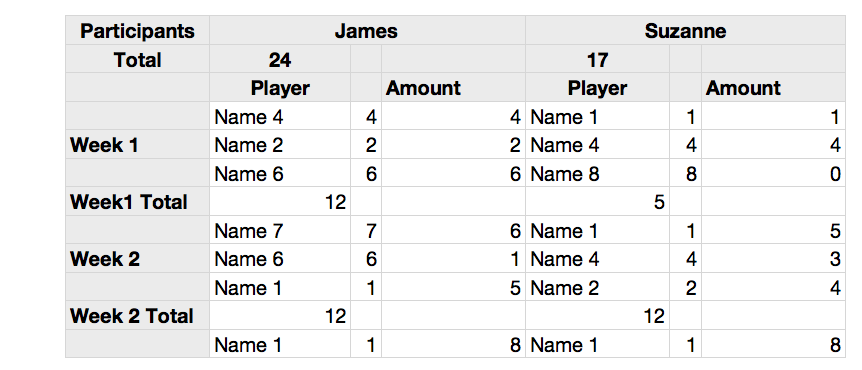
The only entries made 'manually' in this table are those in the header rows (except the two totals), in the header column, and in the column of numbers in the two narrow columns under the participants names.
On my table, I used a stepper cell, range 0-100 to set these numbers, then a VLOOKUP formula to collect the player Name and Winnings associated with that number from Table 1. One caution here—I found it fairly easy to miss the stepper controls and accidently open the Formula Editor and affect the formulas in the column to the right of the stepper.It might be adviseable to place a buffer column to the right of each column of stepper cells to lessen the likelihood of this happening.
I moved the weekly totals out of the column containing the winnings for the individual players to simplify the calculations of the current winnings totals for each participant. If you want to keep them in the same column as the individual player winnings, =SUM(D)/2 should give correct results for James without a lot of fuss.
Instructions below all refer to my sample tables, Cell positions will require revisions for your similar table.
Formulas:
Table 1 has one formula, entered in C2 and filled down: =SUM(2:2)
Table 2 Has several formulas:
B2: =SUM(B)
E2: =SUM(E)
B4: =IFERROR(VLOOKUP(C,Table 1 :: $A:$B,2,FALSE),"Choose ->>")
Confirm the entry by clicing Accept (green checkmark), then Copy the cell.
Click E4 and Paste. The result will be the formula below:
E4: =IFERROR(VLOOKUP(F,Table 1 :: $A:$B,2,FALSE),"Choose ->>")
I Filled these down through the rest of columns B and E, then replaced the copies in the Week n Total rows (7 and 11 in my example) with the ones below.
B7: =SUM(D4:D6)
As above, copy the cell after confirming the formula, then Paste into cells B11, E7 and E11.
D4: =IFERROR(VLOOKUP(C,Table 1 :: $A:$F,4,FALSE),"-")
As above, copy the cell, then Paste into cells G4, D8, G8, D12 and E12.
The C in the formula will automatically adjust (to F) for the formulas in column G. The 4, which determines the column from which the amounts are retrieved, must be edited for each group of formulas.
D2 and G2: Leave the 4 as is. Fill down to row 6 (last row for week 1)
D8 and G8: Change 4 to 5. Fill down to row 10 (last row for week 2)
D12 and E12: Change 4 to 6. Would be filled down to row 14. (last row for week 3)
Note: While it is not intended that the entry table (Table 1) be sorted, it is possible to do so without breaking the formulas, provided the player numbers in column A are fixed values.
Your two leader boards appear to be working. The only suggestion I'd have there is that the two of them could be combined into a single three column table.
Regards,
Barry