Since you can run iDVD OK in the other account the problem probably is a preference file in your account that's causing the problem. Here's how to test that:
Trouble Shooting Preferences
NOTE: In Lion and Mountain Lion the Home/Library folder is now invisible. To make it permanently visible enter the following in the Terminal application window: chflags nohidden ~/Library and press the Return key - 10.7: Un-hide the User Library folder.
If you're running Mavericks, 10.9, go to your Home folder and use the View ➙ Show View Options menu to bring the this window:
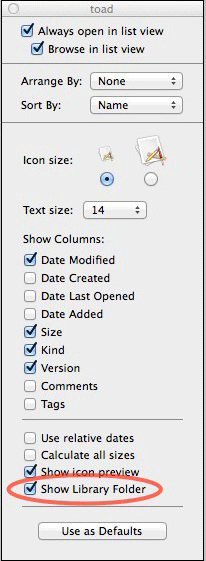
1 - close all applications.
2 - open your Home/Library folder and Option-drag (copy) the Preferences folder to the Desktop.
3 - select the contents of your Home/Library/Preferences folder and drag them into the Trash bin in the Dock. You will be asked to provide your Admin password.
4 - reboot. Be sure to know your account's username and password as you will be asked to log in with it.
5 - run the application again and determine if the problem(s) is fixed.
6 - If the problem is fixed:
A - open the working Home/Library/Preferences folder.
B - Open the Preferences folder on the Desktop, select all of the contents and drag them into the working Home/Library/Preferences folder.
C - When the Copy window pops up check the "Apply to All" check box and then click on the Don't Replace or Skip button.
D - reboot.
7 - If the problem is NOT fixed, drag the contents of the Preference folder on the Desktop into the Home/Library/Preference folder and replace the entire contents that were created by clicking on Replace.
8 - reboot and you're back as square one.
Note: keep the Preference folder on the desktop until you're sure all registration info for your apps are working. If not you can copy the required files from the desktop pref folder to the working one.