Hello guys, I've found the solution (for users running OS X 10.11.2 (15C50)), however I recommend everyone try this, it could work.
This tutorial is only to help you correctly format your USB drive, if you get this error message in boot camp assistant: "format the usb drive to single fat partition"
Follow these instructions exactly.
///
1, plug-in your USB device with both "disk utility" and "boot camp assistant" closed.
2, launch "disk utility" and find your inserted USB device.
3, click the USB device. Then click "erase" format the drive as specified:
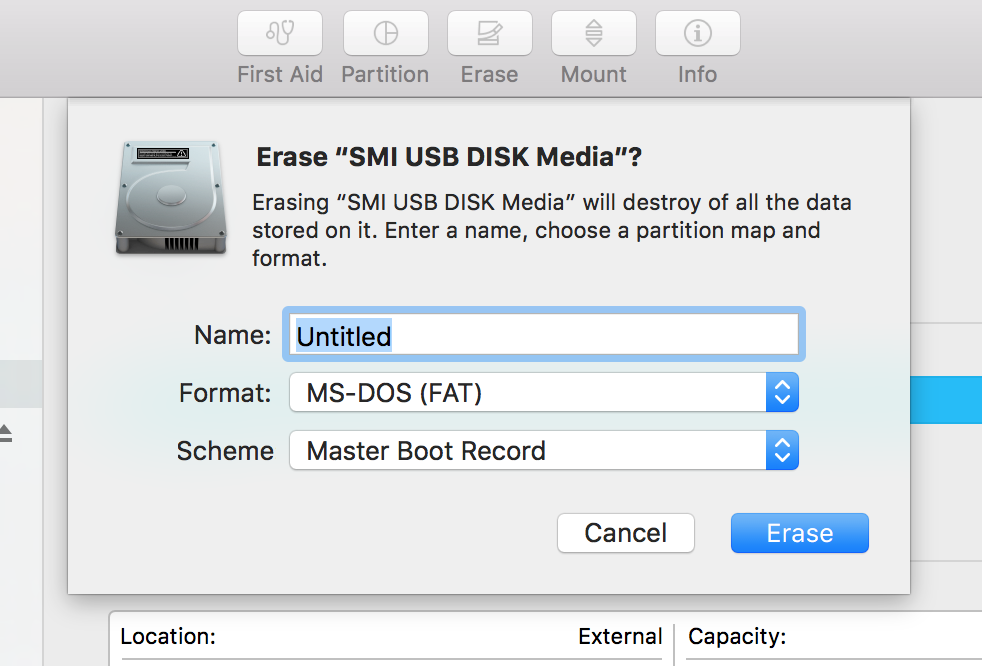
(if pictures aren't loading for you, leave the name as "Untitled", for the Format choose "MS-DOS (FAT)", for the Scheme choose "Master Boot Record")
4, close disk utility and unplug your USB device and then plug in your USB device and launch disk utility in this exact order.
5, click the named storage of the USB device. NOT THE ACTUAL DEVICE. This should be a little dropdown from the actual USB device.
It should look like the selection below:

6, while selecting the dropdown "named" drive, click "erase" and select these settings:
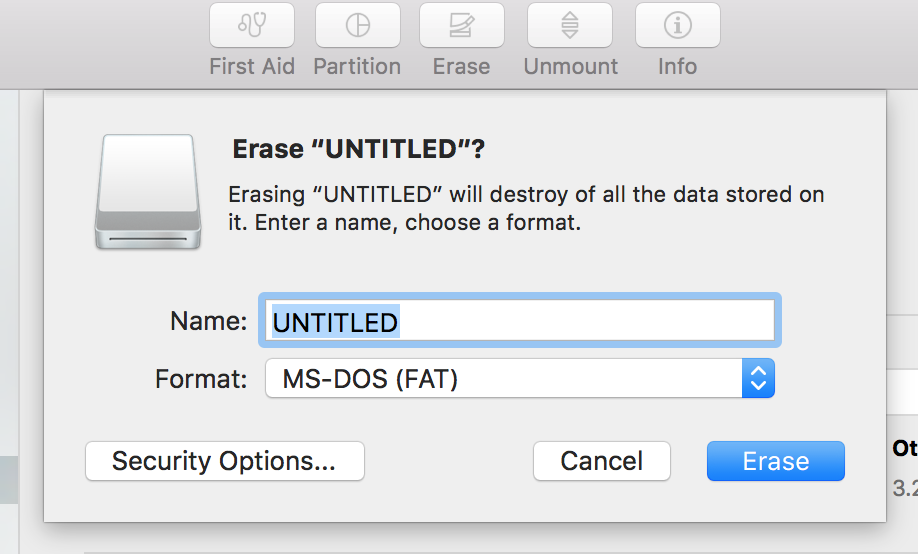
(if pictures aren't loading select these settings, for Name, leave it as "UNTITLED", for Format, choose "MS-DOS (FAT)", then click "erase".)
Hope this helps and happy new years!,
-Sam