Update:
Thunderbolt Bridge is the ultimate solution (on OS X Mavericks 10.9.1). It gives amazing speed transferring files without downtime on the source and target computers (in my case the MacBook Pro and the Mac Mini Server). Up to 7 times faster in writing and 30 times faster in reading than Wireless N!
My Settings: Systems Preferences > Network > Set Service Order ... and drag the Thunderbolt Bridge as the top Service (and thus above Ethernet and Wi-Fi), click OK and Apply. I only set it on the source computer (MacBook Pro) but you may try to set both.
Then connect the two computers with the Thunderbolt-to-Thunderbolt Cable and wait for about 15 seconds till they get the Self-Assigned IP addresses. From the Network Preferences page, you'll see the Thunderbolt Bridge rises to the top on BOTH computers. (The button remains amber, not green. It's okay.) Then you can start file transfer from the source computer (e.g. using Finder or an app such as TuneSpan to locate the target location on the target computer).

To play save, I use BlackMagic to test the connection speed before starting the real transfer. I found that sometimes I don't need to turn off the WiFi on the source computer (MacBook Pro) but turning WiFi off on the source computer gives me a peace in mind.
See what I got:
From the Thunderbolt Bridge:

From WiFi using Airport Time Capsule 802.11ac on Wireless-N:
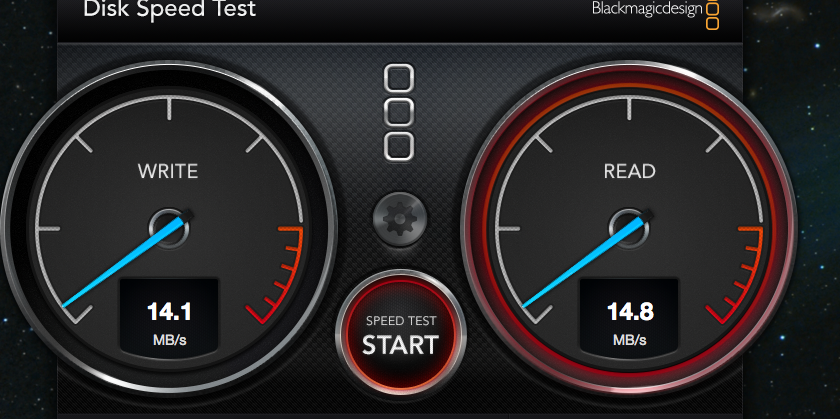
Note: After you finished the file transfer, Turn back on the Wi-Fi and Eject the target folder from the source computer before unplugging the Thunderbolt-to-Thunderbolt cable.