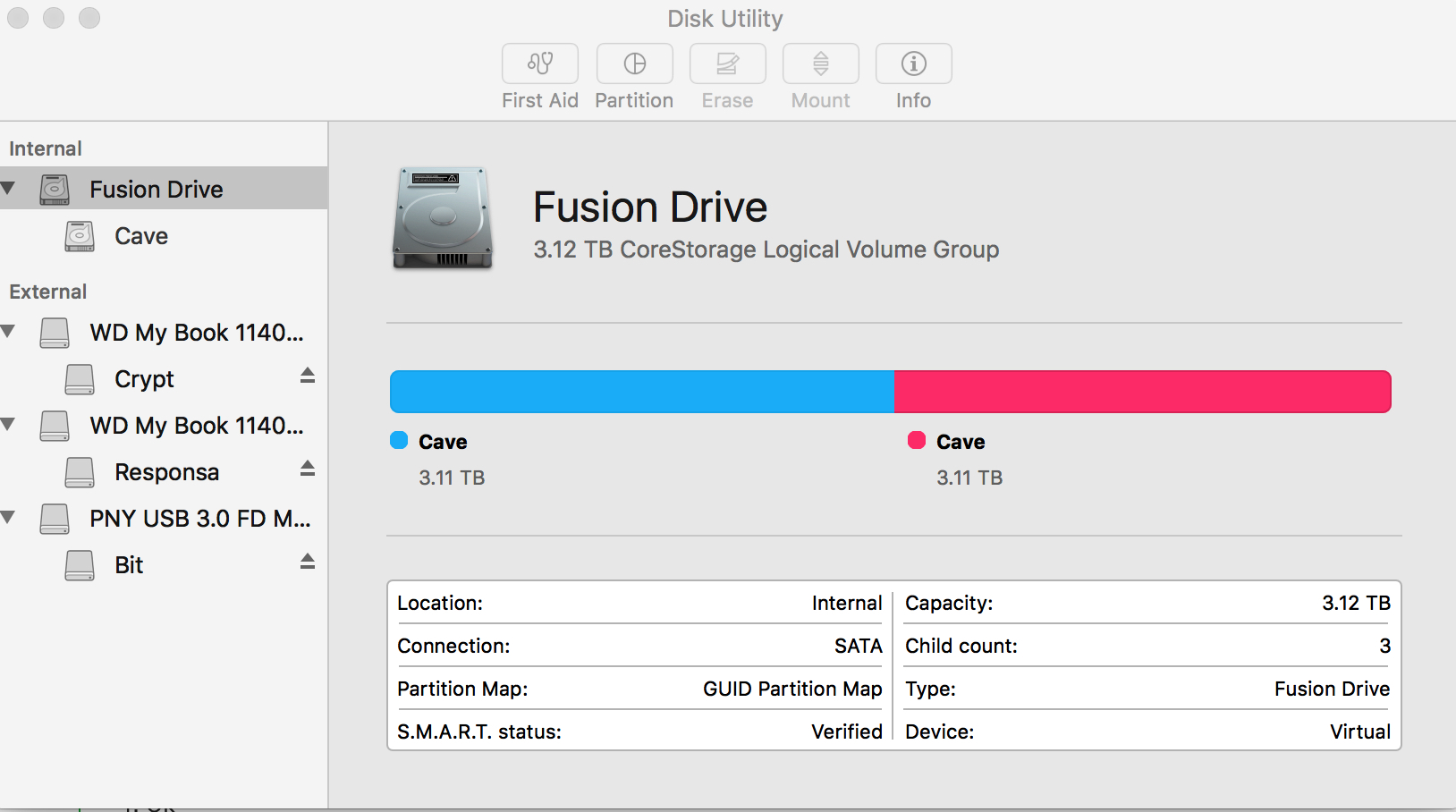Recover mode and the Disk Utility within it did nothing except fail to unmount. After some investigating, here is the only solution that worked listed below. However, thankfully I had made a full back up before I started tinkering because this fix required completely deleting everything and refusing. Instructions:
1) Command R Boot
2) Run Terminal
3) enter:
diskutil unmountDisk force /Volumes/[put "Volume" name here no braces]
This unmounts the "volume"
4)enter diskutil list
Find the identifier for the disk that is giving you trouble. It will be something LIKE but not exactly like disk1, disk2, etc.
5)diskutil eraseDisk JHFS+ Everest /dev/[put "Identifier" name here no braces]
Wait until terminal completes operation. You will see some percents and some progress.
6)Quit Terminal
7)Open DiskUtility GUI (or if you know how stay at command line and refuse there but this is not advised.)
8)Select Macintosh HD (now red with no Volume underneath). Partition it.
9)DiskUtility will automatically prompt you to refuse and fix the drive. Do so.
Done. There is a related post to this on the forums, but the person was able to do this all with the GUI. For those with two fusion drives appearing (ridiculous as that seems), this is required as far as I can tell because the GUI has some type of fail safe to avoid allowing unmounting.
Picture of the two volumes from Disk Utility to add to the gallery of doubled volumes ...
Thanks Apple ... in my attempt to install Windows 10 on my machine, I ended up losing nearly 30 hours of time researching, waiting, reinstalling, and re-authorizing tons of product keys due to too sensitive a bootcamp process ... it reminds me of when bootcamp first came out ...