Hey there Aquatarian,
It sounds like you have put your iPod Classic into disk mode and now the iPod screen shows Do Not Disconnect. This is normal, and you will see it until you eject the device as outlined in the following article:
About the Do not disconnect and OK to disconnect screens for iPod
http://support.apple.com/kb/TA44686
The first screen appears when you connect iPod to the computer.
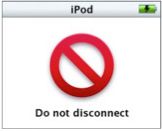
"Do not disconnect" screen.
As long as iPod is connected to the computer, and you have not ejected it from the Finder or iTunes, the "Do not disconnect" screen appears.
To disconnect iPod from your computer, you must first eject it. Follow the instructions in "Disconnecting iPod from your computer". Once you have ejected iPod, the second disconnect screen appears.
Thank you for using Apple Support Communities.
Take care,
Sterling
