Sorry, I'm not an IT person at all... just a mom, lol.
Never say IT.. "just a mom".. you have the greatest role in the world in the life of your children. Never forget IT.
Reset again.. sorry I know this is a painful process to go through but sometimes it is the only way to get things to work.
Universal Factory Reset.. any model TC or AE.
Unplug your TC/AE from power or turn off at the power point.
Hold in reset. and power the TC/AE back on.. all without releasing reset and keep holding in for about 10sec. (this is often difficult without a 2nd person or a 3rd arm).
Release it when the status light flashes rapidly. If it doesn’t flash rapidly you have missed it and try again.
Note..
Be Gentle! Feel the switch click on. It has a positive feel.. add no more pressure after that.
TC/AE will reboot after a couple of minutes with default factory settings and will wipe out previous configurations of the router.
No files are deleted on the hard disk in a TC.. No reset of the TC deletes files.. to do that you use erase from the airport utility.
Do the setup again.. observing the naming I said.
Ensure on the TC your IPv6 is set to link-local. This is the Internet tab and the setting is under internet options.
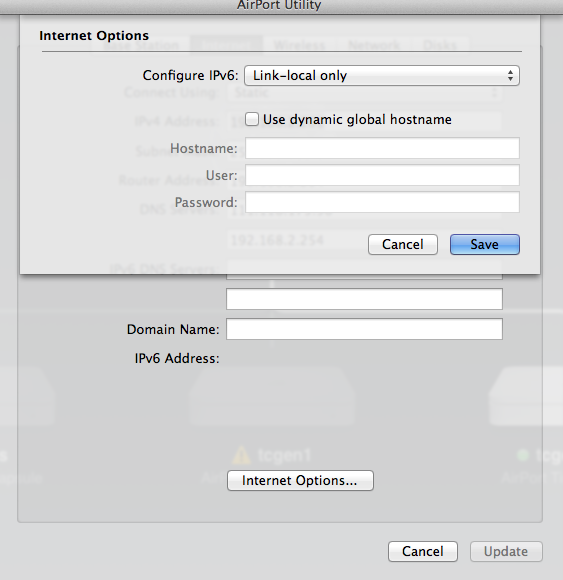
Then on the computer.. open the Network Preferences Go to the wireless and advanced and then TCP/IP
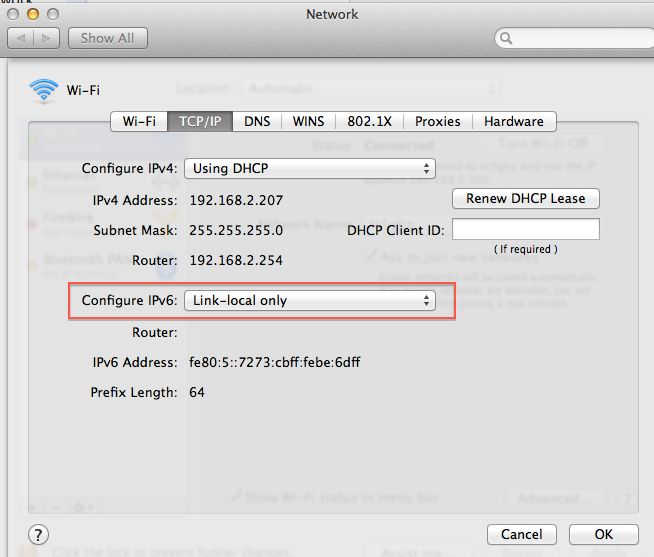
You should do the same with ethernet if you use that as well.
Then try the manual mounting of the disk again.
Tell us if you continue to have issues.. but we will need some more info.. and get you to post some screenshots of the setup.