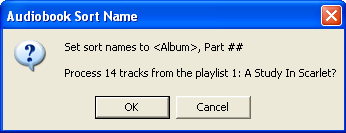Chris
I have abandoned Grab altogether because of the mere hassle of converting filetypes... the only advantages Grab really had was the preference (ONLY preference, BTW) of picking a Cursor to appear with the shot AND the Timed Screen option so you can pull a menu and show your selection WITH the proper cursor - I actually do use Grab for the latter once in a blue moon.
I primarily use two methods... one for 'No annotation required' and one for 'Annotated'
= OS X Built-in (from Finder > Menu > Help > Mac Help? > search "screenshot")
*Formatting changed as Copy/Paste loses the table format*
Use these shortcuts to take pictures of the screen in Mac OS X.
Take a picture of the whole screen > ⌘-Shift-3
Take a picture of part of the screen > ⌘-Shift-4, then drag to select the area you want in the picture.
To cancel, press Escape.
Take a picture of a window, a menu, the menu bar, or the Dock. > Press ⌘-Shift-4, then press the Space bar. Move the pointer over the area you want so that it's highlighted, then click.
To drag to select the area instead, press the Space bar again. To cancel, press Escape.
Screen shots are saved as files on the desktop. If you want to put the screen shot in the Clipboard, rather than create a file, hold down the Control key when you press the other keys. You can then paste the picture into a document.
CCC's note... If you want an elegant shot of a Window or dialog, switch to a Clean Background - an new/empty browser window with no background garbage. This yields a shot with neat-o drop shadow over white BG. For example:
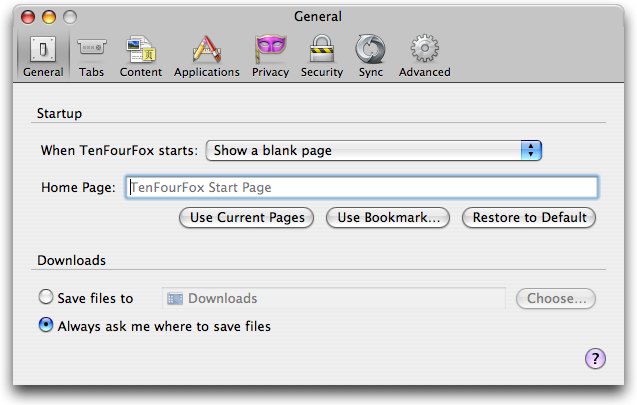
= Requirements = Firefox Browser & Awesome Screenshot Add-on (Get Add-ons in Firefox Add-ons dialog page)
- Captures 'visible part' of page OR 'Full Page'
- Annotations available (w/ hover tool-tip prompts)
- Crop
- Rectangle
- Oval
- Arrowed line
- Straight Line
- Free line
- Blur
- Text
- Color picker
- Undo
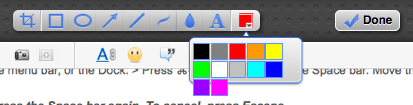
Save options =
- Formats = PNG & JPG
- Locations
- Temporary online
- Permanent online
- Finder location (standard 'Save As' dialog)
Isn't it strange that an Apple product - Grab.App - is useless here?
best regards
CCC