Dr JF wrote:
So you'd recommend 3 back-up copies?
The "more the better"
on multiple platforms in multiple places
Data Storage Platforms; their Drawbacks & Advantages
#1. Time Machine / Time Capsule

Drawbacks:
1. Time Machine is not bootable, if your internal drive fails, you cannot access files or boot from TM directly from the dead computer.
2. Time machine is controlled by complex software, and while you can delve into the TM backup database for specific file(s) extraction, this is not ideal or desirable.
3. Time machine can and does have the potential for many error codes in which data corruption can occur and your important backup files may not be saved correctly, at all, or even damaged. This extra link of failure in placing software between your data and its recovery is a point of risk and failure. A HD clone is not subject to these errors.
4. Time machine mirrors your internal HD, in which cases of data corruption, this corruption can immediately spread to the backup as the two are linked. TM is perpetually connected (or often) to your computer, and corruption spread to corruption, without isolation, which TM lacks (usually), migrating errors or corruption is either automatic or extremely easy to unwittingly do.
5. Time Machine does not keep endless copies of changed or deleted data, and you are often not notified when it deletes them; likewise you may accidently delete files off your computer and this accident is mirrored on TM.
6. Restoring from TM is quite time intensive.
7. TM is a backup and not a data archive, and therefore by definition a low-level security of vital/important data.
8. TM working premise is a “black box” backup of OS, APPS, settings, and vital data that nearly 100% of users never verify until an emergency hits or their computers internal SSD or HD that is corrupt or dead and this is an extremely bad working premise on vital data.
9. Given that data created and stored is growing exponentially, the fact that TM operates as a “store-it-all” backup nexus makes TM inherently incapable to easily backup massive amounts of data, nor is doing so a good idea.
10. TM working premise is a backup of a users system and active working data, and NOT massive amounts of static data, yet most users never take this into consideration, making TM a high-risk locus of data “bloat”.
11. In the case of Time Capsule, wifi data storage is a less than ideal premise given possible wireless data corruption.
12. TM like all HD-based data is subject to ferromagnetic and mechanical failure.
13. *Level-1 security of your vital data.
Advantages:
1. TM is very easy to use either in automatic mode or in 1-click backups.
2. TM is a perfect novice level simplex backup single-layer security save against internal HD failure or corruption.
3. TM can easily provide a seamless no-gap policy of active data that is often not easily capable in HD clones or HD archives (only if the user is lazy is making data saves).
#2. HD archives

Drawbacks:
1. Like all HD-based data is subject to ferromagnetic and mechanical failure.
2. Unless the user ritually copies working active data to HD external archives, then there is a time-gap of potential missing data; as such users must be proactive in archiving data that is being worked on or recently saved or created.
Advantages:
1. Fills the gap left in a week or 2-week-old HD clone, as an example.
2. Simplex no-software data storage that is isolated and autonomous from the computer (in most cases).
3. HD archives are the best idealized storage source for storing huge and multi-terabytes of data.
4. Best-idealized 1st platform redundancy for data protection.
5. *Perfect primary tier and level-2 security of your vital data.
#3. HD clones (see below for full advantages / drawbacks)

Drawbacks:
1. HD clones can be incrementally updated to hourly or daily, however this is time consuming and HD clones are, often, a week or more old, in which case data between today and the most fresh HD clone can and would be lost (however this gap is filled by use of HD archives listed above or by a TM backup).
2. Like all HD-based data is subject to ferromagnetic and mechanical failure.
Advantages:
1. HD clones are the best, quickest way to get back to 100% full operation in mere seconds.
2. Once a HD clone is created, the creation software (Carbon Copy Cloner or SuperDuper) is no longer needed whatsoever, and unlike TM, which requires complex software for its operational transference of data, a HD clone is its own bootable entity.
3. HD clones are unconnected and isolated from recent corruption.
4. HD clones allow a “portable copy” of your computer that you can likewise connect to another same Mac and have all your APPS and data at hand, which is extremely useful.
5. Rather than, as many users do, thinking of a HD clone as a “complimentary backup” to the use of TM, a HD clone is superior to TM both in ease of returning to 100% quickly, and its autonomous nature; while each has its place, TM can and does fill the gap in, say, a 2 week old clone. As an analogy, the HD clone itself is the brick wall of protection, whereas TM can be thought of as the mortar, which will fill any cracks in data on a week, 2-week, or 1-month old HD clone.
6. Best-idealized 2nd platform redundancy for data protection, and 1st level for system restore of your computers internal HD. (Time machine being 2nd level for system restore of the computer’s internal HD).
7. *Level-2 security of your vital data.
HD cloning software options:
1. SuperDuper HD cloning software APP (free)
2. Carbon Copy Cloner APP (will copy the recovery partition as well)
3. Disk utility HD bootable clone.
#4. Online archives

Drawbacks:
1. Subject to server failure or due to non-payment of your hosting account, it can be suspended.
2. Subject, due to lack of security on your part, to being attacked and hacked/erased.
Advantages:
1. In case of house fire, etc. your data is safe.
2. In travels, and propagating files to friends and likewise, a mere link by email is all that is needed and no large media needs to be sent across the net.
3. Online archives are the perfect and best-idealized 3rd platform redundancy for data protection.
4. Supremely useful in data isolation from backups and local archives in being online and offsite for long-distance security in isolation.
5. *Level-1.5 security of your vital data.
#5. DVD professional archival media

Drawbacks:
1. DVD single-layer disks are limited to 4.7Gigabytes of data.
2. DVD media are, given rough handling, prone to scratches and light-degradation if not stored correctly.
Advantages:
1. Archival DVD professional blank media is rated for in excess of 100+ years.
2. DVD is not subject to mechanical breakdown.
3. DVD archival media is not subject to ferromagnetic degradation.
4. DVD archival media correctly sleeved and stored is currently a supreme storage method of archiving vital data.
5. DVD media is once written and therefore free of data corruption if the write is correct.
6. DVD media is the perfect ideal for “freezing” and isolating old copies of data for reference in case newer generations of data become corrupted and an older copy is needed to revert to.
7. Best-idealized 4th platform redundancy for data protection.
8. *Level-3 (highest) security of your vital data.
[*Level-4 data security under development as once-written metallic plates and synthetic sapphire and likewise ultra-long-term data storage]
#6. Cloud based storage
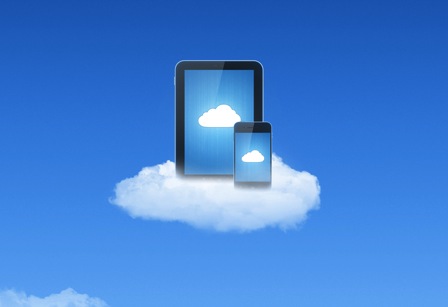
Drawbacks:
1. Cloud storage can only be quasi-possessed.
2. No genuine true security and privacy of data.
3. Should never be considered for vital data storage or especially long-term.
4. *Level-0 security of your vital data.
Advantages:
1. Quick, easy and cheap storage location for simplex files for transfer to keep on hand and yet off the computer.
2. Easy source for small-file data sharing.
#7. Network attached storage (NAS) and JBOD storage

Drawbacks:
1. Subject to RAID failure and mass data corruption.
2. Expensive to set up initially.
3. Can be slower than USB, especially over WiFi.
4. Mechanically identical to USB HD backup in failure potential, higher failure however due to RAID and proprietary NAS enclosure failure.
Advantages:
1. Multiple computer access.
2. Always on and available.
3. Often has extensive media and application server functionality.
4. Massive capacity (also its drawback) with multi-bay NAS, perfect for full system backups on a larger scale.
5. *Level-2 security of your vital data.
JBOD (just a bunch of disks / drives) storage

Identical to NAS in form factor except drives are not networked or in any RAID array, rather best thought of as a single USB feed to multiple independent drives in a single powered large enclosure. Generally meaning a non-RAID architecture.
Drawbacks:
1. Subject to HD failure but not RAID failure and mass data corruption.
Advantages:
1. Simplex multi-drive independent setup for mass data storage.
2. Very inexpensive dual purpose HD storage / access point.
3. *Level-2 security of your vital data.
Time Machine is a system hub backup, not a data hub backup
Important data you “don’t dare lose” should not be considered ultimately safe, or ideally stored (at the very least not as sole copy of same) on your Time Machine backup. Hourly and daily fluctuations of your system OS, applications, and software updates is the perfect focus for the simple user to conduct ‘click it and forget it’ backups of the entire system and files on the Macbook HD.
Bootable clones are the choice of professionals and others in that Time Machine cannot be booted from and requires a working HD to retrieve data from (meaning another computer). Your vital data needs to be and should be ‘frozen’ on some form of media storage, either in a clone, as an archived HD containing important files, or on DVD blank archival media.
A file that is backed up to Time Machine is unsafe in that if that file is deleted off the computer by accident or lost otherwise, that file will likewise vanish from Time Machine as it reflects changes on the internal computer HD/SSD.