1. Mavericks
2. Yes to IDVD, however there are many many other options that are better, such as TOAST by Roxio
3. Hot, no. Haswell processor in the new Aor is cool running, on WHAT to be careful with, this explains all of that:
Considerations for the long life of your Macbook Air. Handling and environmental care tips
HANDLING TIPS
Cleaning Your MacBook
Use a very lightly damp, soft (if you can squeeze the cloth very tightly and even a drop comes out, its still too damp), lint-free cloth to clean the computer’s exterior. Avoid getting moisture in any openings and be very careful not to get the damp cloth around the trackpad edges or around the inside edge between the monitor and its bezel. Do not spray any type of liquid directly on the computer. Do not use sprays, solvents, or abrasives; do not attempt to use any solvents on the LCD display either directly (especially!) or indirectly. There is never any call to use any type of lens cleaning solvents on the screen of your LCD display. Again, do not spray any liquid directly on the screen. Never use Kleenex, or paper towels, these are abrasive. Soft cotton cloth only or a microfiber lens cleaning cloth.
⚠No rubbing alcoholic, no glass cleaners of any variety, no acetone, no lens cleaning sprays, no AR coating sprays, no sprays sold as "for your LCD TV", no sprays sold as "for your notebook display". Water only, and never sprayed on, and never dripping wet even slightly on the cloth.
Use a soft paintbrush, lipstick lens-cleaning brush, or makeup brush for cleaning
One very useful tool for cleaning dust from the LCD screen, the hinge area of your notebook and around the keyboard, is a very soft inexpensive small paintbrush or a makeup brush. The less you wipe your LCD screen with anything like a cloth, the better. This small brush is very handy, quick, and ideal for removing dust from around and on your notebook. Lipstick lens cleaning brushes are sold online, and used in the photography business for camera lenses and are ideal perfect portable cleaning brushes for your macbook.
Small soft makeup brush, lipstick lens cleaning brush, or paintbrush for removing dust from the keyboard, hinge, and LCD display

Don’t use your MacBook Air on the beadspread or pillow
Do not place your MacBook on a pillow or other soft material when it's powered on, as the material can block the airflow vents (in particular, the rear vents) and cause the computer to overheat. Never place anything over your keyboard when operating in closed-lid (clamshell) mode. This can cause your computer to cycle on and off, which might create excessive heat and drain your battery. Use a lapdesk if you want or plan on using your Macbook on your bed or couch, or in your lap.
Use of your notebook on a mattress or pillow blocks your notebook from circulating air as it needs to, and can lead to overheating rapidly

Your MacBook Air is a notebook, not a laptop
When you’re using your MacBook or charging the battery, it's normal for the bottom of the case to get warm. For prolonged use, place your Macbook on a flat, stable surface. Do not place your Macbook on your lap or other body surface for extended periods of time. Prolonged body contact can cause discomfort and potentially a burn. The bottom of the Macbook case functions as a cooling surface that transfers heat from inside the computer to the cooler air outside. The bottom of the case is raised slightly to allow airflow, which keeps the unit within normal operating temperatures. In addition, warm air is vented from the slots in the back of the case. This is why your Macbook is a notebook and not a laptop, additionally the monitors on Macbook notebooks do not lay flat as in the case of many laptops. Again, use a lapdesk if you want or plan on using your Macbook on your lap.
Lap desk for use with your notebook on the bed, your lap, or couch. Also very useful for removing wrist strain

Dont press on your LCD screen or spray it
Do not attempt to use any solvents on the LCD display either directly (especially!) or indirectly. There is never any call to use any type of lens cleaning solvents on the screen of your LCD display. Do not spray liquid directly on the screen. Avoid any touching or pressure upon your LCD screen.
Carry cases aren't just for traveling with your notebook. Its a good idea to keep your Macbook in a case around your own house also

Why your Macbook deserves a carry case everywhere
While we all understand if you are traveling anywhere that having a good padded carry case is very important for transporting your Macbook, it is also important to have one as a general rule all the time for storing your notebook in your house, and also carrying around the house and very short distances. As is the fact that most personal accidents happen where we feel the most safe, inside our own homes, the same can be said of your Macbook and its safety. Since your Macbook has no carry handle, in casually transporting your notebook around the house, having your carry bag for your Macbook is very handy to prevent accidental drops. Also constantly keeping your notebook in such a case when not in use prevents greatly against changes in temperature and humidity inside your own house; additionally protection from both pests, dust and possible smoke. Typically it is the situation that bad accidental drops, spills, and debris occurs to a someone's Macbook inside the house, and keeping your notebook in such a case when not in use is a good idea.
Dont 'backpack' your Macbook Air without having special consideration
Many college students or people in general are fond of using non-idealized backpacks (without a padded laptop compartment) along with their books. Sandwiching books around your notebook etc. is an extremely bad idea and can lead to your LCD screen being destroyed when heavy textbooks are pressing against same, or when dropping your backpack, these books slam into your Macbook causing great potential for damage.
General consideration of your MacBook battery
Contrary to popular myths about notebook batteries, there is protection circuitry in your Macbook and therefore you cannot ‘overcharge’ your notebook when plugged in and already fully charged.
However if you do not plan on using your notebook for several hours, turn it off (plugged in or otherwise), since you do not want your Macbook ‘both always plugged in and in sleep mode’.
A lot of battery experts call the use of Lithium-Ion cells the "80% Rule", meaning use 80% of the full charge or so, then recharge them for longer overall life. The main quantified damage done in the use of Lithium Ion batteries are instances where the internal notebook battery is “often drained very low”, this is bad general use of your notebook battery.
A person who has, for example, 300 charge cycles on their battery and is recharging at say 40% remaining of a 100% charge has a better battery condition state than, say, another person who has 300 charge cycles on their battery and is recharging at say 10-15% remaining on a 100% charge. DoD (depth of discharge) is much more important on the wear and tear on your Macbook’s battery than the count of charge cycles. There is no set “mile” or wear from a charge cycle in specific. Frequent high depth of discharge rates (draining the battery very low) on a Lithium battery will hasten the lowering of maximum battery capacity.
All batteries in any device are a consumable meant to be replaced eventually after much time, even under perfect use conditions.
➕If the massive amount of data that exists on lithium batteries were to be condensed into a simplex, helpful, and memorable bit of information it would be:
1. While realistically a bit impractical during normal everyday use, a lithium battery's longevity and its chemistry's health is most happy swinging back and forth between 20% and 85% charge roughly.
2. Do not purposefully drain your battery very low (10% and less), and do not keep them charged often or always high (100%).
3. Lithium batteries do not like the following:
A: Deep discharges, as meaning roughly 10% or less on a frequent basis.
B: Rapid discharges as referring to energy intensive gaming on battery on a frequent basis (in which case while gaming, if possible, do same on power rather than battery). This is a minor consideration.
C: Constant inflation, as meaning always or most often on charge, and certainly not both in sleep mode and on charge always or often.
From Apple on batteries:
http://www.apple.com/batteries/notebooks.html
http://support.apple.com/kb/HT1446
"Apple does not recommend leaving your portable plugged in all the time."
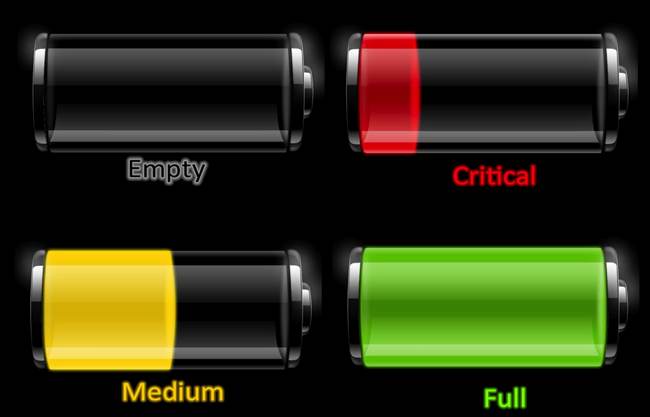
Careful with your charger and its cable
Do not make any hard bends or folds in your charging cable, or wind it tightly, always make either circles or loose loops when winding your cord up for storage. Also do not, as many people have seen, unroll your charger block from the magsafe end by letting the charger drop and unroll itself like a yo-yo, this is both hard on the charger and its connection points at both ends.
http://support.apple.com/kb/HT1630



Throwing open your MacBook Air monitor
It has been observed in the past that some repair issues are related to those who, due to strength, or short term anger will ‘throw open’ their notebook monitors, which stresses the friction hinges, and flexes the LCD display, and can cause a fault in the monitor cable which runs thru the hinge. Carefully open your monitor, and do not flip it open, or snap it open with a ‘throw’ or grab the chassis bottom and tilt your notebook backwards in order to open the monitor.
➕ The monitor hinges on your Macbook Air are designed to be loser than that of the Macbook Pro for specific reasons, as such using your Air on your lap can cause the monitor to open to full position due to lifting, tilting, or motion from use in your lap (with a lapdesk); this is normal. Try to prevent lifting your Macbook Air up quickly and letting the monitor swing open fully. Use your Macbook Air on a flat and stable surface.
Beware of keyboard covers and using same
Beware of using thick keyboard covers on your Macbook, some pretty ones sold online are rather thick and upon closing your monitor, touch the screen and transfer more finger/hand oil to the LCD but at worst press excessively on the LCD display, especially in the case of the Air and newest Macbook Pro Retina. There is ultimately very little purposeful use of these keyboard covers if you keep your hands clean, additionally they do not protect against spills as many people presume they do; directly yes, but at the edges no. They also making typing a more challenging experience and run a fine line between 'serves no purpose' and 'possibly damaging'.
Apple additionally now recommends against using these keyboard covers on current Macbooks:
"Leaving any material on the top case could result in damage to the display when you close it. This includes palm rest or keyboard covers, as well as any adhesive-backed keycap additions."
Careful with tight USB connectors
Never force a connector into a port. If the connector and port dont join with reasonable ease, they probably don’t match. Make sure that the connector matches the port and that you have positioned the connector correctly in relation to the port. Some USB thumb drives are extremely tight fitting and these should be avoided since they can damage or break one of the internal contact fingers inside the USB port of your Macbook.
Never lift or carry your MacBook Air by its monitor
You should never lift, move, or carry your Macbook Air from its monitor, at any point, even in the middle near the hinge! This can damage the hinges if done roughly and can also damage the LCD screen from excess flex.
Open your MacBook Air monitor hinge from its center-point
While this is of very minor consideration, the larger the monitor the more adamant you should be about opening and closing the monitor from its center most position. In closing or opening your monitor from the edge, especially quickly, you torque both the LCD screen, the hinges, and unduly flex the monitor bezel, none of which is good for your notebook, even if damage never occurs from same.
The most important part of your MacBook
The most important part of your Macbook is not part of your Macbook at all; rather the data you are saving or creating on it. Keep vigilant prudence ever-present to not only backup said vital data you “don't dare lose” but also to have archived redundant copies of it. The most important part of any vault is not the vault at all, rather its contents. Data redundancy is one of the extremely few aspects of life where it can be accurately said that paranoia is both prudent and advocated by professionals.
See: Methodology to protect your data. Backups vs. Archives. Long-term data protection

Don’t yank out your magsafe connector when done charging
When your are done charging your Macbook, do not, especially at a sharp angle, just yank out the neodymium magnetic connector on your magsafe connection to your notebook, doing so is both tough on the cord, and puts excess stress on its neck where it enters the T-connector block of the connector head. Grab the T-connector head itself and gently tilt it up or down a bit and then out, or directly out.