OK, thanks for the clarification.
I assume that you have already tested to make sure that the Ethernet cable is working correctly by temporarily connecting a laptop to the cable, turning off wireless on the laptop and then checking to make sure that you can get a good Internet connection.
Power up the Express for a few minutes and then hold in the reset button firmly on the back of the device for 10 seconds and release. Allow a full minute for the Express to restart to a slow, blinking amber light.
Connect the Ethernet cable to the WAN "O" port on the AirPort Express.
Turn the wireless back on if you will be using a Mac laptop to configure the Express
Open up AirPort Utility
Click on Other WiFi Devices
Click on AirPort Express
The utility should open up automatically and take a minute to analyze the connection, then present a screen that looks similar to this:
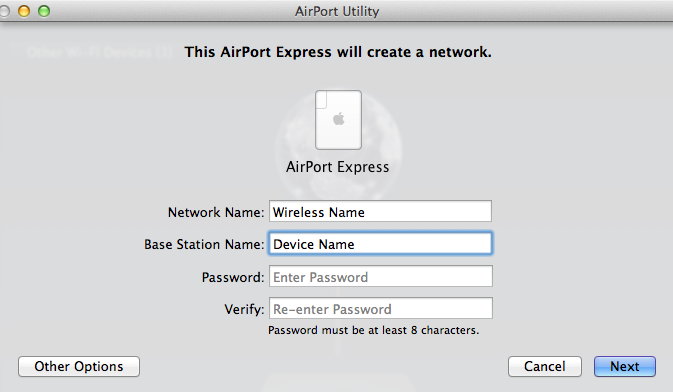
Type in the exact same wireless network name that the Motorola modem/router is using
Type in a device name that you want to use for for the Express
Type in the modem/router wireless password
Verify the password
Click Next
The utilty will configure everything for you. When you see a message of Setup Complete, click Done
You should be good to go with a green light on the Express. Since the Express is using the same wireless network name and password as the modem/router, it will act as an extender for the network. Technically, this is known as a "roaming" network.