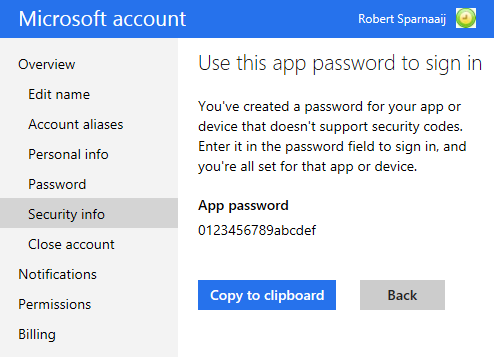http://www.msoutlook.info/question/773
Once you’ve set up two-step verification, you need to obtain an App Password to be able to connect again via the Outlook Hotmail Connector or the EAS protocol.
- In your account management go back to Security Info.
- Under the “App passwords” header, click on: Create a new app password
You can also use this direct link to the App Password section.
- Use the generated password which is being displayed to log on to your Outlook.com account from Outlook.
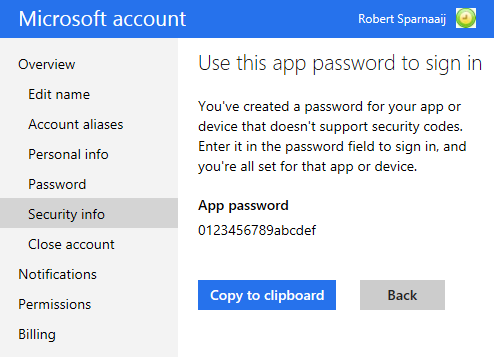
Getting an App Password for Outlook is required after enabling Two-Step Verification for your Microsoft Account.
Note: Although you can reuse this password for other apps, it is not recommended or needed to save this password for future reference. Just create a new one when you are being prompted for a password in another application which doesn’t support two-step verification. If any of the passwords become compromised, use the “Remove existing app passwords” link in the “Security info” section to make them invalid.