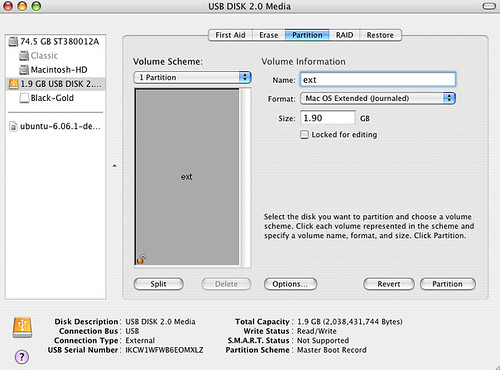The enclosure maybe bad. Detach the firewire cable and try usb. Reboot. See if you get one or two drives.
You could try resetting the firmware. These PPC computers where made before 2006.
Sometimes if volumes don't appear in Startup Manager (what you get when you hold down the Option key at startup), you need to reset the Mac's PRAM, NVRAM, and Open Firmware. Shut down the Mac, then power it up, and before the screen lights up, quickly hold down the Command, Option, P, and R keys, until the Mac has chimed twice more after the powerup chime.
Then, before the screen lights up, hold down Command-Option-O-F until the Open Firmware screen appears. Then enter these lines, pressing Return after each one:
reset-nvram
set-defaults
reset-all
"The reset-all command should restart your Mac. If so, you have successfully reset the Open Firmware settings."
http://support.apple.com/kb/TS1812?viewlocale=en_US
Should the fail...
Try taking the battery out for 10 minutes. Put battery back in. Cross fingers. Power the machine back on.
How to eject a cd from the internal cd drive:
eject cd
List of devices:
devalias
List of variables:
printenv
More than you ever wanted to know about open firmware
http://www.firmworks.com/QuickRef.html
--------------------------------------------------------------
Did you say what computer you have this attached to? Could try another machine. Could try windows box.
Sometimes the supporting fireware hardware doesn't suppor the mac as well as windows.
I recommend you do a google search on any external harddrive you are looking at.
I bought a low cost external drive enclosure. When I started having trouble with it, I did a google search and found a lot of complaints about the drive enclosure. I ended up buying a new drive enclosure. On my second go around, I decided to buy a drive enclosure with a good history of working with Macs. The chip set seems to be the key ingredient for firewire support on mac computers made before 2006 . The Oxford line of chips seems to be good. I got the Oxford 911.
I've bought two external drive from OWC which I have not had problems with. The cheap ebay external drive gave up the ghost.
I'd give OWC a call. 1-815-338-8685.
Well the system seems to think that two drives of size 250.1 are attached.
/dev/disk1
/dev/disk2
This indicates two disks.
Partitions are this way:
disk1s1
The s indicates a partition. In this case partition 1 on disk1.
#: TYPE NAME SIZE IDENTIFIER
0: GUID_partition_scheme *250.1 GB disk1
1: EFI EFI 209.7 MB disk1s1
2: Apple_HFS Untitled 249.7 GB disk1s2
/dev/disk2
#: TYPE NAME SIZE IDENTIFIER
0: GUID_partition_scheme *250.1 GB disk2
1: EFI EFI 209.7 MB disk2s1
2: Apple_HFS Untitled 249.7 GB disk2s2
I do not know why this is occuring.