Hi N.T.M.,
Welcome to Apple Support Communities!
It sounds like your iPod nano shows up in iTunes and is working normally, but you can no longer add music to it or remove music from it. In order to play or delete tracks on your iPod from iTunes without syncing, "Manually manage music and videos" has to be checked. If you still aren't able to play or delete tracks on the device, try restarting or restoring it. The articles below will walk you through the process and provide additional information.
Managing content manually on iPhone, iPad, and iPod
http://support.apple.com/kb/ht1535
Managing content manually on iPhone, iPad, and iPod
By default, iTunes 11 and later is set to manually manage your content on your device. Manually managing your device allows you to choose the content you want to have with you. This is useful if your iTunes library contains more items than can fit on your device.
To add items to your device:
- Choose the content from your iTunes library.
- Drag the content to the iPhone, iPad, or iPod icon (under Devices) on the right-hand side of the iTunes window. A panel should appear.
- Drag the content to your device on the panel.
Follow the steps below if your device is set to automatically sync Music and Videos.
Configure iPhone, iPad, or iPod for manual managementTo manually manage the content, follow these instructions:
- Connect the device to your computer.
- Open iTunes.
- Select your iPhone, iPad, or iPod. If your device isn't visible in the upper right corner of the screen, choose Library.

- Click the Summary tab and select "Manually manage music and videos."
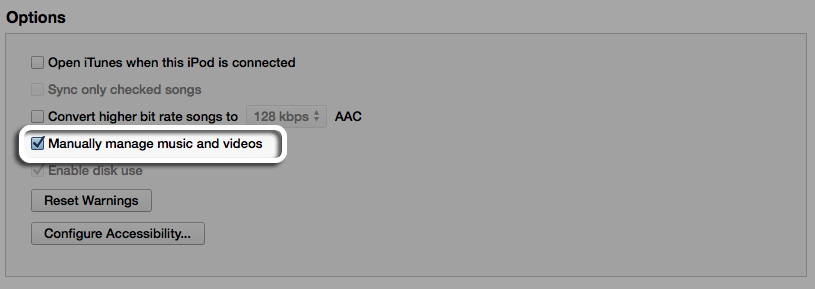
- Click Apply.
Even when you enable manual management, you can still sync some content automatically. Select the iTunes U, Podcasts, Photos, or Info tab to enable automatic syncing for that content.
Manually add or remove content on your iPhone, iPad, or iPodAfter following the steps above, you can add individual songs, videos, and playlists from iTunes to your device. To add content to your device:
- Select your device.
- Click "On this Device."
- Then choose "Add to" in the upper right corner.
While viewing the media in your iTunes library, if you drag a song, video, TV show, or Movie a sidebar will appear on the right. You can drag content onto the device. You can also create and modify playlists directly on the device.
You must import songs into iTunes before you can add them to your device. You can drag media files onto the iPod or iPad in iTunes to add them to the device without adding them to the iTunes library.
When manually managing content, you can add content from multiple libraries to your iPod or iPad. Even when manually managing music, some content may be available from only one library at time. This includes all content on iPhone and video content on iPod and iPad.
How to reset iPod
http://support.apple.com/kb/ht1320
Restoring iPod to factory settings
http://support.apple.com/kb/ht1339
-Jason
