Hi labeducator,
Welcome to Apple Support Communities!
The article linked below will walk you through starting up your iBook with the install disc and resetting the password. If you decide you don't want to reset the password, you can also reinstall Mac OS X from that disc.
OS X: Changing or resetting an account password (Snow Leopard and earlier)
http://support.apple.com/kb/ht1274
Use these steps to reset a password when there is only one administrator account on the computer, or if the original administrator account needs a password reset.
"Original" administrator account refers to the one that was created immediately after installing Mac OS X. If the original administrator password is known, that administrator account may be used to reset the passwords of other administrator accounts using the steps described above. These steps require an optical drive; if your Mac does not have an optical drive and you have a Mac OS X v10.6 Install disc, see below.
- Start up from a Mac OS X Install disc (one whose version is closest to the version of Mac OS X installed). Usually, you can start from the disc by putting it in your computer, restarting, and holding the C key. Or, put it in the computer and click the Install or Restore icon you see in the disc's main window (after which the computer will start from the disc without you needing to hold C). Or, you can use Startup Manager or the Startup Disk preference pane to select the Install disc.
- Choose a language, click the arrow button to continue,
- Mac OS X v10.6 or later: Choose Password Reset from the Utilities menu.
Mac OS X v10.5 or v10.4: Choose Reset Password from the Utilities menu.
Mac OS X v10.3: Choose Reset Password from the Installer menu.
Tip: If you don't see this menu or menu choice, you're probably not started from the disc yet.
Note: The default keyboard layout is U.S. English while started from the installation disc. If you use a keyboard layout other than U.S English, use the Input menu (the flag icon on the right side of the menu bar) to select the desired layout before typing a new password.
- Select your Mac OS X hard disk volume.
- Select the user name of your original administrator account.
Important: Do not select "System Administrator (root)". This is actually the root user. You should not confuse it with a normal administrator account.
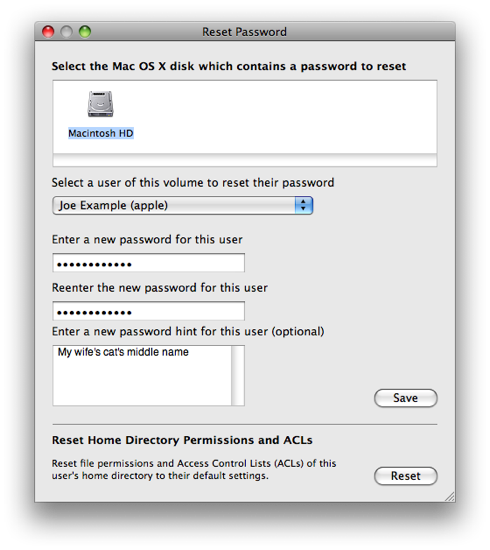
- Enter a new password.
- Click Save.
- Click the red button in the upper left corner to quit the application.
- Choose Quit Mac OS X Installer... from the Mac OS X Installer menu.
- Click Restart.
After following these steps, you need to update your keychain so that it recognizes the new password.
If your computer doesn't have an optical drive, connect it to a computer that does using Target Disk Mode, or use the Remote Install Mac OS X utility to start up the computer remotely.
-Jason
