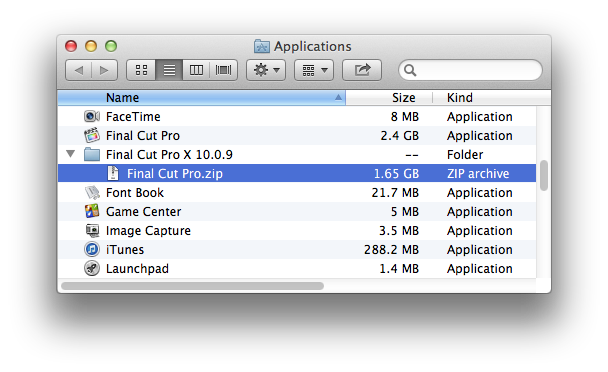Resolving 'big project problems
Hi
To the benefit of big projects like my current one, with 30+ hours of 2-camera interviews, location footage, audio to match and hundreds of pics, in FCP and previous versions of FCPX, there was a way to downsize what the app was dealing with by copying the project and deleting sequences and media you weren't working on from the project (in FCP) or removing projects and events (FCPX).
FCPX 10.1 is not big project friendly, or at least from what I've seen. And I get lots of spinning wheel downtime or waits while a dropdown window notifies me it's loading a bunch of things I'm not using at the moment.
Any ideas on how to get this thing down to a manageable size? Is the fear about not touching the library unfounded, i.e. could I move something out of the library without causing problems? I did delete some 'optimized' files and the little versions of clips (forget the name) manually and nothing happened.
Since I have projects in events which are somewhat chronological, I'm considering removing those events until I need them, if ever, and then will reinsert. I could also move unused media into events and remove them till needed.
Sound doable?
best
elmer