Exporting inside Keychain Access is for certificates which isn't what you are looking for.
The keychain cannot be read by other tools because it is encrypted. Applications request access & user interaction is required. I know only of one way to export the items, but it is painful - you have to 'grant access' for every item in your keychain.
It's a command line tool Apple made called 'security'…
https://developer.apple.com/library/mac/documentation/Darwin/Reference/ManPages/ man1/security.1.html
In Terminal there is a way to search for a specific item… (this searches for a generic password for the service 'test-test.test.123.com', -g means show the password).
[~]$ security find-generic-password -g -s test-test.test.123.com
keychain: "~/Library/Keychains/login.keychain"
class: "genp"
attributes:
0x00000007 <blob>="test-test.test.123.com"
0x00000008 <blob>=<NULL>
"acct"<blob>="my test"
"cdat"<timedate>=0x32303134303632363030313731375A00 "20140626001717Z\000"
"crtr"<uint32>=<NULL>
"cusi"<sint32>=<NULL>
"desc"<blob>=<NULL>
"gena"<blob>=<NULL>
"icmt"<blob>=<NULL>
"invi"<sint32>=<NULL>
"mdat"<timedate>=0x32303134303632363030313731375A00 "20140626001717Z\000"
"nega"<sint32>=<NULL>
"prot"<blob>=<NULL>
"scrp"<sint32>=<NULL>
"svce"<blob>="test-test.test.123.com"
"type"<uint32>=<NULL>
password: "my test password"
To get all items in one attempt you can use…
security dump-keychain -d ~/Library/login.keychain > ~/Desktop/keychain-dump.txt
That will try to dump every item into a text file on the Desktop. THIS IS CLEARLY A BAD IDEA - plain text passwords are a real security risk. Save this file into an encrypted disk image at the very least!
You will also have to click 'Allow' for every single item, and the format will look like the above.
Are you still interested?
To make the process a little bit easier…
Use Automator make a new workflow, start the dump in Terminal, click Record in Automator, click the first 'allow' dialog. Stop recording in Automator.
Now tweak the playback speed in automator to 10x, Save the workflow, drag the actual workflow file back into Automator so that it calls itself.
Save & run it.
It should now click the buttons for you 🙂
It should look like this.
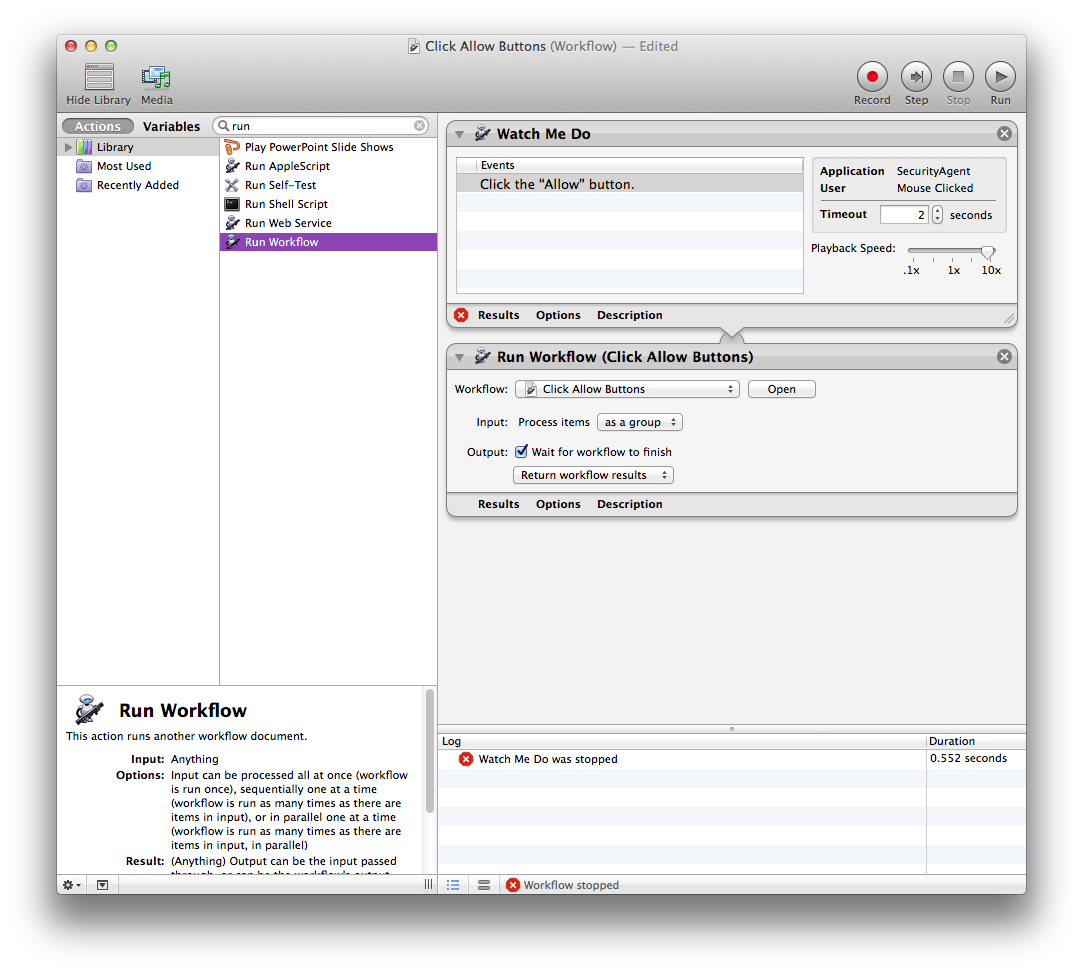
NOTE: Automator will need to be allowed to record user input. The first time you try to record you must setup Accessibility to allow access for Automator (the dialogs step you through it).
When the last item is processed the Automator job times out & you can continue using your Mac!
Clearly this is a lot of work - if anyone has a better solution I am all ears, I tried Applescript but the command line was many times quicker.
P.S. I also have a shell script that can parse them to a tab separated file - even more steps 🙂
This obviously doens't handle importing back into the keychain, I have no idea how you would merge multiple device keychains either.
I understand if this makes you run away & cry, it's maddening, but it can be exported if you are determined enough.