Ben - thanks for trying to help out on this. The World Cup games are over and I can't think of any more reasons to procrastinate. This has been giving me a fair amount of grief.
I'm very leery about doing the "Option+drag into Cog3" because of the difficulty in trying to "un-do". Un-do works sometimes but then sometimes it doesn't seem to work. Also, when it does un-do, sometimes it doesn't un-do it correctly. Can't figure out when it works and when it doesn't so Im very, very careful both going forward and with using the un-do option.
Anyway, another reason why I'm leery about going to the next step with Cog3 is because Cog1 and Cog2 don't work together yet. "1" works by itself and "2" works by itself (with the opposite one just staying still in each case). It seems logical that the two SHOULD work together before moving onto Cog3; am I correct on this?
When I went back in this time it was noticed that the "Link 1" is not there anymore. Maybe because when I exited I didn't do a Save? Here is what it looks like now with Link 1 gone:
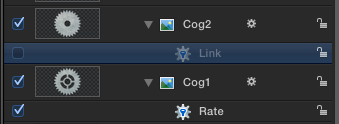
In order to tell Cog2 to work with Cog1, I dragged the Cog1 layer (as per Step 7) into the Add Parameter Behavior so that Cog2 will be linked with Cog1:
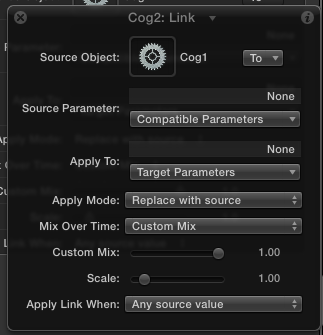
For info #1: I *think* that when Cog1 was dragged and got to the box it looked like the little curved shortcut arrow but changed when it got there. I know it did it at least once - just don't remember for sure.
For info #2: I didn't "click" (and let go) on the Cog1 layer; I just dragged it into the Source Object box of the HUD.
The window shot appears to look exactly like it should (except for the shortcut arrow) but the ... dang ... gears .... still don't rotate together!!! Arrrrgh! (sorry, this is just getting to me).
Maybe it should it have been "Option-dragged"?
Like I said, I'm afraid to move on to the Cog3 step if this hasn't been sorted out because I don't want to make a real mess of things.