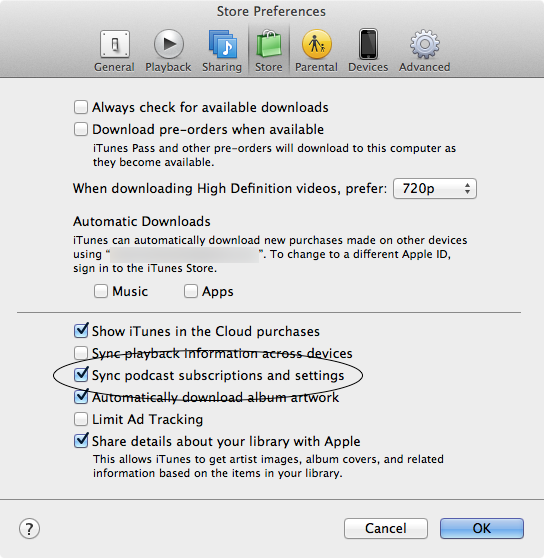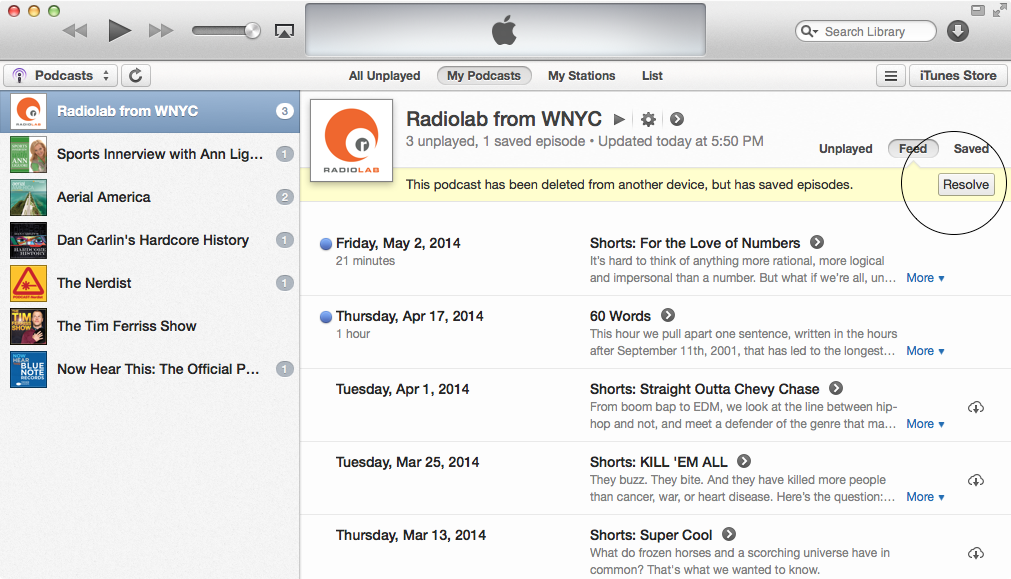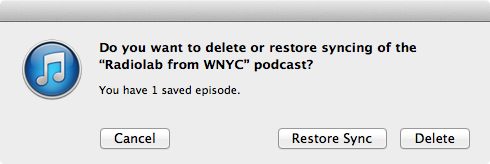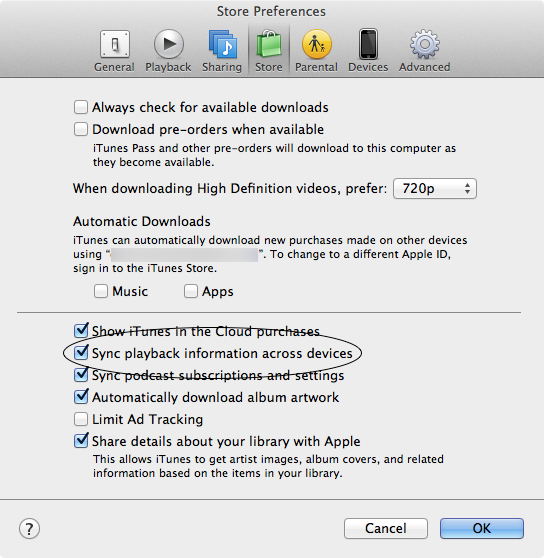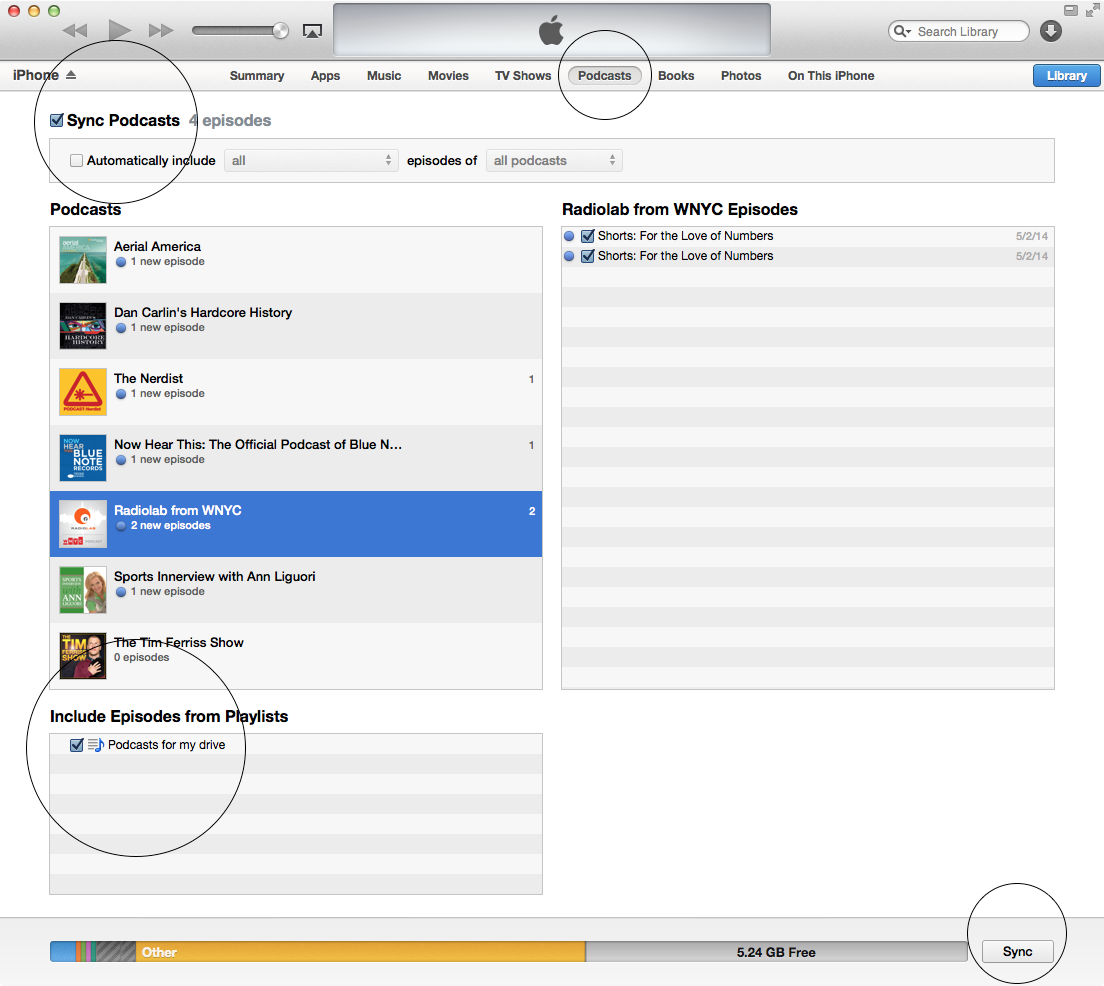How do I synch my podcasts directly from my MacBook with iPhone/iPad (without iCloud)?
Hi,
I am using an MacBook with iTunes 11.2.2. (3) and an iPhone/iPad with the most recent iOS 7.1.2.
What annoys me is the coud symbole on my iPhone/iPad when I want to listen to my Podcasts. Is there any way to have a direct synchronization of podcasts from my MacBook to my iPhone/iPad? In a nutshell: why do I have to download the same content twice?
Unfortunately, I am sometimes in remote areas without internet/mobile phone coverage. Thus, I would simply get all stuff from my MacBook on my iPhone/iPad without any (unnecessary) detour via the cloud just as in the back old days, when you had to use iTunes for any data transfer to you iPod.
Looking forward to your insights!
Best regards
Torsten