The "Available" sheet looks for those lines in the Alignment Stars sheet with the "Y" in the "Vis" column and populates the "Available" sheet with them.
Here's a "Numbersy" way to do that. Add an "index" or "counter" column to your Align_Stars table that you can hide later if you want. I've called mine VisCntr.
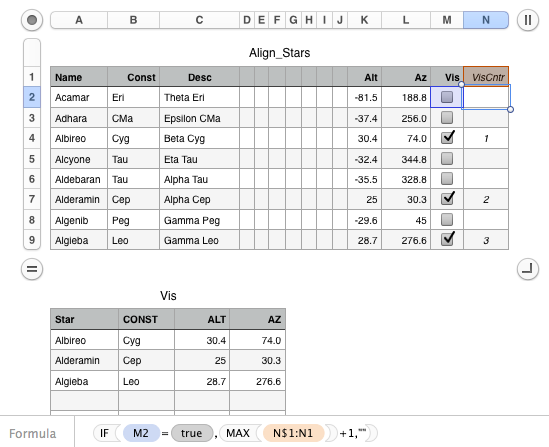
The formula in N2, copied down is:
=IF(M2=TRUE,MAX(N$1:N1)+1,"")
All this does is increment a counter whenever it finds a TRUE value (a checked checkbox) in the 'Vis' column.
Then, in column A2 of the other table (I've called the table 'Vis') place a formula that looks like this, and copy it right and down:
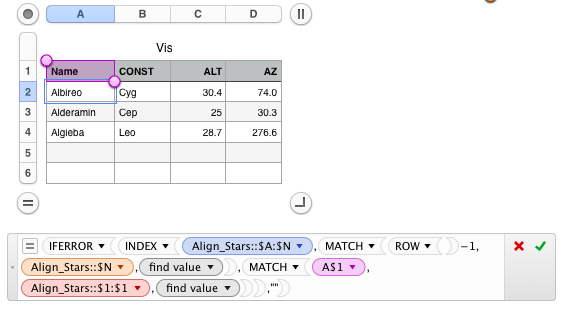
=IFERROR(INDEX(Align_Stars::$A:$N,MATCH(ROW()−1,Align_Stars::$N,0),MATCH(A$1,Al ign_Stars::$1:$1,0)),"")
In row 2, the formula subtracts 1 from its current row 2 to get 1, and looks up the 1 in the 'VisCntr' column. When it finds it, it returns the value in matching column of 'Align_Stars'... And so on for the following rows. The IFERROR is simply cosmetic, to suppress red warning triangles.
An advantage of this approach is that you can easily insert additional columns into your 'Vis' table, give them headers whose spelling matches what you have in 'Align_Stars', and just copy the formula over into the new columns to populate them with the correct values.
I find this approach easier and more flexible than struggling with INDIRECT and OFFSET.
SG