seems like it would be faster just to plug the drive into my MacBook, and copy the data folder through the Mac.
True .. about half the time.. but the TC will happily back itself up overnight without needing your Mac running. And you may find backup of TM sparsebundle over ethernet is still slow due to the very small file sizes involved.
but why does it take so bloody long? its showing 20+ hours to archive 600GB ... It doesn't take that long to copy a disk connected to my Mac, so what's the slow bottleneck here?
Backup is about 30GB/hr over USB due to the huge number of very small files. It takes what it takes.. start it up and let it do its stuff.
Thanks. Silly thing is once I was connected via wifi and it showed up,
Yes, the new v6 airport utility behaves differently to the v5 you are used to in Snow Leopard.
It does not detect the TC over ethernet unless you force it to.
And it is not even logical.
In the airport utility click on the top left corner item.. other wi-fi devices.
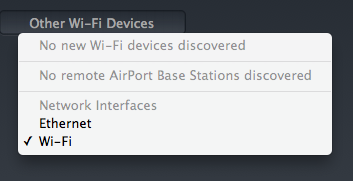
Lo and behold .. there is an option to select ethernet. So it seems ethernet is now one of those other wifi devices. How would you ever guess that?? I stumbled on it by accident.. but there is another way and that is to simply force the connection manually. Make sure you have IPv6 set correctly to link-local only.. this is really important.

Click on the main menu and configure other.

And supply the IP address. Also type your admin password to access the TC.. No password is necessary after a reset.
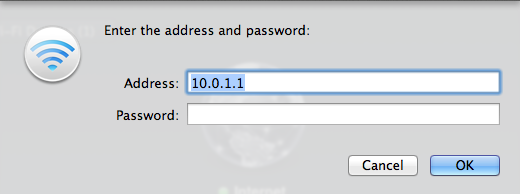
I guess this is because Apple is now leaving ethernet ports out of its latest range of Laptops.. so it is highly dependent on wireless for everything. It is hard to think of a more stupid thing to do. There are half height ethernet ports available in the ultrabook PC range.. I see no reason Apple needed to drop it.