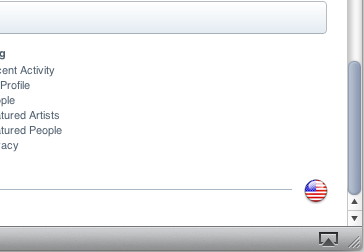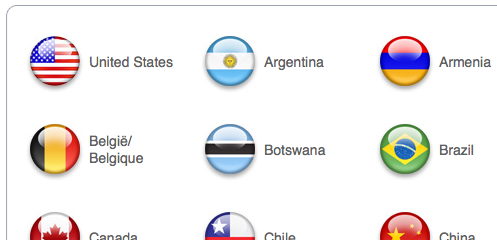Hi mayuka,
Welcome to the Support Communities! The article below will explain how to adjust the iTunes Store settings, so that content, including podcasts are in the correct language.
iTunes: Changing the display language
http://support.apple.com/kb/ht2242
Which country's store you use is determined by the billing address of your payment method. For example, if you open an iTunes Store account using a credit card from the United States, you need to use the U.S. store. See How to set up an iTunes Store account for more details.
Steps to change the language setting in the iTunes Store
Click the iTunes Store icon on the left side of iTunes.
Scroll down to the bottom of the main iTunes Store window. Then, In the bottom-right corner, click on the country flag (shown below). 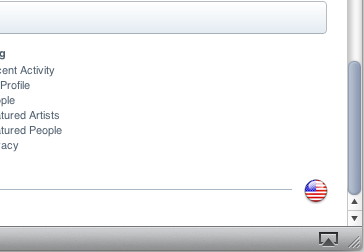
On the next screen, select any different country's store—it doesn't matter which country you select, you'll change it in a moment to complete the process.
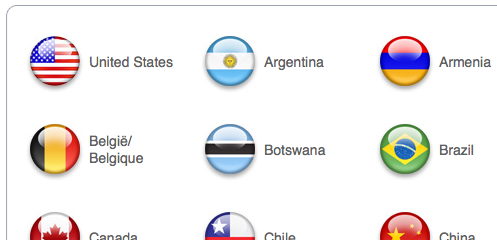
You will now be taken to the main iTunes Store window for the country you selected. Scroll back down to the bottom of the window, and in the bottom-right corner, click on the country flag.
On the next screen, switch back to your country's iTunes Store by reselecting your country.
Your language setting will now be displayed in the iTunes Store where content has been localized.
Cheers,
- Judy