The old MBP has iPhoto 9.5.1 (902.17) but I can't say what version the new MBP runs as it won't open...
A new MBP should come with iPhoto 9.5.1 preinstalled. You do not need to run iPhoto to tell its version number. You can see it, when you select the iPhoto application in the Applications folder in the Finder and use the command "File > Get Info ⌘I"
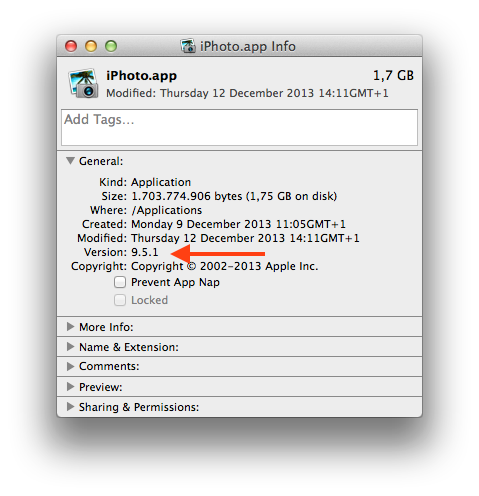
Is really iPhoto 9.5.1 installed?
I used a lightning cable to connect the two machines and copied over the library (1.6gb) however
1.6 GB is very small for an iPhoto library. Did you just start with iPhoto? Or did you accidentally copy the iPhoto application from the Applications folder and not the iPhoto Library from the "Pictures" folder?
I am getting an error saying content in the library caused the library to not copy over correctly. However, once copied over the file size is the same as the original library and I get the same message to upgrade Aperture to launch the app.
This looks like a permissions problem. If you used Migration assistant to move your files and not the initial Setup Assistant, then your user accounts are not identical on both macs. Try a detour when copying the library by using a thumbs drive or an external disk.
On your old mac copy the library to a USB stick or external drive. This drive needs to be formatted MacOS Extended (Journaled) and the "Ignore Ownership" flag set. (see this document how to prepare a drive for a library: iPhoto: Sharing libraries among multiple users)
Then connect this drive to your new mac and repair the permissions on the library:

Hold down the key combination alt/option- command ⌥⌘ firmly and double click the iPhoto library to launch the First Aid Tools. Keep holding down the keys, until you are seeing the First Aid Panel. Select the first entry "Repair Permissions" from the panel and click "Repair".
Now copy the library over to your new Mac.