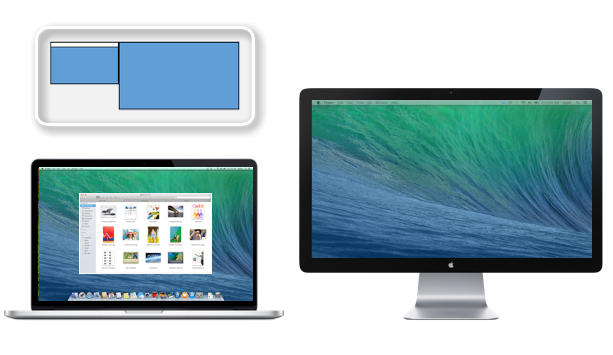Hi Margo,
Welcome to Apple Support Communities.
It sounds like there is an issue with your mouse since moving your Mac to a new location. This may be caused by the new arrangement of the displays, take a look at the article below for more information about arranging displays and make sure the displays are set up correctly in System Preferences.
OS X: Using multiple displays in Mavericks
http://support.apple.com/kb/HT5891
Arranging your displays
To help you navigate your pointer and windows, you can tell OS X where the displays are in physical relation to each other. When you move your pointer past the edge of one screen, it appears on the adjacent display.

The blue boxes in Displays preferences represent each display that's connected. The size of each box is relative to the current resolution of each display. In this example, the smaller box on the left is the display of a 13" MacBook Pro while the larger box on the right represents the Apple 27" Thunderbolt Display.
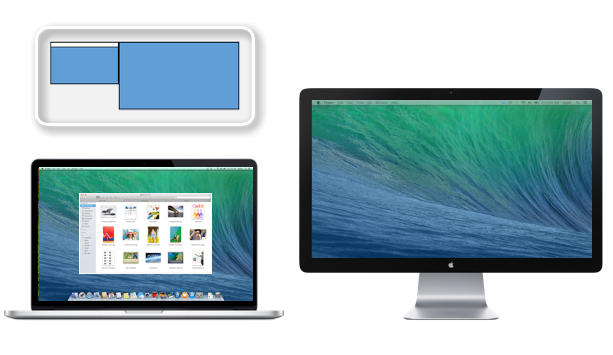
Drag any of the blue boxes to change the location of a display in relation to your additional screens. You can use this feature to make sure your connected displays match their real world location when navigating windows. The white bar at the top of the blue box represents the menu bar. Drag the white bar onto the blue box representing the display you want as your primary display.
I hope this helps.
-Jason