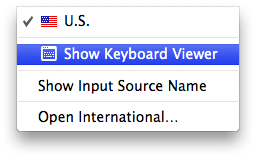Keyboard shortcuts stopped working
HI-
I wonder if someone can help me: I have just added a new, larger internal hard drive and carbon copy cloned everything on my old HD to this new one. It seemed like everything was ok, but at some point ALL my key commands stopped working: com-q, com-i, all the keyboard shortcuts in my applications and in finder.
I made a new account and had the same problem in that new account.
Any suggestions on how to resolve this frustrating problem?
many thanks
Debbie
Mac Pro, Mac OS X (10.6.7)