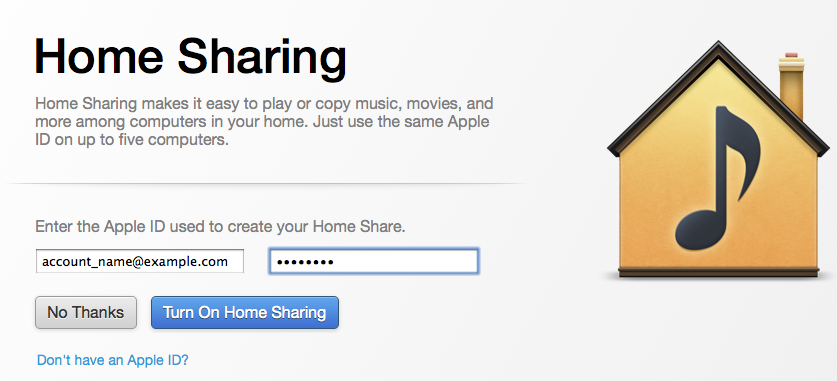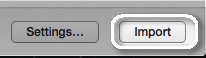Hi mikel31556,
I have an article which may be able to clarify some of your steps for transferring your music through Home Sharing:
iTunes: How to move your music to a new computer
http://support.apple.com/kb/HT4527
Home Sharing is an easy way to keep all your iTunes libraries in sync across multiple computers at your house. For more information on Home Sharing and syncing your library between two computers, read iTunes: Understanding Home Sharing.
Note: This option allows you to share music between multiple computers if you continue to use both, but it doesn't create a lasting backup. To create a lasting backup, use an external drive or CDs or DVDs.
Follow the steps below to use Home Sharing to copy your music between your old computer which has the music on it already, and a new computer.
Be sure iTunes 9 or later is installed on both computers.
Open iTunes on both computers.
On your old computer:
- If Home Sharing is already enabled, iTunes 11 or later displays the option to Turn Off Home Sharing (Account) under the File > Devices menu. If this is the case, proceed to step 7. Otherwise, choose:
- iTunes 11 or later: File > Devices > Turn On Home Sharing from the menu bar.
- iTunes 9 or 10: Advanced > Turn On Home Sharing from the menu bar.
- Select the Home Sharing icon on the left side of iTunes from where you select music, movies, or TV shows.
- When prompted, enter your Apple ID and password.
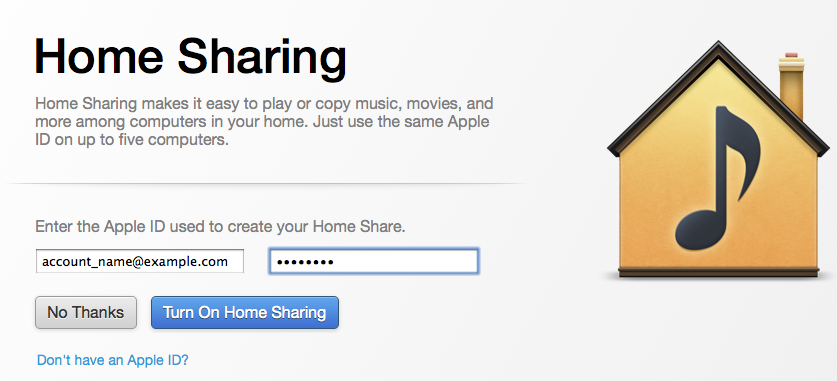
- Click Create Home Share.
On your new computer:
- Click the Store menu and choose Authorize computer. Enter your Apple ID and password (that was listed in the Advanced menu in step three or used in step 5).
- Choose Advanced > Turn On Home Sharing from the menu bar.
- Select the Home Sharing icon on the left side of iTunes.
Note: Once Home Sharing is enabled, the Home Sharing option disappears from the left side of iTunes until a Home Share library is found from another computer.
Once your new computer sees the Home Share from your old computer, click that Home Share on the left side of iTunes on your new computer.
 Select the content in the Home Share that you want to transfer to your iTunes library on your new computer, or choose Edit > Select All to choose all of it. Then, click the Import button in the bottom-right corner of iTunes.
Select the content in the Home Share that you want to transfer to your iTunes library on your new computer, or choose Edit > Select All to choose all of it. Then, click the Import button in the bottom-right corner of iTunes.
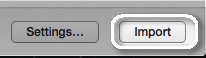 Wait for the content to finish transferring.
Wait for the content to finish transferring.
Transferring playlists
If you want not only your content but also your playlists to exist on your new computer, you will want to transfer a copy of all your playlists from your old computer. To do this, choose File > Library > Export Library on your old computer. Save the XML file that is created to your desktop.
Send the playlists file to yourself as an e-mail attachment, use an external drive, or use file sharing to move the playlists file to your new computer. Once the file is on your new computer, open iTunes and choose File > Library> Import Playlist. The import process will remove any items from the playlists that you didn't share via Home Sharing.
Thanks for coming to the Apple Support Communities!
Regards,
Braden